A YouTube username, also known as a YouTube handle, is a unique identifier for your YouTube channel. Introduced in late 2022, YouTube began rolling out handles to help creators establish a distinct identity on the platform. Most creators received emails prompting them to select their handles by November 14, 2022. If a creator didn’t choose a handle, YouTube automatically assigned one.
A YouTube handle looks like an @username, similar to handles on other social media platforms. For example, @YourChannelName. This handle makes it easier for users to mention and find your channel across YouTube. Handles are unique, meaning no two channels can have the same handle, providing a personalized way for your audience to recognize and interact with your channel.
Handles simplify user interaction on YouTube by providing a consistent way to identify channels, making it easier for others to tag or search for your channel. This feature is crucial for building your brand and making your channel more accessible.
In the upcoming sections, you’ll learn in detail how to change your username on YouTube, whether on desktop or mobile, and tips for creating the best handle for your channel. Understanding these basics is the first step in managing your channel’s identity effectively.
Outline
Toggle- Things To Consider While Changing YouTube Username
- How To Change YouTube Username On Desktop?
- How To Change YouTube Username On Mobile?
- How To Change Your Channel Name On YouTube?
- Important Note For YouTube Channel Verified Users
- How To Use Usernames On YouTube?
- Tips For Creating Your YouTube Username Or Handle
- FAQs:
- Conclusion
Things To Consider While Changing YouTube Username
Before changing your YouTube handle, it’s important to consider several guidelines to ensure your new username is valid and effective. This brief introduction will guide you through the key points you need to know.
Your handle must follow these guidelines:
- Character Length: Your handle should be between 3-30 characters.
- Supported Characters: It can include alphabet letters or numbers from one of the 75 supported languages. Additionally, you can use underscores (_), hyphens (-), periods (.), and Latin middle dots (·).
- Script Restrictions: Mixed scripts are allowed under specific conditions. Left-to-right scripts cannot be combined with right-to-left scripts in a single handle unless numbers are added to the end.
- Format: It should not resemble a URL or phone number.
- Uniqueness: Your handle must be unique and not already in use by another channel.
- Compliance: It should adhere to YouTube’s Community Guidelines.
These considerations are crucial to ensure your new username on YouTube is accepted and effective in representing your channel. Following these guidelines will help you create a handle that is not only compliant but also enhances your channel’s identity and accessibility.
How To Change YouTube Username On Desktop?
Changing your username on YouTube using a desktop is straightforward if you follow these steps. Here’s a simple guide to help you through the process.
- Sign In to YouTube: Open your web browser, go to YouTube, and sign in to your account if you aren’t already logged in.
- Access Your Channel: Click on your profile picture in the top right corner and select “Your Channel” from the dropdown menu.

- Customize Your Channel: On your channel page, click the “Customize Channel” button next to your profile icon. This action will take you to YouTube Studio.

- Edit Basic Info: In YouTube Studio, switch to the “Basic Info” tab.

- Change Your Handle: In the handle field, remove the existing handle or username and enter your new handle by following the guidelines. If the username you want isn’t available, think creatively by adding underscores, hyphens, or numbers.

- Publish Changes: Once your chosen handle is unique and complies with YouTube’s guidelines, you’ll be able to click the “Publish” button. Click on “Publish” to save the changes.
Alternative Method:
- Go To YouTube Handle Page: After logging into your YouTube account, go to com/handle.
- Change Your Handle: Click on “Change handle.”

- Enter New Username: In the handle field, enter your desired new username.
- Confirm Selection: Click on “Confirm Selection” to change your username.
These steps will help you successfully change your username on your YouTube account using a desktop.
How To Change YouTube Username On Mobile?
Updating your YouTube username on a mobile device is simple and can be done through the YouTube app or the YouTube Studio app. Follow these steps:
Using The YouTube App
- Launch The App: Open the YouTube app on your mobile device.
- Navigate To Your Profile: Tap on your profile picture located in the bottom menu.
- View Your Channel: Select “View Channel” next to your username or handle.
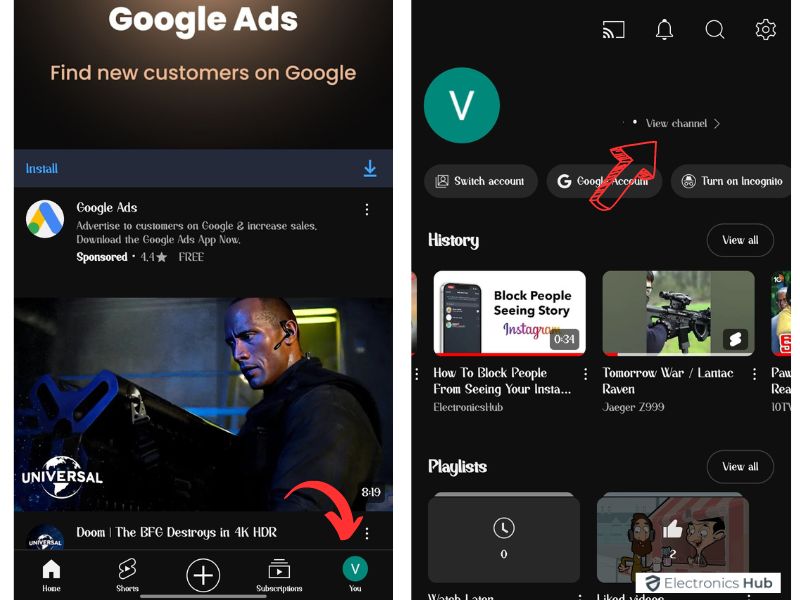
- Access Edit Options: Click the edit icon (pencil icon) next to the analytics icon.
- Change Your Handle: Tap the edit icon again next to the handle field. Remove the existing username and enter your desired username.
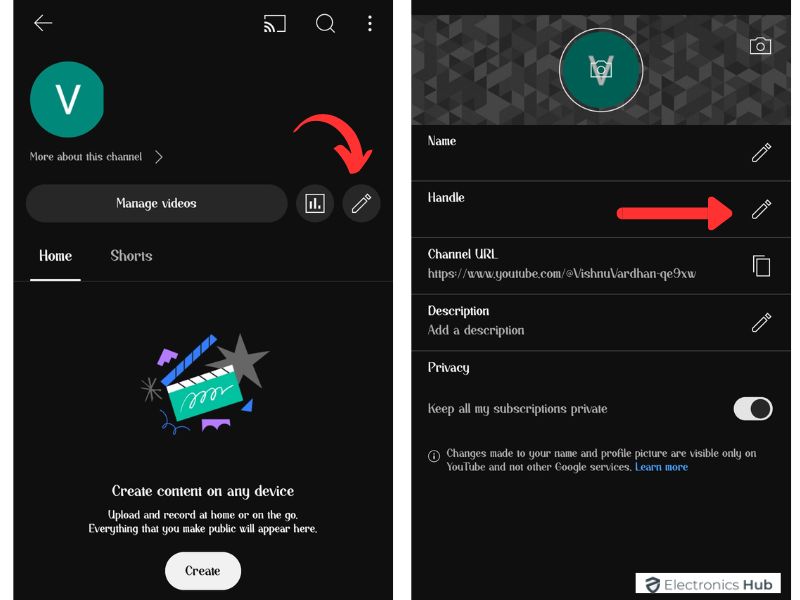
- Save Changes: Click “Save” to apply your new username.

That’s it! Your YouTube username has been updated.
Using The YouTube Studio App
- Open YouTube Studio: Launch the YouTube Studio app and tap your profile icon in the top right corner.
- Edit Handle: Click on the edit icon.

- Update Username: Tap the edit icon next to the handle field and enter your new username.
- Save Updates: Click “Save” to confirm the changes.

By following these steps, you can easily change your username on your YouTube account using a mobile device. Next, we’ll discuss how to change your channel name on YouTube.
Note: You can change your handle twice within a 14-day period, whether you do it on desktop or mobile. If you change it, your previous handle is reserved for 14 days in case you want to switch back. During this, both your old and new handle URLs will work. After this period, the old handle becomes available for other users.
How To Change Your Channel Name On YouTube?
Changing your YouTube channel name is a process quite similar to changing your YouTube username or handle. Instead of selecting the handle field, you’ll be selecting the channel name field. This allows you to update the name that appears on your channel and in searches. For more detailed information, click on “How To Change YouTube Channel Name?“. Here’s how you can do it:
- Open your preferred web browser, go to YouTube, and log in to your account.
- Click on your profile picture in the top right corner and select “Your Channel” from the dropdown menu.
- Click on the “Customize Channel” button next to your profile icon. This will take you to YouTube Studio.
- In YouTube Studio, switch to the “Basic Info” tab.
- Go to the channel name field, remove the existing name, and enter your new desired channel name.

- Click the “Publish” button to save your new channel name.
Important Note For YouTube Channel Verified Users
If a verified YouTube channel changes its channel name, it will lose YouTube verification. This verification status is a mark of authenticity and credibility granted by YouTube to channels that meet certain criteria. When you change your channel name, YouTube sees this as a significant alteration to your channel’s identity. As a result, the verification badge, which indicates that your channel is an authentic representation of the creator or brand it claims to be, is removed.
Verification on YouTube helps viewers easily identify and trust official channels. It requires channels to have a substantial audience and a consistent presence on YouTube. If you decide to change your channel name despite this consequence, you’ll need to reapply for verification once your channel meets the eligibility requirements again. This process involves proving your channel’s authenticity and meeting YouTube’s updated criteria for verification.
Before proceeding with any name changes, consider the impact on your channel’s identity and recognition. It’s crucial to weigh the benefits of a new name against the loss of verification status and the effort required to regain it.
How To Use Usernames On YouTube?
Usernames, or handles, on YouTube serve as unique identifiers for your channel. They enhance the way viewers interact with your content and improve your channel’s visibility. Here’s a brief overview of how to effectively use your username on YouTube:
- Tagging And Mentions: Usernames can be used to tag and mention channels in comments, video descriptions, and community posts. This feature allows viewers and other creators to easily reference your channel, increasing engagement and collaboration opportunities.
- Channel URL: Your YouTube handle becomes part of your channel’s URL, making it easy for viewers to find and share your content. For instance, if your handle is @YourChannelName, your URL would be youtube.com/@YourChannelName. Existing URLs for your channel will not disappear. Instead, they’ll redirect visitors to your handle URL, leading to your channel homepage.
- Channel ID URL: This link uses your channel ID, which includes a mix of numbers and letters. Example: youtube.com/channel/UC1234567890ABCDEF
- Custom URL: Previously, channels with at least 100 subscribers could personalize their URLs. Example: youtube.com/c/YourCustomName
- Username URL: An older format that included YouTube usernames, no longer required. Example: youtube.com/user/YourUsername
Depending on when you created your channel, any of these links will function as expected and redirect to your handle URL.
- Brand Consistency: Using a consistent handle across all social media platforms ensures brand recognition. When viewers see your handle on YouTube, Twitter, Instagram, or other platforms, they can easily identify your content.
- Searchability: A unique and memorable handle makes your channel easier to find in YouTube search results. Ensure your handle is related to your content or brand for better discoverability.
- Professionalism: A well-chosen handle enhances your channel’s professionalism. Avoid using random characters or numbers that don’t relate to your brand.
Understanding how to effectively use your YouTube handle can significantly impact your channel’s growth and audience interaction.
Tips For Creating Your YouTube Username Or Handle
Choosing the right YouTube username or handle is crucial for your channel’s success. It helps in building your brand identity and makes it easier for viewers to find and remember your channel. Here are some tips to help you create an effective and memorable handle:
- Keep It Simple And Short: Your handle should be easy to spell and remember. Avoid complex words, special characters, or numbers unless they are part of your brand.
- Reflect Your Content: Choose a handle that represents the type of content you produce. This helps potential subscribers understand what your channel is about at a glance.
- Consistent Branding: Use the same handle across all your social media platforms. This consistency helps in building a recognizable brand and makes it easier for viewers to find you.
- Avoid Special Characters: While you can use underscores (_), hyphens (-), and periods (.), it’s best to minimize their use. Special characters can make it harder for viewers to remember and type your handle correctly.
- Be Unique: Ensure your handle is unique and not already in use. A unique handle helps you stand out and avoids confusion with other channels.
- Consider Future Growth: Think about the long-term vision for your channel. Choose a handle that will still be relevant as your content evolves.
- Check Availability: Before finalizing your handle, check its availability across YouTube and other social media platforms. This ensures you can maintain a consistent online presence.
- Avoid Misleading Names: Don’t choose a handle that could be confused with another well-known brand or channel. This can lead to legal issues and loss of credibility.
- Use Keywords: Incorporate keywords related to your niche or content in your handle. This can improve searchability and attract relevant viewers.
By following these tips, you can create a strong and effective YouTube handle that supports your channel’s growth and identity.
FAQs:
Changing your username will not affect your videos, subscribers, or channel content. However, viewers who know your old username may need to search for your new one.
Comments and mentions using your old username will still be visible, but they won’t link to your channel anymore. It’s recommended to let your audience know about the username change to minimize confusion.
There are a few ways to let your viewers know about your username change:
* Create a channel announcement video: Briefly explain why you’re changing your username and mention your new one.
* Pin a comment on your latest video: Announce the username change and include your new handle.
* Update your channel description: Add a line mentioning your new handle.
* Post about it on social media: Let your followers on other platforms know about the username change.
No, you can’t see a complete history of your usernames on YouTube. You might remember previous usernames or have them documented elsewhere.
Your old channel URL will redirect to your channel with the new handle for a while. However, the old URL will eventually become inactive. It’s recommended to update any links to your channel with the new handle to avoid broken links.
Conclusion
That’s it! You’ve successfully changed your YouTube username. Remember, your username is how viewers will find you on YouTube, so choose something memorable and relevant to your content. Let us know in the comments if this guide is helpful!!!

