Facebook is one of the most popular social media platforms globally, with millions of users engaging daily. Your Facebook profile represents you online, and your name is a crucial aspect of your identity on the platform. Whether you’ve recently changed your name, want to update it for personal reasons, or simply prefer a different name to display, Facebook allows users to change their names easily.
In this comprehensive guide, we’ll walk you through the step-by-step process of changing your name on Facebook across various devices, including Android, iPhone, iPad, computer, and mobile browsers. We’ll also address common concerns such as changing your name after confirming it, after being hacked, and before the 60-day limit imposed by Facebook.
Outline
ToggleUnderstanding Facebook’s Name Standards
Facebook has specific guidelines and policies regarding user names to maintain authenticity, security, and community standards. When choosing a name for your Facebook profile, it’s essential to adhere to these standards. Your name should represent your real identity, and you should use the name that you go by in everyday life. Avoid using symbols, numbers, unusual capitalization, or unnecessary punctuation in your name. Following these guidelines to ensure that your Facebook name complies with the platform’s policies.
How To Change Your Name On Facebook
Changing Your Name on Facebook for Android:
If you’re using the Facebook app on an Android device, follow these steps to change your name:
- Review Facebook’s name standards to ensure compliance.
- Tap the menu icon located in the top right corner of the app.

- Scroll down and select “Settings & Privacy,” then tap on “Settings.”
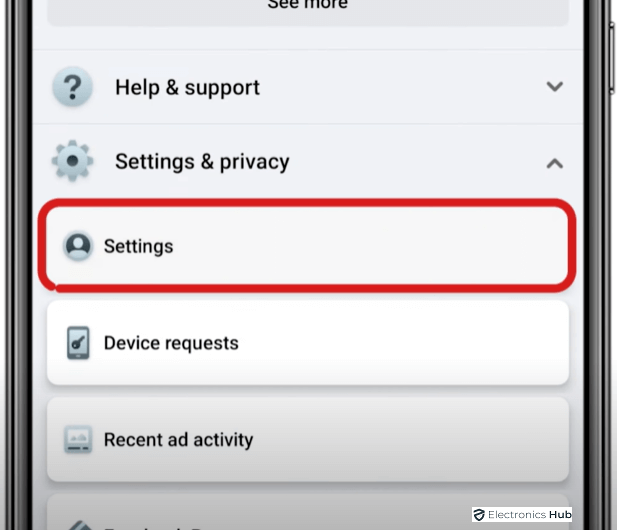
- Tap “Accounts center.” Tap on “Profile”. again select “account”.

- Select “Name” and enter your new name.
- Tap “Review Change,” enter your password, and then tap “Save Changes.”

Changing Your Name on Facebook Using a Basic Mobile Browser:
If you’re accessing Facebook through a basic mobile browser, such as the one on your smartphone, you can still change your name easily:
- Check Facebook’s name standards to make sure you’re following the rules.
- Scroll to the bottom of the Facebook page and tap on “Settings & Privacy.”

- Select “Accounts center.” Click on “Profile”. again tap on “account”.

- Tap on “Name” and enter your new name.

- Tap “Review Change,” enter your password, and then tap “Save Changes.”
Changing Your Name on Facebook Using a Computer:
If you prefer to use Facebook on a computer, follow these steps to change your name:
- Check Facebook’s guidelines on naming to make sure you’re following the rules.
- Click on your profile picture in the top right corner of the Facebook homepage.
- Select “Settings & Privacy,” then click on “Settings.”

- Click on “Name” and enter your new name.

- Click “Review Change,” enter your password, and then click “Save Changes.”
Changing Your Name on Facebook for iPad:
If you’re using Facebook on an iPad, here’s how you can change your name:
- Check Facebook’s naming guidelines to guarantee adherence.
- Tap on the menu icon located in the bottom right corner of the Facebook app.
- Scroll down and select “Settings & Privacy,” then tap on “Settings.”
- Tap “Personal and Account Information.”
- Select “Name” and enter your new name.
- Tap “Review Change,” enter your password, and then tap “Save Changes.”
Changing Your Name on Facebook for iPhone:
If you’re accessing Facebook through an iPhone, follow these steps to change your name:
- Check Facebook’s guidelines for names to make sure you’re following the rules.
- Tap the menu icon located in the bottom right corner of the Facebook app.
- Scroll down and select “Settings & Privacy,” then tap on “Settings.”
- Tap “Personal and Account Information.”
- Select “Name” and enter your new name.
- Tap “Review Change,” enter your password, and then tap “Save Changes.”
Changing Your Name on Facebook Lite:
If you’re using Facebook Lite, a lighter version of the Facebook app, follow these steps to change your name:
- Check Facebook’s naming guidelines to guarantee conformity.
- Tap the menu icon located in the top right corner of the Facebook Lite app.
- Scroll down and tap on “Settings.”

- Tap “Personal and Account Information.”

- Select “Name” and tap “Edit” next to your current name.

- Enter your new name and tap “Review Change.”
- Enter your password and tap “Save Changes.”
Importance of Updating Your Name on Facebook:
Keeping your Facebook name updated is crucial for maintaining an accurate online identity. Your Facebook profile is often one of the first things people see when they search for you online. Whether it’s friends, family, potential employers, or business contacts, your Facebook name represents you in the digital world. An outdated or incorrect name can lead to confusion and misrepresentation. By ensuring that your Facebook name is current and reflects your true identity, you can present yourself authentically to others online.
Common Reasons for Changing Your Name on Facebook:
There are various reasons why you might need or want to change your name on Facebook. One common scenario is a change in marital status, such as getting married or divorced. In these cases, individuals may choose to update their last name to reflect their new status. Another reason could be a legal name change due to personal preference or other circumstances. Additionally, individuals may choose to update their names on Facebook for professional reasons, such as rebranding or using a preferred nickname.
Tips for Choosing a New Name
When choosing a new name for your Facebook profile, consider the following tips:
- Choose a name that reflects your true identity and that you go by in everyday life.
- Avoid using symbols, numbers, or unusual capitalization in your name.
- Consider the impression your name will make on others and how it aligns with your personal or professional brand.
Change Your Name on Facebook – FAQs
Ans: Facebook requires users to use their real names on their profiles. While you can add a nickname or maiden name to your profile, using a business name or pseudonym is against Facebook’s policies. Your profile should accurately represent your identity.
Ans: Changing your name on Facebook will not affect your friends or followers directly. However, they may notice the name change in their news feeds or when they visit your profile. Facebook may also notify them of the change depending on their notification settings.
Ans: Yes, you can revert to your previous name after changing it on Facebook. However, you’ll need to wait until the 60-day limit has passed before making another name change. Keep in mind that frequent name changes may lead to confusion among your friends and followers.
Ans: Facebook does not require you to provide a reason for changing your name. You can update your name for any personal or professional reason without explanation. Simply follow the provided steps to change your name, and Facebook will process the change accordingly.
Ans: Changing your name on Facebook will not affect your account’s privacy settings or content. Your privacy settings, posts, photos, and other content will remain the same after changing your name. However, it’s always a good idea to review your privacy settings periodically to ensure they meet your preferences.
Conclusion
Changing your name on Facebook is a straightforward task that can help you maintain an accurate and up-to-date profile. By following the provided instructions, you can easily update your name across different devices and platforms. It’s important to adhere to Facebook’s name standards and guidelines to ensure compliance and avoid potential issues.
Whether you’re adjusting your name due to a life event or simply want to reflect your true identity, Facebook provides a user-friendly process for making this change. Remember that your name is an important aspect of your online identity, so it’s worth taking the time to ensure it accurately represents you.

