WhatsApp is a vital communication tool in our interconnected social media landscape. However, its robust privacy features can sometimes be confusing, especially if you think someone has blocked you. Figuring out if you’ve been blocked isn’t straightforward, since WhatsApp prioritizes user privacy to protect its users.
This guide will help you understand the various signs to look for if you suspect someone has blocked you. From checking message delivery statuses to observing changes in a contact’s profile, we will cover various methods to determine if you’re blocked. Recognizing these signs can clarify your social interactions and ensure you respect others’ privacy preferences.
Outline
ToggleHow To Find If Someone Blocked You On WhatsApp
If you’re unsure whether someone has blocked you on WhatsApp or if other issues like poor network conditions are affecting your communications, it’s important to distinguish between these possibilities to avoid misunderstandings and improve your interactions.
Here are several methods to help you determine if you have been blocked on WhatsApp.
1. View Conversation & Send Messages:
When trying to determine if someone has blocked you on WhatsApp, it’s crucial to start with your previous interactions. Here’s how you can use your message history to get insights from your conversations:
- Open a Chat: Find and open the chat with the person you suspect may have blocked you.
- Send a Message: Type a simple message and send it. Pay attention to what happens to the message status.
- Check For Checkmarks:
- Single Checkmark: This indicates that your message has left your phone but hasn’t reached the recipient’s device, possibly due to their phone being off or lacking internet connectivity.
- Double Checkmarks: These show that the message has been delivered to the recipient’s phone.
- Blue Checkmarks: If both checkmarks turn blue, the message has been read by the recipient.
- Wait And Watch: If the message stays at a single checkmark for an extended period without turning into double checkmarks, it might suggest that you have been blocked.

Remember, a single checkmark could also appear if the recipient’s phone is temporarily unavailable or they are facing network/connectivity issues, so this method alone isn’t foolproof in proving a block.
2. Check Their Online Status And Last Seen Time:
Understanding someone’s availability on WhatsApp can offer clues about whether you have been blocked. Monitoring changes in a person’s online status or “Last Seen” information can provide indirect evidence of your current relationship status with them.
Steps To Check Online Status And Last Seen:
- Open WhatsApp: Launch the app and navigate to your conversation list.
- Select the Contact: Tap on the chat with the person you suspect has blocked you.
- Observe the Status: Look at the top of the chat window where details such as ‘online’ or ‘last seen’ are usually displayed. If you do not see any status information, it might indicate that you have been blocked.
- Consistency Check: Monitor this status at different times and on different days for consistency. A continual absence of status updates could strengthen your suspicion.

These steps can help you identify a potential block without a direct confrontation, although they are not definitive on their own.
3. Look For The Delivery Report (Two Tickmarks)
If you’re trying to confirm whether you have been blocked on WhatsApp, observing the delivery report, or the tick marks, is essential. These small icons provide valuable insights into the status of your messages.
Understanding Tick Marks:
- One Grey Tick: This indicates that your message has been sent from your device but has not yet been delivered to the recipient’s device. Reasons for this could include the recipient’s phone being off, or they are out of network range.
- Two Grey Ticks: This symbolizes that the message has been delivered to the recipient’s device. If you see two ticks, it means you have not been blocked.
- Two Blue Ticks: When both ticks turn blue, it signifies that the recipient has read your message.
- No Change in Ticks: If your message stays at one tick for an extended period without changing to two, this could indicate that you might be blocked.

It’s important to consistently observe these indicators. An occasional appearance of a single tick does not necessarily mean you are blocked; it could also result from connectivity issues on the recipient’s end.
4. Check Their Profile Updates
Another method to infer if you’ve been blocked on WhatsApp is by monitoring changes in the person’s profile information. This includes updates to their profile photo, about info, or status.
Steps To Check Profile Updates:
- Open WhatsApp: Launch the app and go to your contact list.
- View The Contact’s Profile: Tap on the contact you suspect has blocked you.
- Look For Profile Photo Changes: Normally, you can see profile photos if you are not blocked. If the photo never changes and you know from other friends that it should have, this might be a clue.
- Check About And Status: Similarly, check if you can see any updates to their “about” or status messages. If you used to see these updates but now they are consistently absent, it could indicate you’ve been blocked.
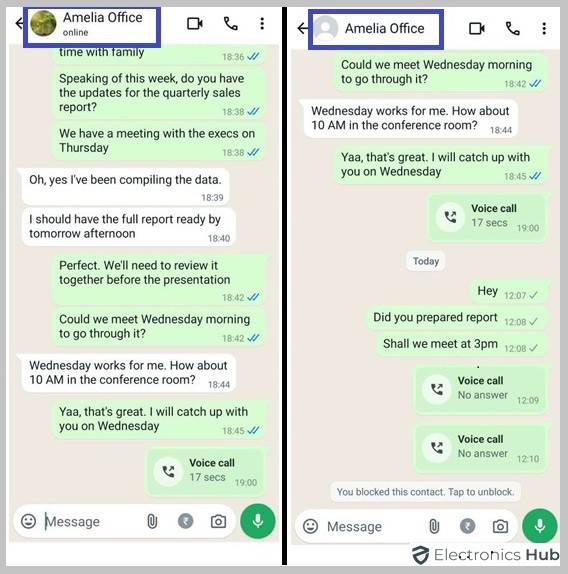
Lack of visibility to any profile changes when others confirm updates is a strong indicator of being blocked, though it’s crucial to combine this with other methods to make a more accurate determination.
5. Try Calling Them On WhatsApp
Attempting a WhatsApp call can be a direct method to check if you have been blocked by someone. Here’s how to use calling as a tool to determine if you are blocked:
- Make a WhatsApp Call: Open your WhatsApp, navigate to the chat with the person you suspect has blocked you, and initiate a call.
- Observe the Call Outcome:
- If the call does not go through and consistently ends with a message such as “Call Unavailable” or never rings, this might suggest that you have been blocked.
- If the call rings but no one answers, it could simply mean they are not available or choosing not to answer.

Repeated unsuccessful attempts where the call fails to connect at all are a more reliable indicator that you might have been blocked on WhatsApp.
6. Unable To Add Them To A WhatsApp Group
One definitive method to check if you’ve been blocked on WhatsApp is attempting to add the suspected blocker to a group chat. This technique is often conclusive.
Steps To Try Adding To A Group:
- Create a New Group: Go to your WhatsApp and start creating a new group.
- Add the Contact: Try adding the person you suspect has blocked you to the group.
- Observe the Outcome:
- If you receive a message such as “Couldn’t add [contact name]”, and this persists across multiple attempts, it’s a strong indication that this person has blocked you.
- If the contact is added successfully, then they have not blocked you.
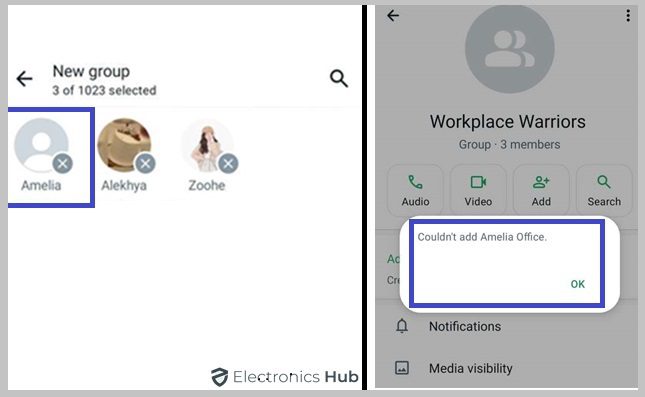
This method is generally reliable because WhatsApp does not allow you to add someone to a group if they have blocked you.
How To Block Someone On WhatsApp
Blocking someone on WhatsApp is a straightforward process that allows you to control your privacy and interaction. Whether you’re using an Android phone or an iPhone, the steps are quite similar but have slight variations. Here’s how you can do it on both types of devices:
On Android Phone
- Open WhatsApp: Tap on the WhatsApp icon on your home screen to open the app.
- Go To The Contact’s Chat: Find the chat of the person you wish to block or search for their name in the contacts tab.
- Access More Options: Tap on the three vertical dots in the top right corner of the chat screen.
- Select ‘Block’: Choose ‘More’ and then select ‘Block’.
- Confirm the Action: Confirm your choice to block the contact. Once blocked, they will no longer be able to send you messages, see your last seen, or call you on WhatsApp.

On iPhone
- Open WhatsApp: Tap on the app icon to launch WhatsApp.
- Select The Contact: Navigate to the chat with the person you want to block or find them in your contact list.
- Tap On Contact Info: Click on the contact’s name at the top of the chat to open their profile information.
- Choose ‘Block’: Scroll down and tap on ‘Block this Contact’.
- Confirm The Block: Confirm your decision to block the person to prevent any further communication on WhatsApp through messages or calls.
Blocking is a privacy measure that can be easily managed and reversed if needed. Each step ensures you control who can interact with you on the platform.

How To Unblock Someone You Blocked On WhatsApp?
Unfortunately, if someone else has blocked you on WhatsApp, you cannot unblock yourself from their account. However, if you have blocked someone and wish to reverse it, here’s how you can unblock them:
Simply open the one who you have blocked and want to unblock, tap on the option it shows – “You Blocked This Contact, Tap to Unblock”

Another Method:
- Open WhatsApp: Launch the application on your device.
- Go To Settings: For iPhone users, this is found at the bottom right corner labeled as “Settings”. Android users can tap the three vertical dots in the top right corner and select “Settings”.
- Access Account Settings: Tap on “Account”, then go to “Privacy”.
- Select Blocked Contacts: Here, you will see a list of all the contacts you have blocked.
- Unblock The Contact: Find the contact you wish to unblock and swipe left (on iPhone) or tap and hold (on Android), then select “Unblock”.

Once you unblock someone, you will be able to receive messages, calls, and status updates from them again, assuming they have not blocked you as well.
Is There A Way To Find Who Blocked You Without Texting Them?
Determining who has blocked you on WhatsApp without directly texting them involves observing indirect clues since WhatsApp prioritizes user privacy and does not provide explicit notifications when someone blocks you. Here are some steps to infer if you might have been blocked by someone:
- Check Last Seen And Online Status: If you can no longer see a contact’s last seen or online status when you previously could, this might indicate you have been blocked.
- Look For Profile Updates: If updates to a contact’s profile photo or status stop being visible to you, it could suggest a block.
- Send Messages: Send a message and note the checkmarks. A single checkmark that doesn’t turn into a double checkmark could indicate a block.
- Make A WhatsApp Call: Attempt a call through WhatsApp. If it never rings and only ends with “Call Unavailable” repeatedly, this may suggest you have been blocked.
- Try Adding To A Group: As a final check, try adding the contact to a group chat. An error message saying “Couldn’t add [contact name]” usually confirms a block.
While none of these methods can provide a definitive answer individually, collectively they can offer strong indicators that you may have been blocked by someone on WhatsApp.
FAQs:
No, if someone has blocked you on WhatsApp, you will not be able to call them through the app. The call will not connect and will end with a message such as “Call Unavailable.”
Not necessarily. WhatsApp allows users to hide their last seen timestamp from all contacts or specific people. If you can’t see the timestamp, it could be due to privacy settings rather than a block.
WhatsApp does not provide notifications or records of when a user blocks another user. Therefore, it is not possible to determine the exact time and date when someone blocked you.
When you block someone on WhatsApp, they can no longer send you messages, see your last seen or online status, view your profile photo updates, or call you through the app.
No, if you are blocked on WhatsApp, any messages sent during the block period will not be delivered and cannot be seen by the person who blocked you.
Conclusion
Understanding if someone has blocked you on WhatsApp can be tricky due to its privacy features. This guide has outlined several methods to detect a potential block, including checking message delivery statuses, observing profile changes, and attempting calls. While these signs can suggest a block, they are not definitive. It’s important to respect privacy and maintain courteous communication on digital platforms.
If you have further questions or need more assistance with WhatsApp, feel free to share them in our comments section. We will respond promptly and resolve your queries.

