Accessing the latest songs and videos has become convenient through diverse streaming platforms, with YouTube ranking as the foremost option. However, users occasionally encounter challenges when attempting to replay a particular song seamlessly. In response, YouTube has introduced a solution in the form of the “loop feature.” This article will delve into the details of this feature and how users can utilize it to address the repetition issue.
Outline
ToggleHow To Loop YouTube Videos On Mobile?
YouTube provides a plethora of content, and the desire to loop videos is universal. Looping YouTube videos on your mobile device, whether it’s an iPhone, iPad, Android, or any other smartphone, follows a consistent and straightforward process. Here’s the universal guide:
- Open the YouTube app on your mobile device.
- Choose the video you want to loop from YouTube’s extensive library.
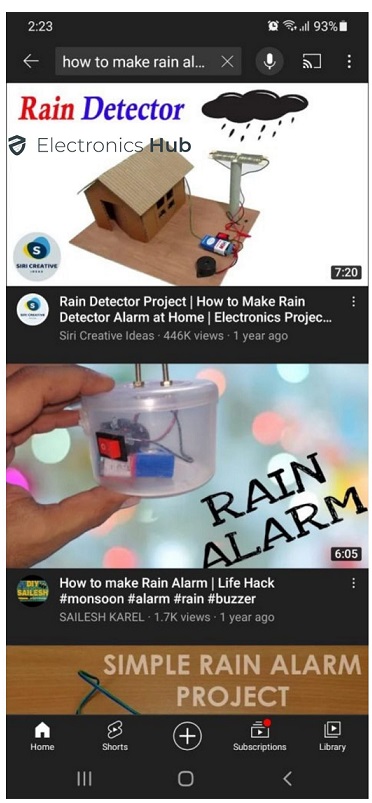
- On top of the video look for the horizontal three dots shown below the image and tap on them.
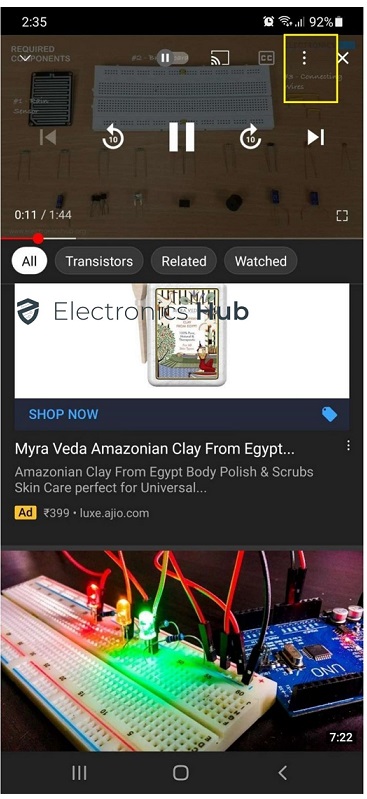
- In the options, find and tap on the ‘Loop’ feature. This may be directly available or under the ‘More’ option, depending on your device.
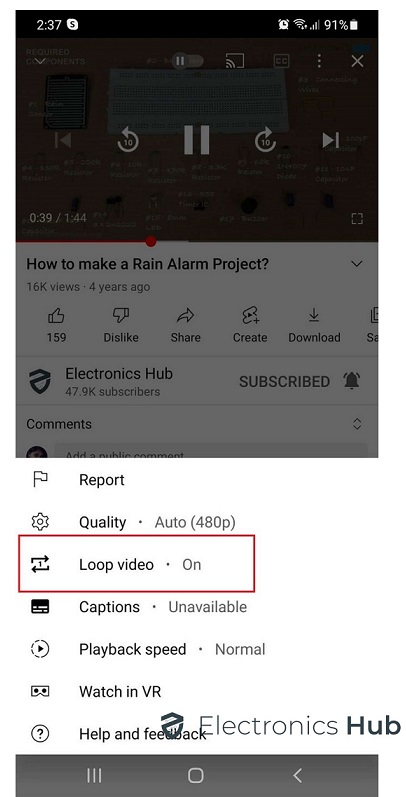
- If prompted, confirm your choice to loop the video, ensuring a seamless and continuous playback experience.
Whether you’re on iOS or Android, looping your favorite YouTube videos on your mobile device is a smart and effortless process, adding a personalized touch to your viewing experience. Enjoy the continuous playback of your preferred content with ease.
How To Loop YouTube Videos On Computers
Looping YouTube videos on computers, regardless of whether you’re using a Mac, PC, or Chromebook, follows a similar intuitive process. Here’s a smart way to do it:
- Open your web browser and visit YouTube.
- Choose the video you want to loop from YouTube’s extensive collection.
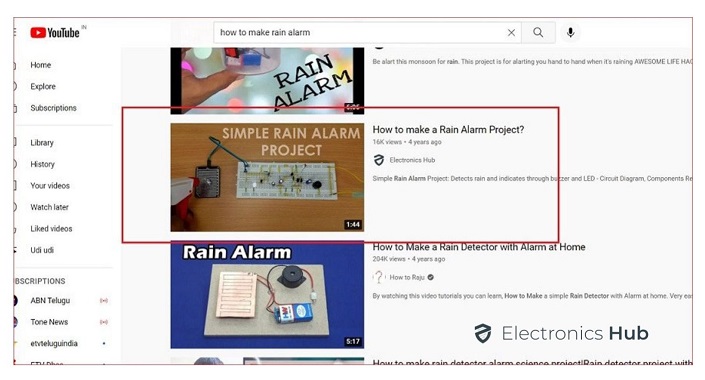
- Simply right-click (or control-click for Mac users) on the video player.
- Look for the ‘Loop’ option in the menu that appears and click on it.
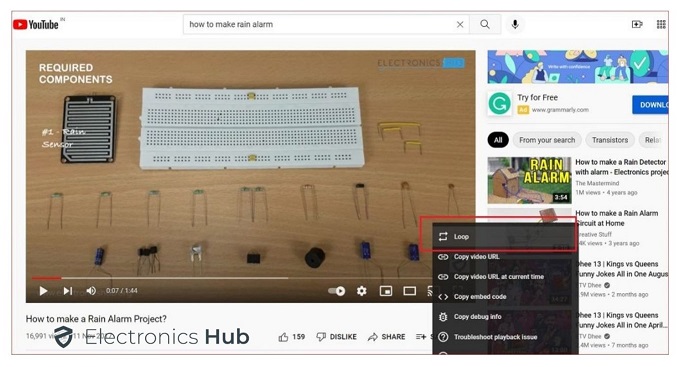
Your selected video will now play continuously, providing an uninterrupted viewing experience. By following these simple steps, you can effortlessly loop YouTube videos on your computer, whether it’s a Mac, PC, or Chromebook.
How To Loop YouTube Videos On Smart TVs
Looping YouTube videos on smart TVs, whether it’s an Apple TV or another brand, is a breeze. Here’s how:
- Open the YouTube app on your smart TV.
- Pick the video you want to loop from YouTube’s vast library.
- Start playing the video.
- During playback, press ‘Play/Pause’ on your remote. Look for the loop icon in the menu that appears and activate it.
FAQs
Pause the video at the desired time, tap on the share button, and choose the ‘Loop’ option in the sharing menu. Confirm your choice for looping.
Yes, you can loop YouTube videos without a Google account. Simply modify the video URL by adding “&loop=1” at the end, then reload the URL.
No, looping YouTube videos on an iPad without the app is not supported. You need the YouTube app to access the loop feature.
Conclusion
In conclusion, looping YouTube videos across various devices is a simple process that adds versatility to your content consumption. Whether on mobile devices, computers, or smart TVs, the ability to loop videos enhances the viewing experience, providing users with a seamless and customized way to enjoy their favorite content repeatedly. Explore the diverse options outlined in this guide to make the most out of your YouTube viewing journey.

