Is your Xfinity modem or router blinking white? This blinking light usually indicates a temporary connectivity or setup issue. If you got stuck with this issue, no worries—it’s not a big deal, and you can resolve it yourself with some simple steps. Irrespective of the factor triggering this light, you can address it on your own in most cases. This guide will help you understand the causes and provide the essential troubleshooting steps to resolve the problem.
Outline
Toggle- What Does A Blinking White Light Mean?
- Why Does Xfinity Modem/Router Blinking White?
- How To Quickly Fix A Xfinity Router’s Blinking White Light
- 1. Check For Local Outages
- 2. Gateway Activation
- 3. Cable And Wall Jack Inspection
- 4. Power Cycle The Modem/Router
- 5. Update Firmware
- 6. Check For Overheating
- 7. Manage Router Overloading
- 8. Check If Cables Are Loose Or Damaged
- 9. Check For The Signal Problems
- 10. Cloning The MAC Address
- 11. Reset Your Modem/Router
- 12. Seek Customer Support
- Understanding Xfinity Router Light Signals
- FAQs:
- Conclusion
What Does A Blinking White Light Mean?
A blinking white light on an Xfinity modem/router generally indicates a Network connectivity issue. It’s a signal that the router is experiencing a problem in establishing or maintaining a stable connection to the internet. This light behavior is essentially the router’s way of communicating that it’s not operating optimally in terms of internet connectivity.
Note – It is important to note that if you have a model of Xfinity gateway higher than XB6, the device’s indicator light may blink purple instead of white. However, there is no need to stress about this as the causes of the purple blinking light are the same as the white light.
Why Does Xfinity Modem/Router Blinking White?
Here are the common causes that let you know why there is a blinking white light on the Xfinity router/modem.
- Connection Problems – It can be either loose or damaged cables (power, Ethernet, or coaxial), Issues with the coaxial outlet, and unstable or weak internet signal.
- Modem/Router Issues – Check for firmware updates (outdated), device overheating, overloading, temporary bugs or glitches, or hardware malfunction.
- Internet Service Provider (ISP) issues – Check whether there is a network outage in your area.
How To Quickly Fix A Xfinity Router’s Blinking White Light
Even though calling a professional for assistance (support) is quite a good idea, you can try some of these user-friendly fixes to get rid of the Xfinity modem blinking white light issue:
1. Check For Local Outages
- Understanding Outages: Outages (or power interruptions) can be due to maintenance work or unexpected issues affecting the local network.
- How To Check: Use the Xfinity status portal or the mobile app to check for any official notifications of service outages or maintenance in your area. Also, check if the power cable (located mostly on the modem’s back side) is properly connected and ensure there are no power disruptions in your area.
- Neighborhood Check: Ask neighbors using the same ISP, if they’re experiencing similar issues, which can quickly confirm a local outage.
2. Gateway Activation
Importance Of Activation: Newly installed or reset Xfinity routers must be activated to establish a stable connection. Modems might blink white during this installation process, indicating they are connected properly or have configured their settings. After a successful completion, the modem/router stops blinking white.
Activation Steps:
- Download Xfinity App: Install the Xfinity app on your smartphone.
- Login Or Sign Up: Open the app and log in with your Xfinity credentials or sign up if you don’t have an account.
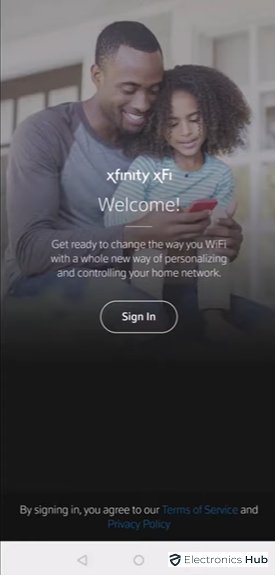
- Scan QR Code: Use the app to scan the QR code found on the router. If scanning is not possible, manually enter the 12-digit CM MAC number.
Follow App Instructions: The app will guide you through the setup, including optimal placement and connecting cables.
Alternative Methods: If app-based activation is not feasible, use the Xfinity website or call customer support for assistance.
3. Cable And Wall Jack Inspection
- Common Issues: A modem/router flashing white light indicates a network connection issue. Loose or damaged Ethernet and coaxial cables disconnected cables, or a faulty Ethernet port are the main reasons for interrupting the internet connection.
- Inspection Process: Check all cable connections to the router and modem. Ensure they are securely plugged in without any damage. If you find any loose cables, reconnect them properly.

- Replacing Cables: If cables are faulty, replacing them might be necessary to restore connectivity. Also, contact your ISP for further assistance.
4. Power Cycle The Modem/Router
- Purpose: Power cycling can clear temporary software issues and refresh the router’s connection.
Steps:
- Unplug Router: Disconnect the router from its power source.
- Wait 30 Seconds: Let the router remain unplugged for about 30 seconds to clear its memory.
- Replug And Restart: Reconnect the router to power and wait for it to boot up.

5. Update Firmware
- Why It’s Important: Outdated firmware can lead to connectivity problems and security vulnerabilities. A modem usually blinks white whenever there is a firmware update is in progress. These updates enhance the modem’s performance and fix any known issues. So, avoid disconnecting the device or any other interruptions during this process. The blinking stops when the update is finished.
How To Update:
- Access Router Interface: Log into your router’s web interface using a browser.
- Check For Updates: Look for an ‘update firmware’ option in the settings menu.
- Initiate Update: If an update is available, select it to start the automatic update process.
6. Check For Overheating
- Signs Of Overheating: Routers can overheat due to poor ventilation or being placed near heat sources.
- Preventive Measures: Ensure your router is in a well-ventilated area, away from direct sunlight or heat sources.
- Cooling Down: If the router is hot, turn it off, let it cool, and then restart.

7. Manage Router Overloading
- Issue: Routers have a limit on the number of devices they can handle simultaneously.
Solutions:
- Reduce Connected Devices: Disconnect some devices from the router, especially those not in active use.
- Consider Upgrading: For larger homes, invest in a mesh WiFi system compatible with Xfinity to distribute the network load.

8. Check If Cables Are Loose Or Damaged
Reason: The network connection issue of the Xfinity modem is caused by a loose or disconnected cable, a faulty Ethernet port, or having an Ethernet or coaxial cable connecting your modem to the Xfinity network.
Solutions: Insert the cables into their appropriate ports properly. Check all the cable connections and ensure you have plugged them in securely. Still, if the issue persists, consider replacing the cable or simply contact your ISP for assistance.
9. Check For The Signal Problems
Reason: A router or modem may blink white due to internet signal & connectivity problems. This means the device can’t establish a stable connection with the Xfinity network.
Solution: Log into your modem’s web interface (or) contact Xfinity Customer Support to check the signal levels. Take a quick look to help you troubleshoot the problem and guide you through the process of adjusting the network settings to enhance the signal quality.
10. Cloning The MAC Address
- Reason: Some networks restrict the number of devices based on MAC addresses.
How To Clone:
- Find A Working MAC Address: Identify a device with internet access and note its MAC address.
- Enter MAC Address In Router Settings: Access your router’s settings and manually enter the noted MAC address in the appropriate field.

11. Reset Your Modem/Router
- When To Reset: Hardware malfunction is another cause for this blinking white light in the Xfinity modem. This can be either due to internal damage or faulty components. A simple factory reset will help to resolve most of these temporary glitches. Consider this step if other troubleshooting methods fail.
Reset Process:
- Locate Reset Button: Find the reset button on your router, usually at the back.
- Use A Pin/Paperclip: Press and hold the reset button using a pin or paperclip for 10-15 seconds.
- Wait For Reboot: Release the button and allow the router to reboot and reset to factory settings.
- Post-Reset Setup: You’ll need to reconfigure your Wi-Fi network settings after a reset.

12. Seek Customer Support
- Final Resort: If all troubleshooting fails, contacting Xfinity customer support is advisable.
- What To Share: Explain the steps you have already taken, as this information can expedite the support process.
- Possible Outcomes: They may guide you through additional steps, send a technician, or discuss replacement options if under warranty.
Understanding Xfinity Router Light Signals
The specific light colors and patterns on your Xfinity router may vary slightly depending on the model. Always refer to your router’s manual for the most accurate information.
Here are the device status and light activity:
Understanding Common Light Signals
|
Light Color |
Meaning |
Potential Issues And Solutions |
|
No Light |
Device is Off |
No issues |
|
Solid White / White Light with Purple Tint |
The router is on and operational (post-activation) |
No action is required. |
|
Blinking White / Blinking Light with Purple Tint |
A router is booting up or reconnecting |
Wait a few minutes for the light to become solid (device activation). |
|
Solid Red |
No internet connection |
Check modem and router connections, power cycle devices, and contact Xfinity support. |
|
Blinking Red |
Serious error |
Refer to the router manual or contact Xfinity support. |
|
Blinking Blue Light |
WPS mode (Wi-Fi Protected Setup) is active |
Press the WPS button on the router and the device you want to connect within two minutes. |
|
Other Colors |
Specific to the router model |
Refer to the router manual, power cycling, or contact Xfinity support. |
Note: The Xfinity app can often provide additional troubleshooting steps and information.
FAQs:
Any Xfinity modem contains two different LED lights representing power and online. Both lights must remain continuously lit for the Xfinity modem/router to function correctly. If either light fails to illuminate, the router will stop working.
A firmware update on an Xfinity modem or router typically takes 5 – 20 minutes to complete. However, the exact time can vary depending on the size of the update and your internet connection speed. It’s essential to avoid interrupting the update process by rebooting or unplugging the device.
It’s generally recommended to plug your Xfinity modem and router directly into a wall outlet. While using a power strip might work, it can potentially cause power fluctuations or overload, which could affect your device’s performance.
To help prevent future issues with your Xfinity modem and router, consider these tips:
* Regularly clean your devices to prevent overheating.
* Install firmware updates when available to improve performance and security.
* Use a strong Wi-Fi password and enable network security features to secure your network.
* Consider using a surge protector to protect and safeguard your devices from power surges.
* Periodically restarting your modem and router can resolve minor issues.
The blinking white light on your Xfinity router indicates that it’s booting up or establishing a connection. This process usually takes a few minutes. If the light continues to blink after several minutes, there might be an issue, and you should try power cycling the router or contacting Xfinity support.
Conclusion
As long as there are no significant hardware issues, there is no cause for concern if the Xfinity modem begins flashing white. The white blinking light on your router indicates an unstable or limited internet connection or the need to activate your router or modem. Resolving this issue can be completed by following some simple methods. We have mentioned these methods in the article for your reference. If none works, you can contact customer support for assistance. So, which of the suggestions resolved the issue of your Xfinity router flashing white? Share your suggestions or queries in the comment section below.
Related Posts:
- Xfinity Modem Or Router Blinking Orange - Causes And Fixes
- Xfinity Modem Blinking Green Light - Causes & Fixes
- Comcast Xfinity Router Login - How To Setup?
- How To Stop Xfinity Wi-Fi From Disconnecting?
- Is There Any Way To Fix The Spectrum Router Red Light?
- How to Fix Your Xfinity Remote- 9 Ways To Fix It


