The CMOS battery is as small as a button but it’s a significant part of your computer or laptop. The CMOS battery supplies power to the BIOS chip which starts the computer system after booting. It also manages data flow configuration between the OS and other attached hardware like hard drives, mouse, keyboard, printer, video adapter.
The CMOS battery is also responsible for keeping track of the computer’s time and date systems. If you have a dying CMOS battery your computer will have problems booting up. You might also notice other changes like disappearing drivers and incorrect date and time.
Wondering how to know if CMOS battery is dead? There are many typical symptoms of CMOS battery failure. But if you see the wrong time and date constantly, even you correct them. It’s the biggest sign of a failing CMOS battery.
Outline
ToggleWhat Is A CMOS Battery & It’s Functions?
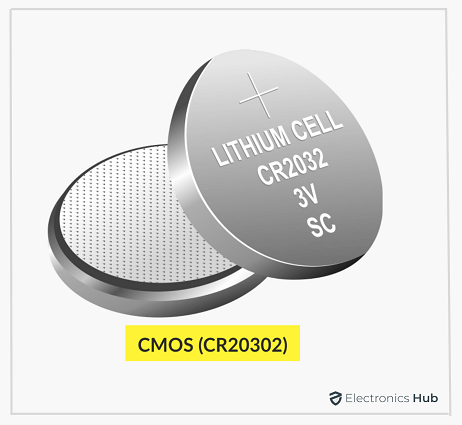 The CMOS is a chip (semiconductor) intended for data storage. The chip can be found mostly on laptops and also on computers with a power source which is called the CMOS battery.
The CMOS is a chip (semiconductor) intended for data storage. The chip can be found mostly on laptops and also on computers with a power source which is called the CMOS battery.
The main purpose of a CMOS battery in laptops is to keep info like the time and date, and information related to hardware and settings. Despite its small size. The CMOS battery is one of the crucial parts of a laptop.
Symptoms Of CMOS Battery Failure
CMOS battery failure can trigger multiple computer issues. When the battery dies, it affects the performance ability of the laptop or computer because it can no longer recognize the hardware drivers.
Luckily, there are evident signs and symptoms of a failing CMOS battery. If you can identify the issues as we discuss them below, you will be able to successfully repair and replace it before the problem arises.
1. Time And Date Keeps Resetting To Its Default
A typical symptom of CMOS battery failure is the constant resetting of the date and the time. No matter how many times you set the date and time it continuously resets.
In case of a battery failure, it can no longer set the correct date and time, which is why it keeps resetting every time you shut down the device. The time and date will reset even if you put the correct date as well as time in BIOS settings. It will reset the time as well as the date by default.
If you have noticed this happening, there can be high chance that the CMOS battery is dead and you need a quick replacement.
2. Drivers Not Responding And Various Hardware Failures
Another relevant sign that the CMOS battery is failing is abnormal hardware issues and drivers that won’t respond anymore. The CMOS battery’s main purpose is to store BIOS settings and keep a track of the hardware’s drivers that your device uses.
When the CMOS battery is about to fail, the computer can no longer recognize some of its hardware due to the unresponsive drivers. This can cause hardware abnormalities that will occur all of a sudden.
3. Keyboard Acting Weird
The peripheral keys are not responding. The cursor is not moving and the keyboard has stopped taking keyboard inputs.
Or, the peripheral keys seem to be out of alignment, the cursor is acting weird and the OS is reacting strictly to your key inputs.
Or, the biggest sign is when a customized keyboard configuration automatically resets to its default. These are all tell-tale signs of a failing CMOS battery.
4. Checksum Error
Another major sign of CMOS battery failure is Checksum Error or reading error while booting your laptop or computer. It occurs due to a conflict between BIOS and CMOS while booting up a PC. When it happens, the computer can no longer read start-up details or the information does not match with the BIOS.
Without the CMOS battery, your PC cannot verify the values, which causes the eros to appear while booting the computer.
5 Random Shutdowns And Booting Issues
Does your PC shut off randomly without a cause and doesn’t turn on or has issues while booting up? Well, it might indicate a failing CMOS battery.
Your PC is crashing because the drivers have stopped responding while the PC operates.
On the other hand, a CMOS battery failure can also lead to booting failures because of the hardware drivers not working properly. When the hardware drivers that are responsible for starting up a computer don’t respond it causes booting failures.
6. Constant Beeping Noise And No Internet Connection
IS your motherboard making a constant noise? If you notice a constant beeping noise from the hardware, it’s a sign that your CMOS battery needs a replacement.
Another typical symptom is losing internet connection. A dead or near-dead CMOS battery may stop the PC from connecting to the internet as BIOS is forced to maintain drivers and hardware issues.
What Happens When CMOS Battery Dies?
A dying CMOS battery can cause a range of issues with your computer’s performance. Here is how to know if CMOS battery is dead:
- Frequent date and time resets: The most noticeable sign is the constant need to reset the date and time after every reboot.
- Boot errors: Your computer might encounter difficulties starting up, displaying error messages, or failing to recognize hardware components.
- Overclocking settings lost: If you’ve overclocked your CPU or GPU, the settings might revert to default after a CMOS battery failure.
- BIOS settings reset: Other BIOS settings, such as boot order and hardware configurations, might be lost or reset.
- System instability: In severe cases, a dead CMOS battery can contribute to overall system instability and unexpected shutdowns.
Recognizing these symptoms is very important for timely battery replacement and preventing further computer issues.
How To Replace A Dead CMOS Battery On PC?
If you notice some of these symptoms mentioned above your CMOS battery might be at its last stage. In this case, the best thing is to replace it as soon as possible.
One good thing is, CMOS battery failure doesn’t affect your personal storage. Your PC will still be storing your personal files, data. videos, and pictures. But it’s a mandate to replace your old CMOS battery as much as you can.
If you don’t know how to replace an old CMOS battery, follow the steps below as we guide you through all the measurements.
Step1: Shut Down Your PC And Unplug It
The first step while replacing your old CMOS battery is to turn off your computer and unplug it from the power source. Make sure that there’s no supply of electricity and we will be working with the hardware.
Step2: Open The CPU Cover
Once you make sure that the computer is unplugged, you can start removing the CPU cover which is placed opposite of the motherboard.
Step3: Find And Replace The CMOS Battery
After successfully removing the CPU cover, find the CMOS battery. It looks like a small button and is usually placed towards the bottom of the motherboards and is held in place with a metal clip.
Take a screwdriver (a flat headed one) and remove the metal clips that hold the CMOS battery. Now replace the old battery with a new one.
Remember to be cautious when placing the new battery as it can damage the motherboard. Place the new battery the same way as you had removed it.
Step4: Cover The PC or Laptop
Your work is done. Now the last step is putting back the cover of the CPU of your PC or laptop. It’s an easy process, just take a flathead screwdriver and screw the pins. And you are done.
Conclusion
So, that’s how you replace an old CMOS battery with a new one. Once you put the CPU cover back on, plug in your laptop to a power source and notice if it makes any noises or creates booting issues.
Remember, you also need to rearrange your laptop’s or computer’s BIOS settings. You have to enter the date and time after successfully booting up your device.


One Response
Can a CMOS Battery Failure cause permanent harm to PC parts if left for a long time without replacing it ?