Infrared Thermal Imaging was previously available to scientific research labs or high-end engineering fields (automobile and industrial usage). But with recent developments in the field, the cost of Thermal Imaging Cameras or simply Thermal Cameras is coming down. As a result, electrical and electronics engineers, HVAC Technicians, etc. could purchase a decent quality Thermal Camera at a relatively low price for diagnosing errors, testing, monitoring, and repairing.
We recently got our hands on the TOPDON TC001 Thermal Camera. It is a compact unit that attaches to the USB-C Port of any Android Phone or Windows System. With a resolution of 256 × 192 pixels and a frame rate of 25Hz, you can expect high-quality images and videos. It also comes with a companion app/software for Android and Windows.
This is the review of the TOPDON TC001 Thermal Imaging Camera. We are writing this review after using and testing the device thoroughly for its ease of use, installation, temperature measurements, app/software quality, UI, overall performance, customizations, and many more. Read along to find out more about our thoughts and impressions of the same.
While the TC001 is specific to Android and Windows systems, TOPDON also released TC002, a similar Thermal Imaging Camera for iOS Devices. So, if you are looking for a Thermal Camera for your iPhone or iPad, you can consider this TOPDON TC002 Thermal Imaging Camera.
Let us start the review by quickly taking look at the contents of the package. The TOPDON TC001 Thermal Imaging Camera comes in a tiny package. First, we have to slide the inner packaging box from the outer cover. Opening the package and we have a tiny yet very high-quality hard-shell case with a zipper and a quick start guide.

Unzipping the case, we can see the main Thermal Imaging Camera on one side and USB Cable on the other side. Along with the cable, we also have a cleaning cloth.
We will take a look at the main camera module in the next section. Coming to the quick start guide, it is a one-page system with basic information on how to connect the device to Android Phone or Windows System, what software to download, and also QR Code for the main user manual.
Coming to the USB Cable, it is basically a USB-C Female to USB-C Male cable. But at the USB-C Male connector, there is a detachable adapter to convert the USB-C to regular USB-A. We like this approach as some older Windows systems don’t have USB-C Ports. The cable is slightly longer than 50cm.
That’s it for the packaging and its contents. It is a compact package with minimal components.
Coming to the main event, the TOPDON TC001 Thermal Imaging Camera is a compact little module. The entire unit is made from aluminum with USB-C Connector on top and the main camera sensor in the middle.

The USB-C Connector is slightly longer than regular options. This means you won’t find it difficult to connect the camera module to mobile phones with thick cases.
If you take a look at the design of the housing of the main sensor, you will notice that the IR Camera Sensor is recessed very deep. Even if you accidentally keep the camera module facing down, you don’t have to worry about scratching the lens or other damages.
There is a tiny blue LED on the side of the unit. This is a power-on LED. There is nothing more as all the magic happens in the app/software.

You can easily connect the TOPDON TC001 Thermal Camera to any Android Smartphone even with a case as it has a slightly elongated USB-C Connector. Also, the main sensor sits deep into the structure, thus protecting the lens from scratches.
Overall, we like the simple yet sturdy design of the TC001 Thermal Image Camera. It weighs only 30g and has a dimension of 7.1cm × 4.2cm × 1.4cm.
Setting up the TOPDON TC001 Thermal Camera is very simple. First, we will take a look at installing the app/software on both Android smartphones and Windows systems. After that, we will see how to setup the camera.
Go to the Google Play Store on your Android Smartphone and search for “TC001” and install the app. Open the app. Agree to the Terms and Conditions and also allow all the appropriate permissions.
In some Android devices, you have to enable the “OTG” option. If this is the case with your device, then go to Settings, search for OTG, and enable it. You can now connect the TC001 Thermal Camera and if everything goes well, you will see a “Connected” tag on the top-right corner of the app.
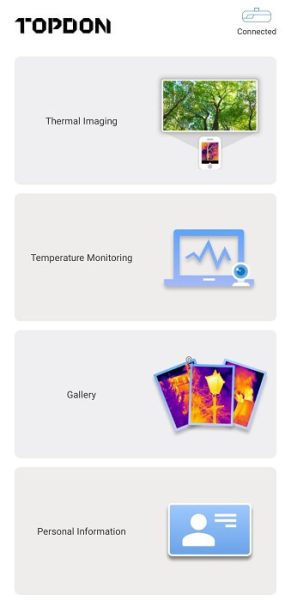
As we mentioned before, you can also use the TOPDON TC001 Thermal Camera with Windows systems as well. If you want to use it that way, then you have to first install the official software, which you can download from this link.
Installation of the software is pretty straightforward. Just extract the contents of the zip file and run the executable. In the process, the installer will prompt for installing the driver for the TC001 Thermal Camera. You have to install them otherwise; the software cannot detect the device.
After installing the app on an Android Smartphone, you can open the app and connect the TC001 Camera Module to the USB-C Port of the Smartphone. The UI of the app is very simple.
The main screen has four sections: Thermal Imaging, Temperature Monitoring, Gallery, and Personal Information (??). When you click on the Thermal Imaging option, it will take you to the main camera interface.
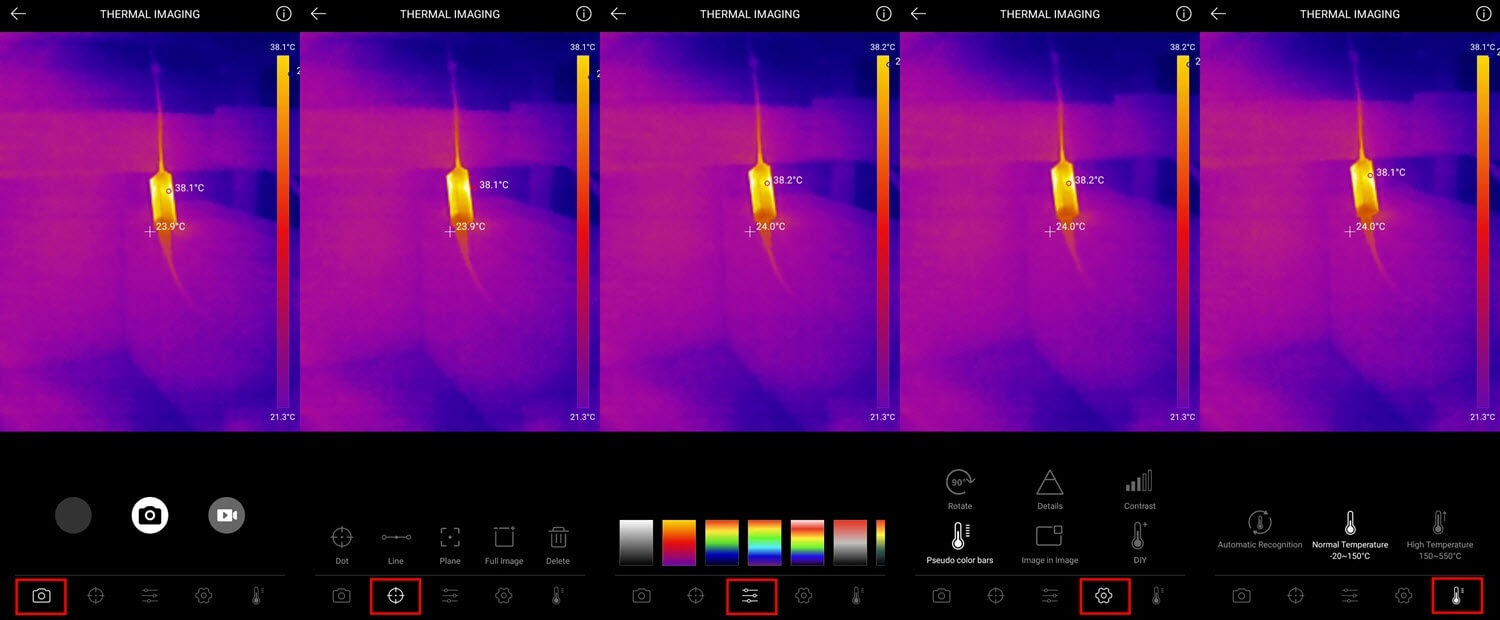
You can capture images and record videos from this screen. At the bottom, you can see five options for you to explore, the first one being the camera option.
Next, we have the measurement option (a circle with a dot in the center). When you tap on this, you get new options just above. You can measure the temperature of a point, along a line (measures the highest and lowest on this line), and a plane (again, measures highest and lowest in this plane).
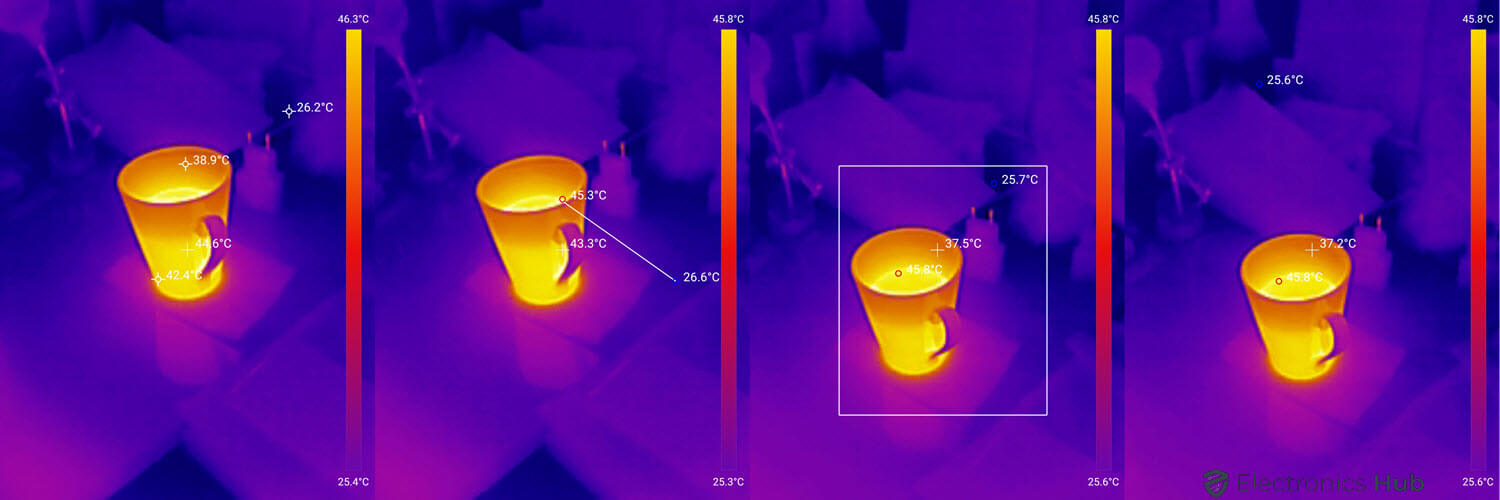
You can set three areas for each of the three above-mentioned dimensions and overall, the camera can measure up to 9 different temperature readings at a time. To clear all the measurements/readings, you can select the delete option.

You can use the Android App without logging in. The app also lets you change the default temperature units and also set temperature corrections such as ambient temperature, distance to spot, and emissivity.
After this, the third option lets you change the color palette of the display. There are 9 different palettes for you to choose from. We like the default purple-orange-yellow palette but as the text is always white, you might sometimes find it difficult to read.
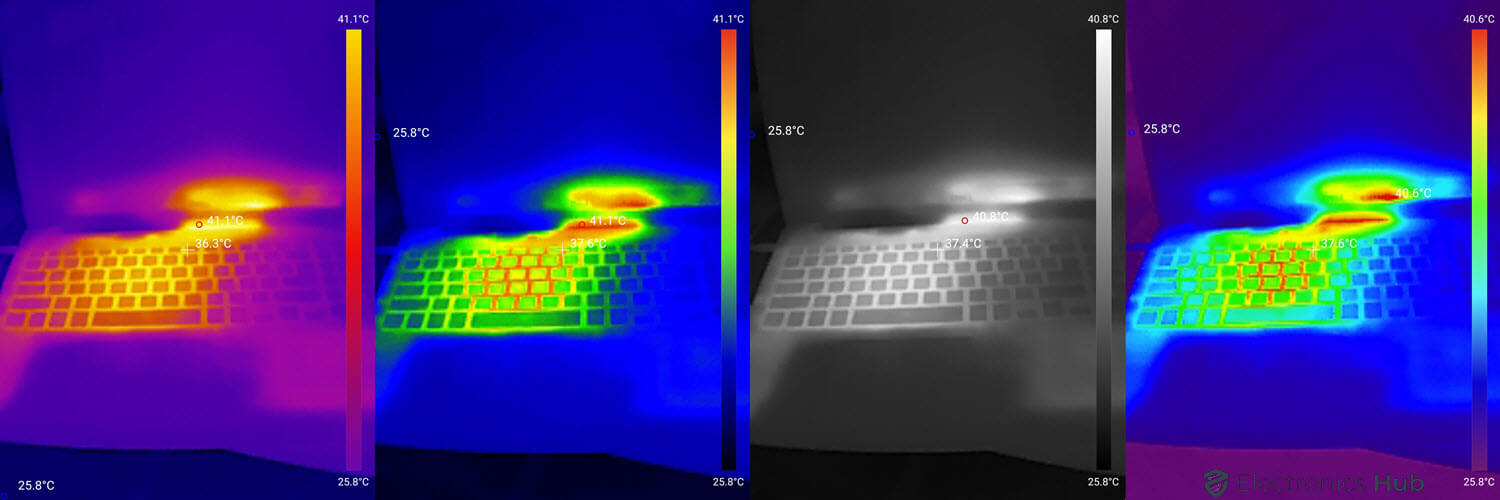
Then we have the cog wheel, which is the settings option. Here, you will find a very useful image rotation option. You can also adjust the sharpness and contrast of the displayed image. But we felt the default values are fine as they were.
There is also an option to toggle the pseudo color bar on the side on or off. Then we have the PiP or Image in Image mode. If you enable this option, the app enables the rear camera of the Android Phone and you can see the real image along with the thermal image.
The last option in this section is DIY. Using this, you can set the temperature range (minimum and maximum) and also assign colors of your choice.
Finally, we have the Temperature Range Setting. You can select Auto mode, Normal mode, or High mode.
There is a very useful “Temperature Monitoring” option in the Android App. What this lets you do is set the Thermal Camera in a stable position and monitor the temperature changes of an object or surface over a period.
Coming to the Windows Software, it is good that TOPDON is providing dedicated software for Windows users but the excitement ends there. Let me explain. You can connect the TC001 Thermal Camera to a Windows system and open the software to view the pseudo colors on the screen.
You can even set a point, line, or plane to get multiple temperature readings. But sadly, you cannot capture images or record videos. If you want to save the thermal image on a Windows machine, then you have to take a screenshot or record the screen.
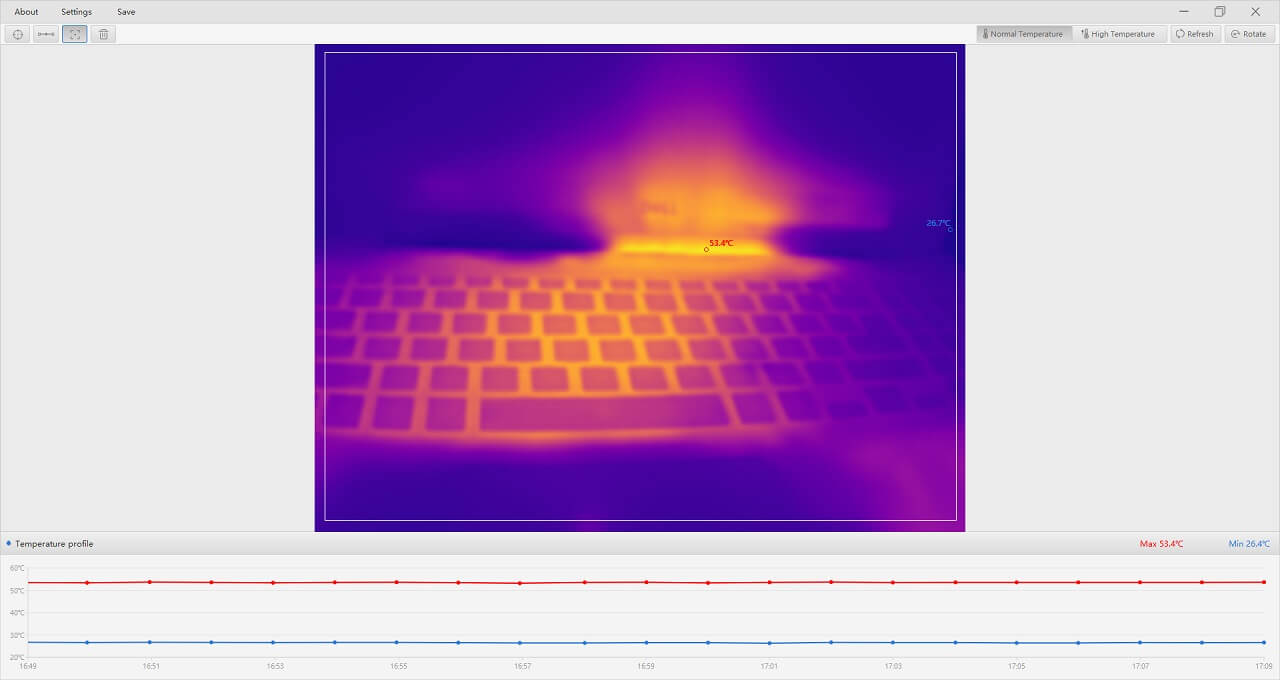
Apart from this, you can set color palettes for the display. You have a lot more palettes than what you get on an Android app. There is also an option to set the temperature range to normal or high.
The performance of the TOPDON TC001 Thermal Image Camera exceeded our expectations. If you look at some sample thermal images, then you will notice that they are a little bit grainy. That’s because the resolution of this thermal camera is 256 × 192 pixels.

In the world of Infrared Cameras, this is considered a very good resolution. You will get a lot of details in the image, thanks to a low NETD or Noise Equivalent Temperature Difference of the TC001 Thermal Camera, which is less than 50mK (milli-Kelvin) at 25°C.

If you set the Sensor in Auto Shutter Mode, you will hear a continuous clicking sound from the module. This is not an error but the sensor calibrates constantly as per the scene.
If you are familiar with Infrared Spectrum, then the Infrared Radiation in the wavelengths of 8 to 15 µm is considered the thermal imaging region. The TOPDON TC001 Thermal Camera covers this entire range (8 to 14 µm).
For closeup shots and images, a thermal camera with a macro lens will offer a better result. Sadly, the TC001 doesn’t have that. Nonetheless, you can get detailed images even at close range.

While several thermal cameras in the market allow users to record videos, the advantage of TC001 is its 25Hz frame rate. With this, you can record videos of moving objects without any problem.
In normal mode, the sensor of the TC001 Thermal Camera can measure temperatures in the range of -20°C to 150°C or -4°F to 302°C. In this range, you get a good level of detail and excellent performance from the sensor. But if you set the temperature range to high, which can measure temperature in the range of 150°C to 550°C or 302°F to 1022°F, the performance drops a little bit and the quality of the image is also less. That’s the price you have to pay for such a wide range of temperature measurements.
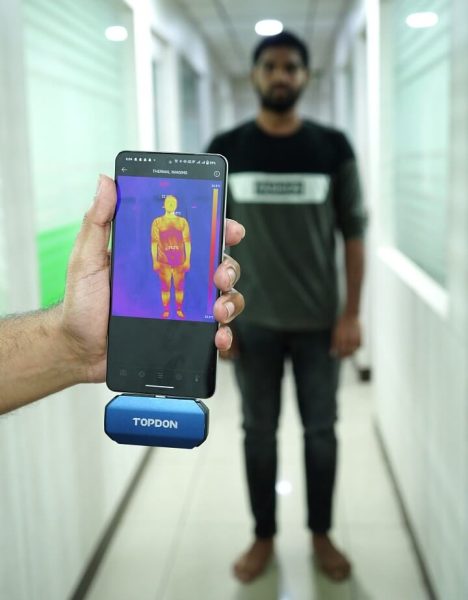
We tested some electronics, gadgets, and even human subjects. The performance of the TOPDON TC001 Thermal Imaging Camera is very good, even comparable to some top-tier brands and expensive thermal cameras in the market.
The listing/selling price of the TOPDON TC001 Thermal Imaging Camera is $299. At this price, this is an excellent thermal camera attachment for your Android Smartphone or Windows System. You can take temperature images and videos of different equipment/objects and even monitor the temperature changes over a period. Combining this with the great warranty from TOPDON and customer support, we feel the TOPDON TC001 is a decently priced Thermal Imaging Camera.
Overall, apart from a few nitpickings, we like both the hardware and software of the TOPDON TC001 Thermal Imaging Camera. It is very easy to set up on both Android and Windows systems. Just install the app/software, connect the Camera module, and start using it. it is that simple.
The companion app is very good and easy to use. You can measure the temperature of a point, along a line (highest and lowest), or in a plane (highest and lowest). The camera can measure up to 9 different readings at a time.
The resolution of the main sensor is 256 × 192 pixels. This might seem like a small value, but when we are talking about Infrared Cameras, this is equivalent to ultra-high resolution.
Apart from taking images, the TC001 also allows you to record videos. The advantage of TC001 in this regard is its frame rate of 25Hz. The videos are smooth without any stuttering.
Speaking of stutter, the one thing we didn’t like about the Android App experience is the camera freezes occasionally. This happens only if you enable the “Auto Shutter” option in the settings as the sensor calibrates all the time.
While the software for Windows lets you view the thermal image on the screen, it doesn’t allow you to capture the image or record video. You have to rely on screen capture or screen recording. So, if you want to use the TOPDON TC001 Thermal Camera primarily with a Windows machine, then you have to keep this in mind.
Finally, if you are looking for a decent-quality thermal camera for your Android Smartphone, then the TOPDON TC001 Thermal Imaging Camera attachment is a very good choice. If you are an electrical or electronics repair personnel or an HVAC technician, the thermal camera comes in handy to pinpoint the thermal hotspots.
Get great content that you love. No ads or spams, we promise.
How To Guides
Product Reviews
For Students
Copyright © 2024 Electronicshub.org