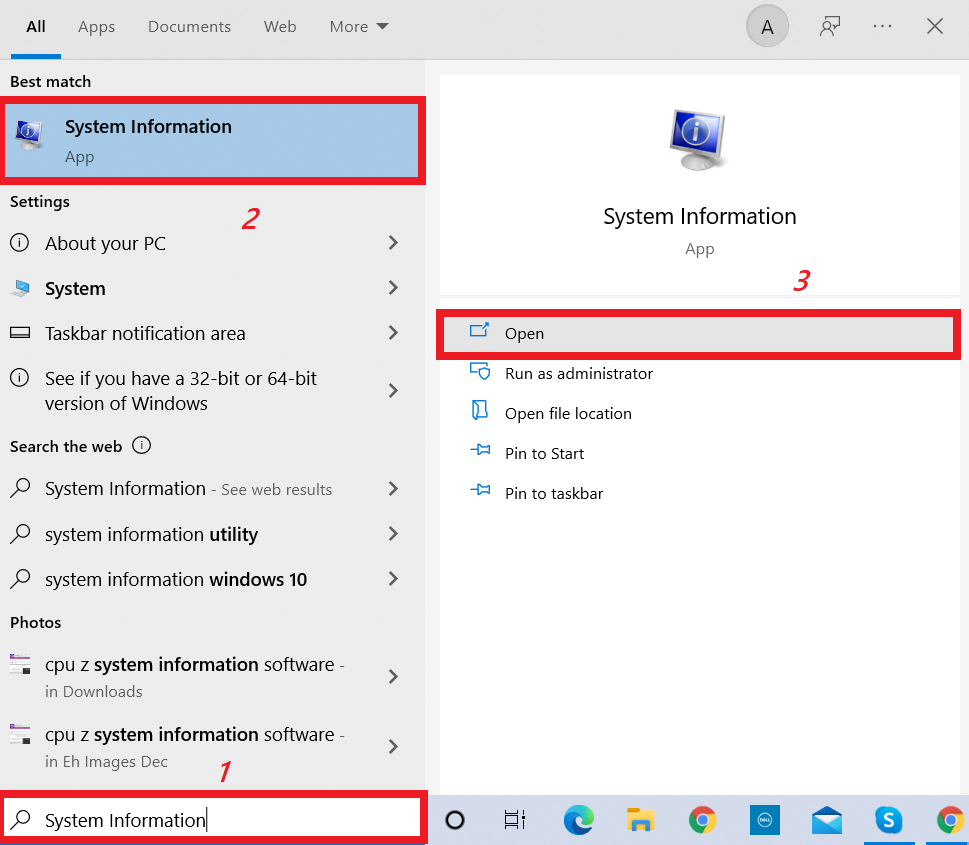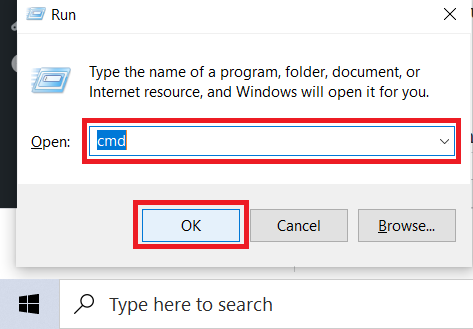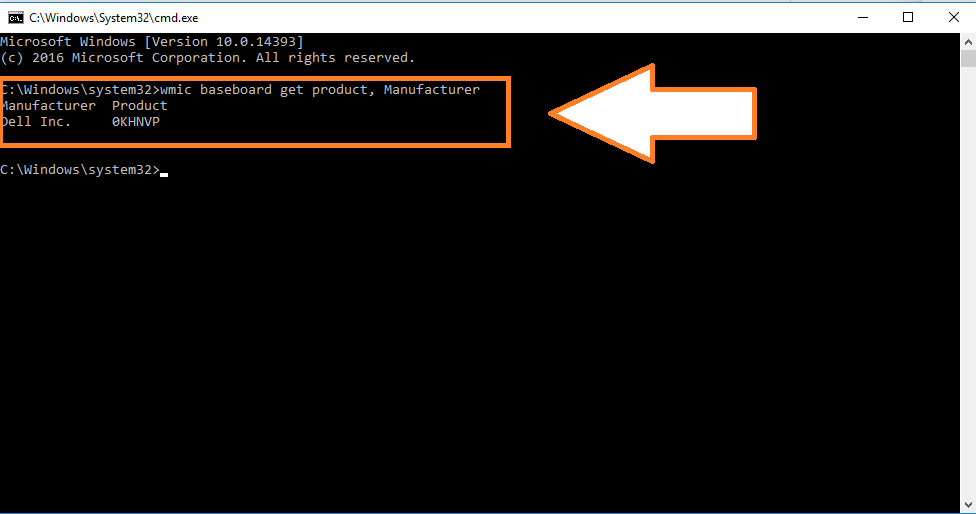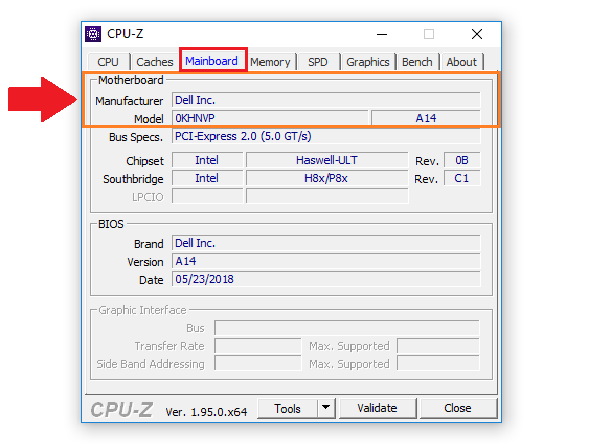Identifying the motherboard of your PC can be an easy task. However, you need to choose the correct method depending on your preference to accomplish the task. Each method is different from the other. The different methods are.
System Information: Simplest method and basic computer knowledge would suffice.
Running Command Prompt: You need to know how to run basic command prompts.
Third-party Applications: Downloading and installing third-party apps to view motherboard information.
Opening the computer case: Familiar with how to open the computer case and again assemble it.
Now, we will go into detail on each method and explain the step by step process. You can go with the one that you feel is the most convenient for you.
Outline
ToggleMethod 1: Check System Information
This is the simplest and easiest method to identify your motherboard type and model. Your PC will have all information on the processor components it runs on. To identify the motherboard type, follow the steps below,
1. Search ‘System Information’ using the Windows search bar and open it.
2. A window will open. Scroll down and look for ‘Motherboard Manufacturer or ‘BaseBoard Manufacturer’.
3. You will find the information on your motherboard next to these options.
However, there is a catch. In some cases, there will be no information regarding the specific model number of the motherboard. It will only have the manufacturer’s name. In that case, follow the other methods listed below.
Method 2: Command Prompt
This is another native method where you do not have to use any third-party apps or open the computer case. But, you should know how to run command prompts.
1. Open the command prompt window by searching ‘cmd’ in the Windows search bar and hitting enter.
2. Once the command prompt window opens, type wmic baseboard get product, Manufacturer.
3. Now, you will be able to see the information on the motherboard types and specific model number.
Even if you have not run command prompts until now, you can just follow the above steps to get the job done. You can simply copy and paste the prompt to view the information.
Method 3: Third-Party Applications
Several third-party applications help you identify your motherboard brand and model. Some of the most popular ones are CPU-Z, Speccy, and Belarc Advisor. You will have to pay and opt for the premium version of Speccy to get this information. However, the other two apps are free. Hence, we strongly recommend them.
CPU-Z allows you to see detailed information about your PC’s hard components including your motherboard. It will show you the motherboard’s brand as well as its specific model number. You just have to download it and install it using the on-screen instructions.
Belarc Advisor is another free third-party tool that provides information on your motherboard. Once you open the app, it scans your PC and generates a web page. Apart from the motherboard information, it shows other information such as the devices you have connected in the last 30 days.
Method 4: Open your CPU and See the Motherboard
No matter how much technology has grown, you can never discard the conventional method of getting this done. If you are old-school, then this is the perfect method for you. But, you need to know how to dismantle and assemble the computer. Do not use this method if you have not opened your PC before this.
You will be able to see the logo of the motherboard’s brand stamped on it. Apart from this, you need to locate the model number. You can find this information on the chipset. It will be a 4-digit code starting with an alphabet followed by three numbers.
Frequently Asked Questions
Ans: The easiest way is to visit the ‘System Information’ tab on your PC to find the motherboard information. Visit the ‘System Information’ by searching it in the Windows search bar. You will find information about your motherboard next to the ‘Motherboard Manufacturer or ‘BaseBoard Manufacturer’.
Ans: Search ‘cmd’ using the Windows search bar. Once the Command Prompt window opens, type wmic baseboard get the product, Manufacturer. Now, you will be able to see the information on your motherboard brand and specific model.
Ans: The most popular third-party software to get motherboard information are CPU-Z, Speccy, and Belarc Advisor. Among them, Speccy only allows you to see the information if you opt for the premium version. You have to pay for it. The other two software are free. Hence, we highly recommend them both.
Ans: Once you open your computer case, you will be able to see the manufacturer’s logo on the motherboard. You can see the specific model number on the chipset. It will have 4 characters, the first one being an alphabet followed by three numbers.
Conclusion
The best method to identify your motherboard depends on your preferences. You can get the information from your PC’s ‘Settings Information’ tab or run a command prompt. Alternatively, you can use third-party software.
If you are comfortable in dismantling and assembling a PC, you can open your computer case and check for the information.
If you have any queries or doubts related to the article, let us know using the comments section. We will help you out. You can also share your thoughts and opinions in the comments box.