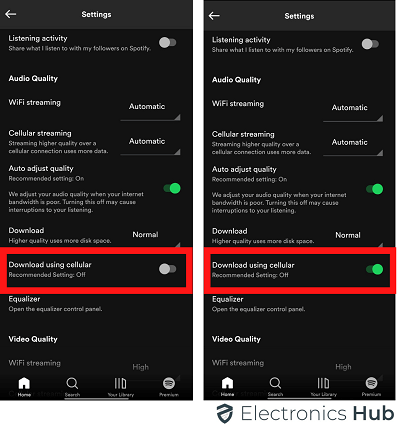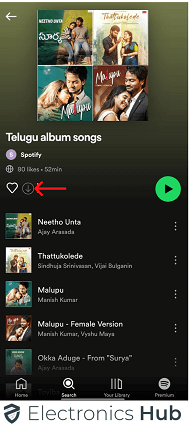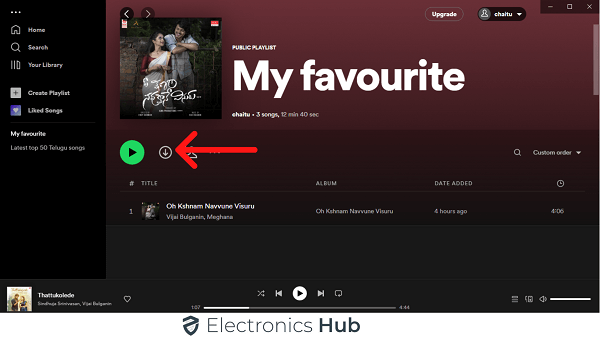From Walkman to iPod to Spotify. The way we listen to songs and music has changed significantly over the years. In the Sony Walkman era, we had to buy audio cassettes for an album or artist. But with iPod, you can buy songs using iTunes and store them in iPod. Spotify is a completely internet-based music streaming service. Download the Spotify app, connect to the internet, and buy and listen to songs. What if you want to listen without the internet? How to download songs on Spotify?
In this guide, we will take a look at the procedure to download songs on Spotify. We will see how to download songs on Spotify on the smartphone as well as the desktop app.
Outline
ToggleA Brief Note On Spotify
Spotify is now the most popular music streaming service. Apart from music, you can also listen to podcasts and audiobooks. Technically, you can listen to all this stuff for free. But there are some perks to having a paid subscription.
As it is an online streaming service, you need a proper internet connection on your device (be it a smartphone or a laptop) to listen to music. As of mid-2022, Spotify has more than 188 million paying users.
The problem with online streaming services, whether it is Spotify or any other, is that without an internet connection, you can’t play any music (or stream stuff). This happens when you are traveling, or in a place with wonky internet service.
This is why most streaming services offer to download content so that you can listen to music even when your device doesn’t have a working internet connection. Another benefit of this feature is that it saves a lot of internet data and is very useful if you are on a limited data plan or using mobile data.
Also Read : Spotify Vs Pandora: What’s The Difference?
How To Download Songs On Spotify?
The question is how to download songs on Spotify. First of all, you need a Spotify Premium account to download songs. If you are using the Spotify Free Account, you can still listen to all the songs and podcasts but you get ads, and also you cannot download the music.
Now that it is clear that you need a Spotify Premium Account to download songs, you can further download them on your smartphone or your computer (Windows or Mac). Of course, you have to use the official Spotify App in either case.
We will see the procedure on how to download songs on Spotify on both smartphones as well as computers. So, download and install the Spotify app on your device and log in with your premium account.
a. On Smartphones And Tablets
Let us first see how to download songs on Spotify on smartphones and tablets. This procedure applies to Android as well as iOS devices.
- Make sure you installed the Spotify app on your device and logged in with your credentials.
- Open the Spotify App on your smartphone or tablet. We recommend you to connect to a Wi-Fi network as Spotify doesn’t allow you to download on mobile data by default.
- If you want to download songs on Spotify over mobile data, then you need to enable it in the settings.
- In the Spotify App. Go to Settings. In “Audio Quality”, enable the “Download Using Cellular” option.
- Coming back to how to download, open an album, playlist, or podcast that you want to download.
- You can see a download icon in the form of a ‘downward arrow’. This will be in gray color. Tap on this icon to being downloading. Once Spotify finishes downloading the album or playlists, the icon turns green.
- Note that there is no option to download a single song. You can create a new playlist with all the individual songs you want to download and download that playlist.
- Open “Your Library” (on the bottom right corner of the app) to view the songs that you downloaded.
b. On Computers
The download procedure on the desktop app of Spotify is also very similar.
- As usual, download and install the Spotify App for your desktop. Also, log in with your credentials.
- Open an album, playlist, or a podcast that you want to download.
- You can see a similar “Download” icon with a downward arrow symbol.
- Click on this icon to begin downloading the album or playlist.
- Once it finishes downloading all the songs, the icon turns green.
- On the left side menu of the Spotify App, click on the “Your Library” option to see all the songs you downloaded.
How To Play Only Downloaded Songs?
Even if you downloaded several songs, Spotify tries to stream online music whenever your device has a Wi-Fi connection or on Mobile Data. What if you want to listen to the songs you downloaded?
This way, Spotify doesn’t stream from online but rather plays songs from your device. It is a very useful feature especially if you are on mobile data and want to save your precious data.
The setting is known as Offline Mode. Let us now see how to enable this mode on different devices.
- On Smartphones: Open the Spotify app on your smartphone or Tablet. Go to “Home” and then “Settings”. Select the “Playback” option and then enable the “Offline” toggle option.
- On Windows: Open the Spotify App on your Windows system. From the top left corner, click on the “File” option and then click on the “Offline Mode”.
- On Mac: Open the Spotify App on your Mac device. Click on the Apple Menu and then go to Spotify. Then select the “Offline Mode”.
Conclusion
With more than 430 million users (a combination of paid and free users), Spotify is undoubtedly one of the most popular music streaming platforms. If you connect to Wi-Fi or Mobile Data, then you can continuously listen to a stream of music or podcasts.
What if you are on a limited data plan or in a place where you don’t have proper internet access? This is where the “Download” feature of the Spotify app comes in handy.
In this guide, we saw how to download songs on Spotify on different types of devices such as smartphones, tablets, desktop computers, etc.
After that, we also saw how to play only the downloaded music using the “Offline” mode of the Spotify App.