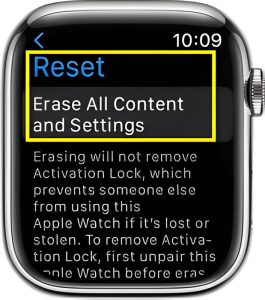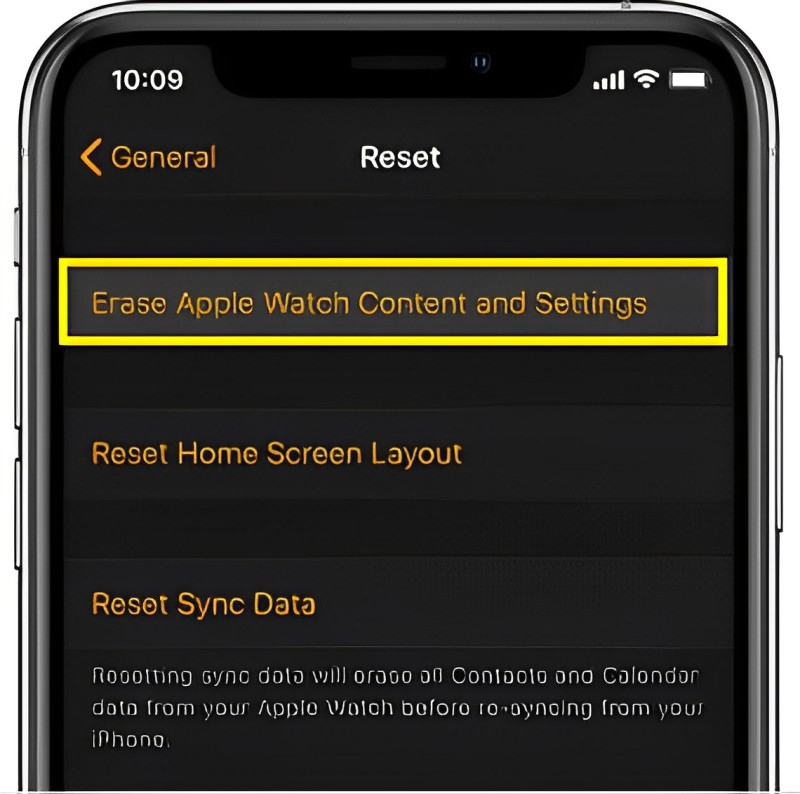Oops! Raised your wrist to check your Apple Watch only to be met with the dreaded “Wrong Passcode” message? Don’t sweat it, we’ve all been there. Whether your passcode slipped your mind or you’re a first-time user facing a forgotten barrier, this guide is your solution.
Relax, take a deep breath, and let’s get you back on track. We’ll explore two easy methods to reset your Apple Watch, with and without your iPhone. Whether you’re a tech whiz or a complete beginner, we’ll walk you through the process step-by-step, ensuring you regain access to your beloved watch in no time.
But our journey doesn’t stop there! We’ll also share some handy tips to help you remember your passcode in the future and unlock your watch with ease. No more stress, just smooth sailing! So buckle up and get ready to unlock a world of possibilities once again. Let’s do this!
Outline
ToggleResetting Your Apple Watch
Now that you’ve identified the forgotten passcode problem, it’s time for the solution! We’ll explore two simple methods: one using your iPhone and another directly on your watch. Both methods will erase all your data and settings, so it’s important to back up your watch before proceeding.
1. Resetting Your Apple Watch Directly Without iPhone
If you don’t have your iPhone handy or prefer a quick fix, you can reset your Apple Watch directly on the device itself. Here’s what you need to do:
- Step 1: Dock your Apple Watch to a charging pad to ensure it does not run out of charge.
- Step 2: Shut down the watch by long-pressing the side button.
- Step 3: Long-press rotatable crown to get quick settings.
- Step 4: Go to Erase All Content and Settings and select Reset option.
- Step 5: Confirm resetting by selecting the Reset option again.
Wait for the process to finish and then set up your watch again. Once the reset is complete, your Apple Watch will restart and you will be prompted to set it up again. This process is similar to setting up a new Apple Watch, and you will have the option to restore a backup from your iPhone if you have one.
2. Resetting Your Apple Watch Using Your iPhone
If you have your iPhone with you, resetting your Apple Watch is even easier. Here’s how:
- Step 1: Keep your iPhone & Watch nearby to one another for pairing.
- Step 2: Start the Apple Watch app on your iPhone.
- Step 3: Go to My Watch tab on the app and select the General option.
- Step 4: Select Reset option and tap on Erase Apple Watch Content and Settings option.
- Step 5: Confirm your intention and enter Apple ID for verification.
Wait for the process to finish and then set up your watch again. The reset process will take a few minutes, after which your watch will restart and prompt you to set it up as new.
Unlock Apple Watch and iPhone Together
With Apple Watch Series 3 or later and watchOS 7 or later, and an iPhone with iOS 14 or later, your Apple Watch can be unlocked automatically when you unlock your iPhone with Face ID or Touch ID. If you have trouble remembering passcode, you can link Apple iPhone and Apple Watch so that when you unlock iPhone by Face ID and other methods available. Therefore, you will not need any passcode to unlock Apple Watch. Here are the steps to follow:
Through Apple Watch:
- Open the Settings app.
- Tap “General” and then “Passcode”.
- Turn on “Unlock with iPhone”.
- Enter your Apple Watch passcode when prompted.
- Your Apple Watch is now set to unlock automatically when your iPhone is unlocked with Face ID or Touch ID.
Through iPhone:
- Go to Apple Watch app
- Click on My Watch
- Then tap on Passcode and select unlock with iPhone.
How to Save Apple Watch Passcode Safely?
If you think that you can forget your Apple Watch passcode again, it is better you take a preventive step this time. You need to save your passcode and you can use a password manager app where you can save all your passwords at once place to fetch them when you need to. Here are two reliable password manager apps you can check out.
1 Password:
1Password employs end-to-end encryption so that even the app does not know what you are storing. You can save the passwords with labels and categories called vaults for easy access when required. In fact, the app also suggests strong passwords for all accounts. Here are the steps to activate 1Password for Apple Watch.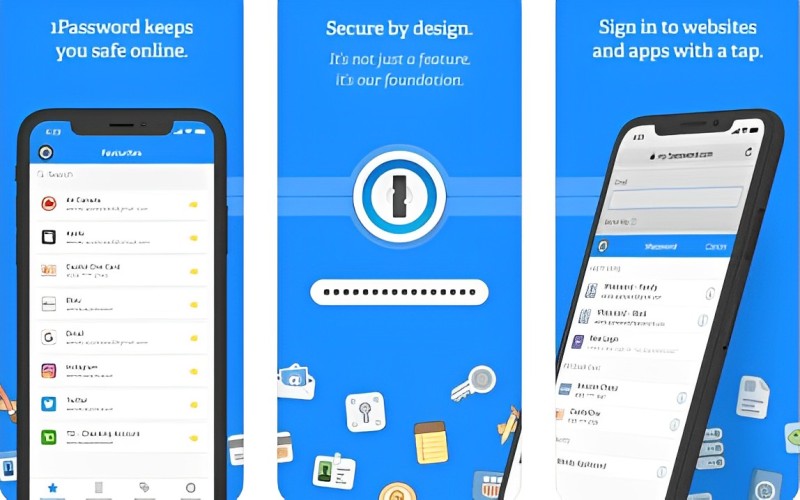
- Install 1Password on your iPhone and Apple Watch.
- Launch the app and go to Settings > Apple Watch.
- Enable Apple Watch option and you will be able to use Apple Watch by pressing digital crown option and keyhole icon.
You can try the app for free for 30 days and then you have to go for its paid version.
LastPass:
LassPass is another popular password manager. It employs AES-256 encryption to protect your password. Even the app will not know about your savings and here are the steps to set it up.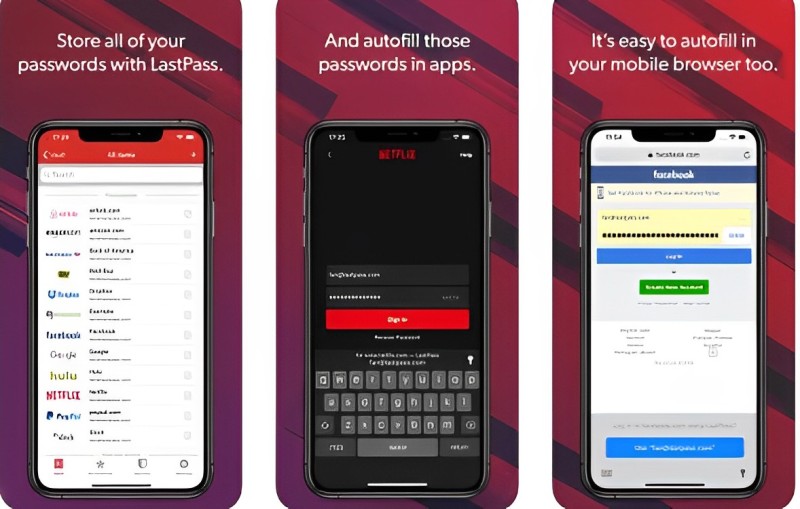
- Install LastPass on iPhone and Apple Watch.
- Connect your iPhone and Apple Watch.
- Launch LastPass app and go to Settings > Security.
- Select the Authorize Apple Watch option and you will get a prompt on the watch.
- Follow the on-screen instructions on both devices and after proper activation, you can access the app on Apple Watch.
If you do not want to use a password manager, you can always write it down on a page and store it securely.
Also Check: How To Change or Reset Your Yahoo Account Password?
Forgot The Apple Watch Passcode – FAQs
Ans: If you forget your Apple Watch passcode, you’ll need to reset your device. Unfortunately, there’s no way to recover a forgotten passcode.
Ans: Yes, unpairing your Apple Watch to reset the passcode will erase all data on the watch. However, if you have a backup, you can restore it during the setup process after unpairing.
Ans: Consider enabling features like “Unlock with iPhone” to simplify the unlocking process. Additionally, use a passcode that is easy for you to remember but not easily guessable by others.
Ans: No, you cannot reset your Apple Watch passcode using iCloud directly. The reset process must be done through the Watch app on the paired iPhone.
Conclusion
Forgetting your Apple Watch passcode can be a frustrating experience, but thankfully it’s easily fixable. With two simple reset methods using or without your iPhone, you can regain access to your beloved device in no time. Additionally, “Unlock with iPhone” offers a convenient and secure solution for future use. Remember to back up your watch regularly and consider using a password manager app for enhanced security and peace of mind. By following these steps, you can ensure a smooth and hassle-free Apple Watch experience.