Downloading profile pictures from Discord can be useful for various reasons. Maybe you want to keep a copy of your own profile picture, or perhaps you admire someone else’s avatar and want to save it. This guide explains how to easily download Discord profile pictures. Whether you’re using Discord on your computer or mobile device, the process is straightforward. You’ll learn step-by-step methods to view and save profile pictures in just a few minutes. No special tools or advanced skills are needed, making this guide perfect for anyone. Let’s get started with the simple steps to download profile pictures from Discord.
Outline
ToggleHow To Download Discord Profile Pictures On Desktop?
To download your Discord Profile Picture (PFP), follow these steps:
- Open Discord in your browser.
- Go to your friend’s profile and click on it.

- Press Ctrl + Shift + I (Windows) or Cmd + Option + I (Mac) to open Developer Tools. Select the “Network” tab in Developer Tools.

- Select or Type “img” in the filter bar to filter for image files.

- Press F5 to reload the profile page.
- Find the image file for the profile picture in the list of network requests.

- In the new tab, right-click on the image and select “Save Image As…”
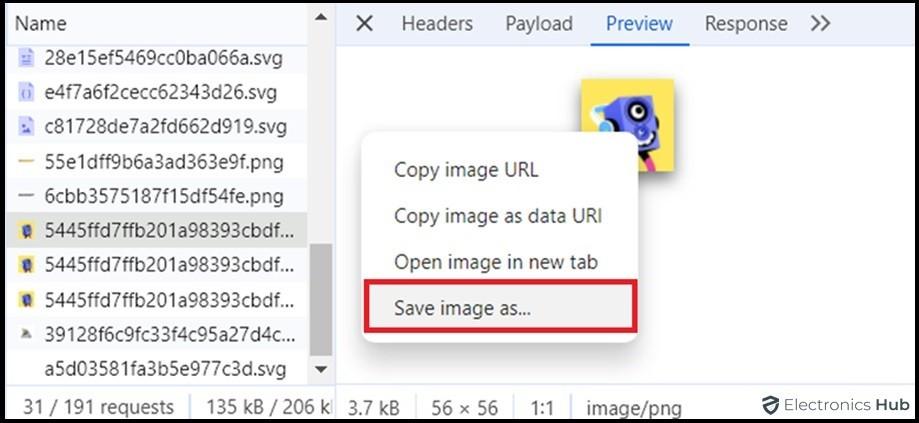
How To Download Discord Profile Pictures On Mobile?
- Launch the Discord app on your Android device.
- Find your friend’s profile by navigating to the server or your friends list and tapping on their username.

- Tap the three dots in the top-right corner of their profile and select “Copy ID.”

- If this option isn’t visible, enable Developer Mode in Discord settings: Settings > Advanced > Developer Mode > toggle on.

- Open a web browser on your Android device.
- Paste the following URL in the browser, replacing USER_ID with the copied ID: https://cdn.discordapp.com/avatars/USER_ID/AVATAR_HASH.png.
- Go back to the Discord app, tap on your friend’s profile picture, and select “Share Link” to copy the image URL.
- Extract the AVATAR_HASH from the copied URL and replace it in the browser link.
- Paste the edited URL in the browser and press enter to open the profile picture.
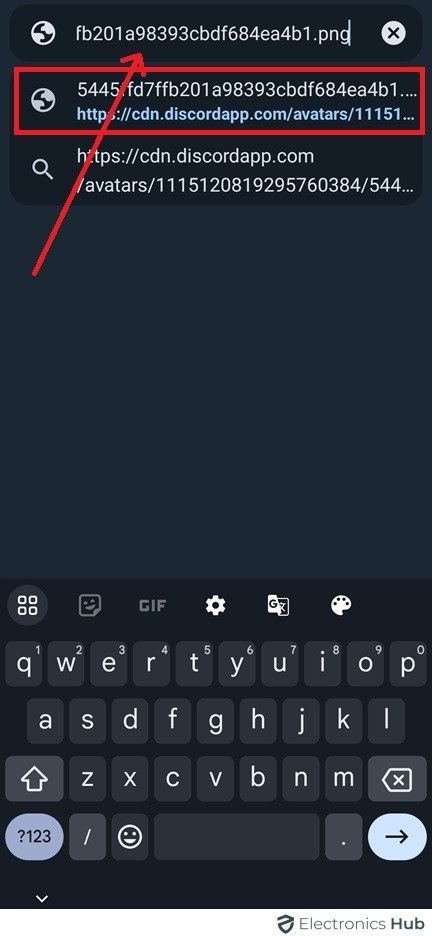
- Tap and hold the image, then select “Download image” or “Save image.”

FAQs:
To copy someone’s profile picture on Discord, you would need to use a third-party browser extension or software, as Discord itself doesn’t have a built-in feature for copying profile pictures directly.
To view a Discord profile picture in full size, right-click the user’s avatar and select “Open Original” or “Open Link” to see it in its entirety.
No, Discord does not notify you when someone saves a picture you’ve shared in a chat or channel.
To save your Discord profile picture (pfp), right-click on the image and select “Save image as” to save it to your computer or device.
Conclusion
Downloading a Discord profile picture is easy. You can do this through the Discord desktop app or website. Just view the user’s profile and save the image using your browser. This way, you respect privacy and follow Discord’s rules. Remember to think about ethics and legality, especially with personal data. This method is useful for managing Discord communities or keeping a visual record of members for moderation.

