If your Discord server is no longer active or needed, you might want to delete it. Deleting a Discord server is easy, but it’s permanent—once deleted, it can’t be recovered. This guide will show you the steps to safely delete your Discord server. Whether you’re cleaning up or finishing a project, you’ll know exactly what to do. Let’s make sure you’re fully informed before taking this step.
Outline
ToggleWhy Delete A Discord Server?
There are a few reasons why someone might decide to delete their Discord server:
- Lack Of Use: Maybe the server was created for a specific purpose or event, and now that it’s over, there’s no need for the server anymore.
- Inactivity: If the server has become inactive, with few or no members participating, it might be time to delete it to avoid clutter.
- Toxicity Or Rule-Breaking: If the server has become a breeding ground for negativity, and harassment, or violates Discord’s terms of service, deleting it might be the best course of action.
- Moving On: Maybe you’re no longer interested in the topic or community the server was built around, and it’s time to move on.
It’s important to remember that deleting a server is permanent. Once it’s gone, all the messages, channels, and server history are wiped clean. If you’re unsure, it might be best to leave the discord server inactive for a while before making a final decision.
How To Delete A Discord Server On Desktop?
Deleting your Discord server removes everyone, including yourself, from the server. Afterward, the server is permanently closed.
Here are the steps to delete your Discord server:
- Find your “Discord Server” on the left sidebar and click it.

- Click the server menu button next to your server name (downward arrow).
- Select “Server Settings” from the dropdown menu.

- Scroll down and click “Delete Server”.

- Confirm by “Clicking Delete Server”
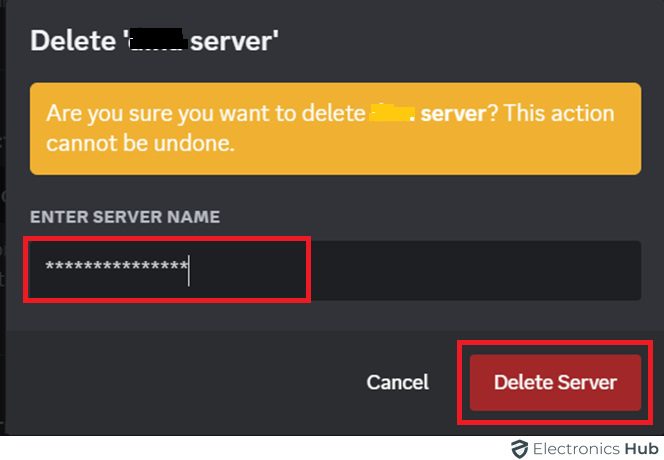
How To Delete A Discord Server On Mobile?
If you’re away from your computer, you can still manage your Discord server using your phone. You can reply to messages, manage the user list, and even delete the entire server.
- Open the Discord app and tap your server icon.
- Press the “Three Dots” button at the top, above the server channels.

- Tap Settings. In Server Settings, click on “Overview”


- Scroll down and Tap “Delete Server”.

- Click on “Yes” to confirm it.

How To Transfer Ownership Of A Discord Server?
The following are the steps for transferring ownership of a discord server:
- Log in to the Discord server.
- Click “Server Settings” at the bottom left.

- Select “Members” from the options.

- Find the user you want to transfer ownership to and click their name.
- Click “Transfer Ownership” and confirm.

FAQs:
Only the server owner can delete a Discord server. To do this, the owner must go to Server Settings, click “Delete Server,” and confirm the deletion.
No, once you delete a Discord server, it cannot be recovered. Discord prompts you to confirm the deletion twice to prevent accidental deletions.
When you delete a Discord server, all its channels, messages, and member data are permanently erased, and the action cannot be undone. Ensure backup of any important information before deletion.
Discord servers can be removed if they violate Discord’s Community Guidelines or Terms of Service, engage in illegal activities, or receive numerous reports for inappropriate behavior.
No, deleting your Discord account does not delete your servers. However, you must transfer ownership of your servers to another user before deleting your account.
Conclusion
Deleting a Discord server is a permanent action. Once you confirm the deletion, there is no way to get your server back. Make sure you’ve backed up any important information or channels before proceeding. If you’re absolutely certain you want to delete your server, follow the steps mentioned in this guide for a smooth deletion process.

