Using spoilers on Discord helps keep messages and images hidden until someone chooses to see them. This is useful for preventing spoilers or sharing sensitive information discreetly. Discord’s spoiler feature makes it easy to do this. By adding spoiler tags to your text or images, you control what content is visible. This guide explains how to use these tags to share hidden effectively. It covers how to use spoiler tags to your messages and images, helping you keep your chats organized and considerate.
Let’s dive into the simple steps to use Discord spoilers and enhance your messaging experience.
Outline
ToggleWhat Is Spoiler On Discord?
A spoiler on Discord is a way to hide text or images that might be considered revealing or upsetting to other users. It’s like a warning label that lets people know they’re about to see something they might not want to know yet.
Here’s how it works:
- When you use a spoiler tag, your message gets hidden behind a gray box or blurred image.
- Users have to click on the box or image to reveal the content.
There are two ways to create a spoiler on Discord:
- Using Double Pipe Symbols: You can place double vertical bars (||) at the beginning and end of the text you want to hide. For example, typing “||This message is a spoiler||” will hide the text “This message is a spoiler”.
- Using the /Spoiler Command: You can type “/spoiler” followed by your message to hide the entire message.
Spoilers are a great way to be considerate of other users and avoid ruining someone’s enjoyment of a movie, TV show, video game, or book.
How To Use Spoiler Tags On Discord On Desktop?
For Messages
To add a spoiler tag to your text in Discord, follow these steps:
- Begin by joining a server or initiating a direct message.
- Start your message with a forward “slash (/)”.
- Locate and click on “/spoiler” in the BUILT-IN section.

- A message box will appear where you can enter your hidden message.

- Press “Enter”. Now, Your message will be hidden.

For Images, Links And Videos
To use spoiler tags for images and videos on Discord:
- Post your image, video, or link in the message field.
- You can upload the image from your computer or copy and paste it from the internet.
- Click on the “Eye-Shaped Spoiler” Attachment to mark your content as a spoiler.

- Finally, send the photo to your recipient.

How To Use Spoiler Tags On Discord On Mobile?
For Messages
To hide text on Discord mobile, follow these steps:
- Begin and end your message with || (two vertical bars).

- After sending, your text will remain hidden until either you or the recipient taps on your message.

For Images And Videos
- Tap the “+” button in the bottom left to open your gallery.

- Find and select your image in the gallery.
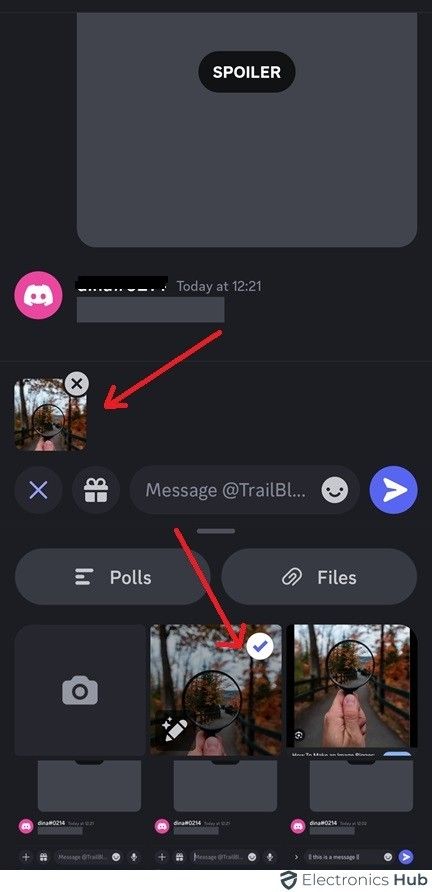
- Instead, tap your image in the message field to open more options.

- In the pop-up, check the box that says “Mark as a Spoiler.”

- Now, tap the paper airplane button to send your image. It will stay hidden until clicked on by you or the viewer.

FAQs:
To create a spoiler tag on Discord mobile, type “||” before and after the text. For example, type ||spoiler text||. The text will be hidden until clicked.
Yes, you can re-hide a spoiler by editing your message. Tap the three dots next to your message, select “Edit,” and add the spoiler tags again.
To search for spoilers in Discord, use the search bar and type “||spoiler||”. This will show messages containing spoilers formatted with the spoiler tag.
To spoil part of a message in Discord, wrap the text with || on both sides. For example, ||spoiler text|| will hide the text until clicked.
No, you can’t directly add a spoiler tag to a hyperlink. However, you can use a surrounding spoiler format or hide the link within a spoiler-tagged text.
Conclusion
In conclusion, mastering the use of spoilers on Discord can greatly improve how you communicate within communities. By hiding messages and images, you create intrigue and control how content is shared. This is helpful for sharing sensitive information or adding surprise to conversations. Remember to mark spoilers clearly so everyone can enjoy a seamless experience. As Discord evolves, using these techniques will help users manage their interactions better.

