Do you ever miss out on conversations because you’re logged into the wrong Discord account? Do you constantly find yourself scrambling to switch between your gaming crew, your work channel, and your meme group? The struggle is real.
Discord’s lack of built-in support for multiple accounts forces dedicated users to juggle logins, potentially missing out on important messages or hilarious memes in the process. There’s gotta be a better way, right? But, can one actually have multiple accounts? Read on.
Outline
ToggleCan You Have Multiple Accounts On Discord?
The answer is ‘YES.’ You can have more than one Discord account. Many users like to have separate accounts for different reasons, such as gaming, work, or managing communities. Discord lets you switch between accounts easily without logging out. If you want to keep your work and personal chats separate or manage multiple servers, having more than one Discord account is very useful.
How To Use Multiple Accounts With Discord?
Managing multiple Discord accounts can be tough, especially if you switch between personal, work or community profiles often. Luckily, there are ways to make this easier. You can log in to multiple Discord accounts without constantly logging in and out.
1. Integrate Another Account With Discord
Here are the following steps to be followed:
- Open the Discord desktop app or Discord for the web on your computer.
- Click your profile icon in the bottom-left corner.
- Select Switch Accounts > Manage Accounts.

- In the “Manage Accounts” window, click “Add an Account.”
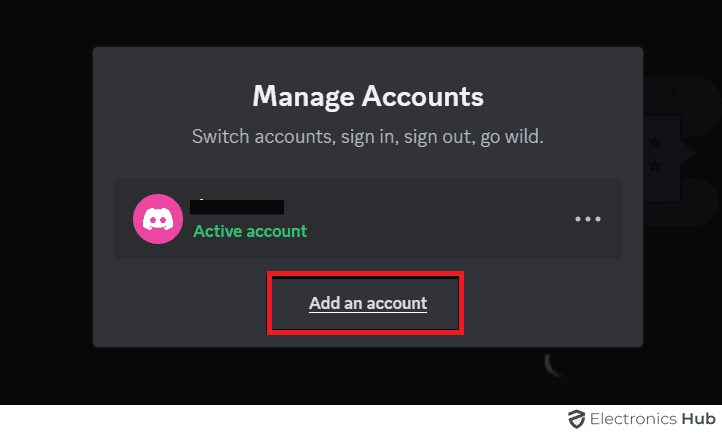
- On the “Add Account” window, enter your secondary account’s email or phone number in the “Email or Phone Number” field.
- Enter your secondary account’s password in the “Password” field.
- Click “Continue.”

Your secondary account is now added to Discord, and you can switch to it whenever you want.
2. Managing Multiple Accounts on Discord
To use a secondary account in Discord:
- Open the Discord desktop app or the web version on your computer.
- In the lower-left corner, click your profile icon.
- Hover over “Switch Accounts.”

- From the “Switch Accounts” menu, select the account you want to use.

- Discord will reload, and you’ll be using the selected account.
How To Use Multiple Discord Accounts On a Computer?
If you use Discord on a computer and want to manage multiple accounts, here are some methods to use more than one account simultaneously.
1. Use Discord On The Application and in a Web Browser
- Install the Discord app on your computer from the official website by clicking the ‘Download’ button on the homepage.

- Log in to one of your Discord accounts using the app.
- Open any web browser like Chrome, Firefox, or Safari, and visit Discord’s official website again.
- Click the ‘Open Discord in your browser’ button. This will take you to the Discord login page.
- Log in to your second Discord account by following the instructions.
- Whenever you open Discord.com in the browser, click the ‘Open Discord’ button to access the web app.
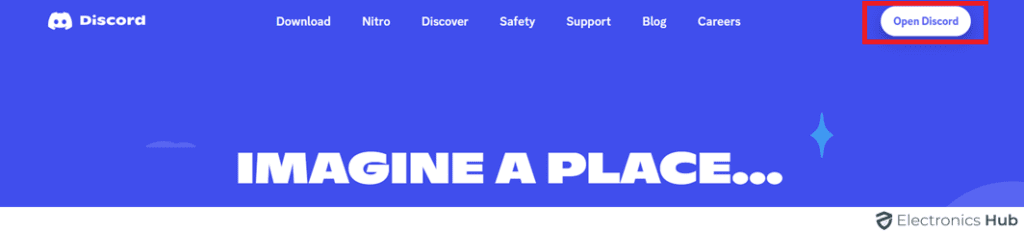
- Now, keep both the browser tab and the Discord app open on your computer to use multiple accounts simultaneously.
2. Use Discord On Multiple Browsers
- Download and open at least two web browsers, like Chrome, Firefox, Safari, or Edge.
- Go to Discord.com in each browser.
- Click on ‘Open Discord in your browser’ in one of the browsers and log in.

- Now, whenever you visit Discord.com in these browsers, just click ‘Open Discord’ at the top right corner.

How To Use Multiple Discord Accounts On Android?
- Open Google Play Store.
- Search for “Parallel Space – Multiple accounts & Two face”.
- Download and install the app.

- Open Parallel Space.
- Tap on the “+” icon to add an app.
![]()
- Select Discord from the list of installed apps.

- Tap “Add to Parallel Space”.

- Wait for the app to be added.
- Once added, tap on the Discord icon in Parallel Space.
- Log in to your secondary Discord account.

- Now you can use multiple Discord accounts simultaneously on your Android device.
Frequently Asked Questions
Discord does not allow you to use the same email for multiple accounts. Each Discord account must have a unique email address associated with it. This is to ensure the security and integrity of each user’s account and to prevent any potential conflicts or confusion.
You can use two Discord accounts simultaneously by either utilizing two different web browsers or using one browser and the Discord desktop app. Simply log into one account on each platform, and you’ll be able to access both accounts simultaneously without any issues. Keep in mind that you should adhere to Discord’s terms of service and guidelines while using multiple accounts.
Discord does not allow multiple accounts to share the same phone number for verification purposes. Each Discord account must have a unique phone number associated with it to ensure security and prevent abuse of the platform’s terms of service.
You can switch between two Discord accounts by either logging out and then logging in with the other account credentials, or by using the “Add Account” feature which allows you to have multiple accounts logged in simultaneously and switch between them with ease.
Conclusion
Using multiple Discord accounts can make life easier, especially for those with different interests or responsibilities. Discord’s features like server and account switching help manage these accounts smoothly. Merging accounts is an option for those seeking simplicity, but it’s essential to consider the consequences beforehand.

