Pinning a message in WhatsApp is a simple yet effective way to keep important conversations readily accessible for quick reference. Whether you’re managing group chats, personal conversations, or business communications, knowing how to pin a message in WhatsApp can enhance your messaging experience.
By pinning a message, you can keep essential details like addresses, phone numbers, or key instructions easily accessible at the top of your chat. This feature is particularly handy in busy group chats or for managing ongoing projects.
In this guide, we’ll cover the benefits of WhatsApp pinned messages, how to pin messages on different devices (Android, iOS, Web & Desktop), and offer tips to use this feature effectively. Read on to streamline and improve your messaging experience in WhatsApp!
Outline
ToggleWhat Does Pinning A Message in WhatsApp Mean:
Ever feel lost in a sea of messages? WhatsApp’s pinning feature lets you conquer that chaos. Pinning a message secures it at the top of your chat, making crucial information readily accessible till you decide to unpin it. No more endless scrolling!
Why To Pin Messages?
- Stay On Top Of Key Details: Pinned messages act as lifesavers for important info like addresses, phone numbers, or meeting instructions. They’re always a quick glance away, especially in busy group chats.
- Boost Communication Efficiency: Streamline communication by pinning important updates or announcements for everyone in a group chat to see. This helps ensure everyone’s on the same page.
- Save Time And Effort: Reduce the need to scroll & search through lengthy conversations. Pinned messages put what matters most right at your fingertips.
In short, pinning messages is a valuable tool for streamlining communication in both personal and business settings.
How To Pin And Unpin Messages On WhatsApp
Feeling overwhelmed by endless scrolling? WhatsApp’s pinning feature keeps important conversations easily accessible, which saves you time and frustration. Whether you’re using WhatsApp on Android, iOS, or the web, here are the simple steps to pin and unpin messages, ensuring you never lose track of crucial information.
1. Android
To pin a message:
- Open WhatsApp and go to the desired chat where you want to pin a message.
- Find the message you want to pin.
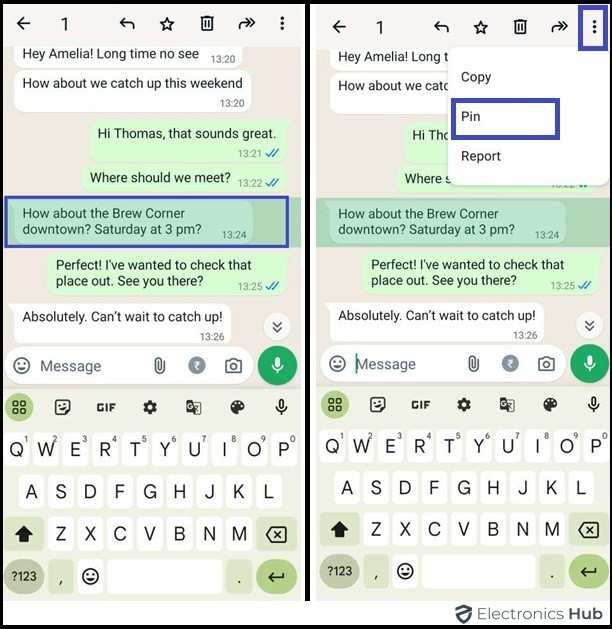
- Tap and hold the message until a menu appears at the top.
- Tap the pin icon (a pushpin) at the top of the screen.
- Select the desired time to pin the message.

- Voila, your message is pinned!
To unpin a message:
- Tap and hold the pinned message.
- Locate the unpin icon (a crossed-out pushpin) at the top of the screen.

- Tap on the unpin and that’s it, your message is free from its pinned status.
2. iOS
To pin a message:
- Open WhatsApp on your iPhone.

- Go to the chat where you want to pin a message.

- Long press the chosen chat message.
- When “Pin” appears, tap it to secure your message at the top.

- Set the desired time required to pin the message till the scheduled date.
- This will act as a reminder till you unpin the message manually (or) the time set for the pin is completed.
To unpin a message:
- Long-press on the pinned message.
- Tap “Unpin.”

- This lets the message flow back into the conversation.
3. Web & Desktop
To pin a message:
- Open WhatsApp Web or Desktop app and go to the chat where you want to pin a message.

- Hover over the message you want to pin.

- Click on the down arrow that appears next to the message.

- Select “Pin” from the dropdown menu.
- Choose a desired time you want to pin the message on the chat.

- Viola, you have pinned this WhatsApp message
To unpin a message:
- Hover over the pinned message.
- Click the down arrow that appears next to the message.

- Select “Unpin” from the dropdown menu.

- This process will unpin the message manually before the desired time is completed.

Remember: You can pin up to three message chats to keep important conversations readily accessible at the top of your chat list. However, this guide focuses on pinning messages within a chat, not pinning entire conversations.
How To Pin And Unpin Messages In WhatsApp Groups
This WhatsApp feature in group chats allows any member—not just admins—to pin messages. This ensures important information is always at hand. Here’s a quick guide on how to pin and unpin messages in WhatsApp group chats for both Android and iOS users:
How to Pin a Message:
- Open WhatsApp and go to the desired group chat.

- Find the message you want to pin and tap and hold on it.

- A menu will appear; look for the “Pin” icon (a pushpin symbol) and tap it.
- Choose how long your new pin lasts and that’s it, you have pinned the message.
How to Unpin a Message:
- Tap and hold on to the pinned message.

- Choose the “Unpin” option from the menu.
Key Points to Remember:
- Everyone Can Pin: All group members can pin messages, not just the admins.
- Visibility For New Members: New members will not see pinned messages unless they scroll through the chat history.
Alternative Communication Tool: For important announcements that need to reach everyone directly, consider using the “Broadcast Lists” feature. This allows you to send messages to a selected list of contacts, ensuring that every recipient sees the announcement.
How Long Do Pinned Messages Stay In WhatsApp?
In WhatsApp, once you pin a message, the duration period to stay pinned will be indefinite unless you manually unpin (or decide to remove) it. The duration options for pinned messages will automatically expire till you choose how long your pin lasts. You can choose to unpin at any time (24 hours, 7 days, or 30 days) that comes with a default 7-day period. Pinned messages will remain at the top of your chat list, providing continuous access to important information.
Can You Pin More Than One Message In WhatsApp?
Absolutely! WhatsApp allows you to pin multiple messages within a single chat conversation, making it easy to keep important details like addresses, phone numbers, or key instructions readily accessible at the top.
However, you can only pin up to three entire chats at a time to keep the message at the top of your chat list. This limitation helps maintain a clear and uncluttered view of your active conversations. This will ensure that only the most important chats stay prominently displayed.
How Can Pinning Messages Benefit Businesses Using WhatsApp?
Pinning messages in WhatsApp is a powerful tool for businesses. It ensures important information is always accessible, helps reduce clutter in busy chats, and acts as a constant reminder for critical tasks. Here’s how pinning messages can enhance business communication and efficiency.
- Saves Time Pinning messages helps keep important information readily accessible, eliminating the need to search through long chat histories for crucial details.
- Reduces Visual Clutter By pinning key messages, you can reduce visual clutter in busy chats, making it easier to find essential information quickly.
- Serves as a Reminder Pinned messages act as reminders for important tasks or updates, ensuring they remain visible until addressed.
These benefits streamline communication, enhance efficiency, and ensure critical information is always within reach.
How To Pin More Than 3 Chats On WhatsApp (Android Only)
By default, WhatsApp allows you to pin up to three chats. However, there are ways to pin more if needed:
Use GBWhatsApp To Pin More Than 3 Chats
GBWhatsApp, a modified version of WhatsApp, offers additional features, including the ability to pin more than three chats. Here’s how to use it:
- Download And Install GBWhatsApp: Find a trusted source to download GBWhatsApp.
- Verify Your Phone Number: Open GBWhatsApp and verify your phone number as you would in the standard WhatsApp.
- Pin Chats: Navigate to your chats and pin more than three by tapping and holding on the chat, then selecting the pin option.
Note: Be cautious when using third-party apps, as they can pose security risks and may violate WhatsApp’s terms of service, potentially leading to account bans.
Alternative Method: Archiving Chats Temporarily
Another way to manage more than three important chats is to archive less critical chats temporarily. This allows you to keep the most important conversations pinned at the top.
These methods help you manage and organize your chats more effectively, ensuring that your most critical conversations are always easily accessible.
How Can Businesses Use Pinned Messages on WhatsApp?
Businesses can leverage the pinning feature on WhatsApp to enhance their communication strategies in several ways:
- Customer Support: Pin important customer chats to ensure quick access and timely responses, enhancing customer service.
- Project Management: Keep project-related chats pinned to quickly refer to tasks, updates, or deadlines.
- Promotions And Updates: Pin messages containing promotional content or important updates to ensure they remain visible to all relevant team members.
- Daily Briefings: Use pinned messages for daily briefs or announcements that the team needs to remember throughout the day.
By strategically using pinned messages, businesses can improve operational efficiency and ensure important information is always just a tap away.
FAQs:
Absolutely! WhatsApp allows pinning individual messages within a chat conversation. This is a great way to keep important details like addresses, phone numbers, or key instructions readily accessible at the top.
You can pin up to three chats simultaneously on both Android and iOS devices. This helps maintain a clear and organized chat list.
Officially, no. WhatsApp’s built-in functionality limits pinning to three chats. However, some Android users might explore third-party apps like GBWhatsApp to bypass this limit. It’s important to be aware that such apps can pose security risks and violate WhatsApp’s terms of service.
Yes, pinned chats will remain at the top of your chat list until you manually unpin them. There’s currently no automatic expiration for pinned chats.
Pinning a group chat functions the same way as pinning a one-on-one chat. The entire group conversation stays pinned at the top of your chat list for easy access.
Unfortunately, no. Pinning chats in WhatsApp Business works the same as in the regular version. Each user within the group or chat can pin chats for themselves. There’s currently no built-in feature to universally pin chats for everyone in a WhatsApp Business group.
Conclusion
WhatsApp’s pin feature is your secret weapon against information overload in your chats. It empowers you to streamline communication and keep important details readily accessible, saving you from endless scrolling. We hope this guide helps you pin crucial messages in both individual chats and groups, transforming your WhatsApp experience into a haven of organized communication.
Feel free to share your experiences or ask questions in the comment section below!

