Saving videos on Snapchat can be a bit tricky and isn’t straightforward compared to other messaging apps. Typically, the photos and videos (snaps) you send or receive on Snapchat have a time limit, usually disappearing after being viewed or within 10 seconds.
Sometimes, you might want to keep a snap longer to revisit those memories. The solution is to save the snap (particular video or photo) either within Snapchat or on your camera roll. If you’re wondering how to save and see that video or snap again, we’ve got you covered. In this article, we’ll provide you with several methods to download Snapchat videos or photos to your phone.
Outline
ToggleHow To Save Video On Snapchat
This quick guide walks you through recording, saving, and securing your videos directly within the app, ensuring you keep a copy for yourself while controlling who else can see them.
Follow this procedure to learn how you can save Snapchat videos…
1. Saving Own Snapchat Videos Before Sharing
Whether you’re capturing a funny moment or a special event, it’s easy to save your Snapchat videos before sharing them. Follow these simple steps to start saving your memories.
- Record Your Video: Begin by holding down the Shutter button in Snapchat to start recording your video. Release the button when you’re finished recording and wait for the preview screen to appear.
- Save The Video: On the preview screen, look for the Save button located in the bottom-left corner and tap it. This will save your video to the Memories section within Snapchat.

- Access Memories: To view your saved video, either tap the Card Icon next to the Shutter button on the camera screen or swipe up from the camera screen to open the Memories section.

- Export The Video: Find the video you want to save to your phone in Memories. Long-press on the video, then select ‘Export’ from the options at the bottom of the screen.


- Download To Your Device: Next, tap the ‘Download’ option. This action saves the video to your phone’s photo gallery.
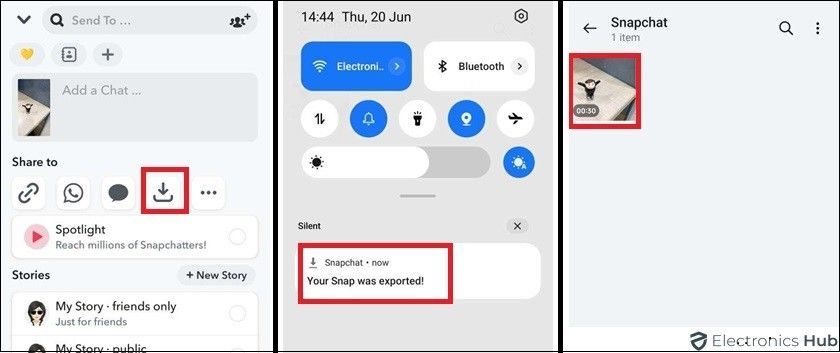
- Secure Your Privacy: If you want to keep your videos or photos private, use the ‘My Eyes Only’ feature on Snapchat to hide them from others.
2. Saving Snapchat Videos From Your Own Story
If you want to save a video you shared in your story, follow these steps to save a Snapchat video from your story:
- Open Snapchat: Launch the app and tap your Bitmoji profile in the top-left corner.
- Access Your Story Options: Tap the three horizontal dots menu icon next to ‘My Story.’

- Save Your Story: A pop-up will appear with several options. Select ‘Save Story.’ Confirm by tapping ‘Yes’ on the “Save Story?” popup. Snapchat will then save your entire story to Memories.

- Save Individual Stories: To save individual stories, tap the specific story you want to save from your profile page and swipe up. Alternatively, tap the vertical three-dot menu icon at the top-right corner of the screen, then tap the ‘Save’ button at the bottom left corner.

- Export The Video: In the Memories section, long-press the video you want to save, then tap the ‘Export’ button. Tap the ‘Download’ button to save the Snapchat video to your camera roll.

 3. Saving Snapchat Videos From Other Users
3. Saving Snapchat Videos From Other Users
If you receive a looping Snapchat video (one without an expiration timer), you can save it in the Chat section and then download it to your camera roll. Here’s how:
- Save The Video In Chat: Long-press the video someone sent you and tap the ‘Save in Chat’ option. Note that this option is not available for videos and images set to ‘Play Once’ before sending.

- Notification: After saving the video in chat, Snapchat will notify the sender. Both you and the sender will see the saved video in the conversation window.
- Save To Camera Roll: Long-press the saved video and select ‘Save to Camera Roll.’ Snapchat will notify the sender that the video was saved to your camera roll.

This feature underscores Snapchat’s commitment to user privacy, ensuring that private photos and videos are safeguarded.
4. Saving Snapchat Videos From Other Users
Snapchat generally does not allow users to download videos or photos directly from other users. However, if you still want to save a video, you can use your phone’s screen recording feature or a screen recording app. Here’s how to save videos from other Snapchatters with expiration timer:
- Start Screen Recording: Activate your phone’s screen recording feature or open a screen recording app.
- Open The Snapchat Video: Play the Snapchat video you want to save while the screen recording is active.
- Be Cautious: Be aware that Snapchat may notify the sender if you record their video or chat window. Use this method at your own risk.

Note: Recording someone’s video or chat without their consent may notify the user. We do not recommend recording videos that others send you.
5. Using Third-Party Apps
You can rely on some third-party apps like Quick Time on Mac, Snapbox for iPhone, MirrorGo for Android, Casper for Android, or AZ Screen Recorder Snapchat App to save Snapchat videos. However, use these cautiously, as they might violate Snapchat’s terms of service and could put your account at risk. It’s always best to rely on Snapchat’s built-in features whenever possible.
How To Save Snapchat Videos Without Them Knowing
Sometimes, you might want to save a Snapchat video without the sender being notified. Snapchat’s built-in screenshot and screen recording detection can make this challenging. However, there are a few methods you can use to save videos discreetly. Here’s how:
1. Use Another Phone To Take A Snap Photo
One of the simplest ways to save Snapchat videos without notifying the sender is by using another phone. Play the Snapchat video on your phone and use a second device to record the screen. This method avoids triggering any notifications or alerts on Snapchat.
2. Use The Screen Mirroring Feature
Screen mirroring allows you to display your phone’s screen on a larger display, like a TV or computer. By mirroring your phone’s screen and recording the mirrored display, you can save Snapchat videos without the app detecting any screenshots or screen recordings. Here’s how you can do it:
- Connect your phone to a compatible TV or computer using a screen mirroring app or built-in feature.
- Play the Snapchat video you want to save.
- Use a recording device or software to capture the mirrored screen.
3. Use Private Screenshots (Android)
For Android users, there’s an option to take private screenshots using certain apps that can capture screenshots without notifying Snapchat. Apps like “Private Screenshots” can be used to take screenshots discreetly. Here’s how:
- Download and install a private screenshot app from the Google Play Store.
- Open the app and follow the instructions to set it up.
- Open Snapchat and play the video you want to save.
- Use the private screenshot app to capture the video without triggering notifications.
These methods allow you to save Snapchat videos without alerting the sender, maintaining your privacy while preserving the content you want to keep.
How To Save Snaps To The Camera Roll
You can save your snaps to your phone’s camera roll before you send them out. Here’s the detailed procedure:
- Open the Snapchat app on your device.
- Tap on your Bitmoji or profile picture at the top-left corner.
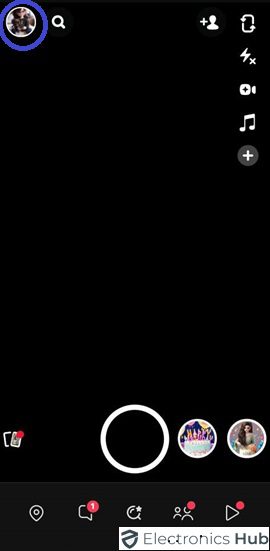
- Click the gear icon in the upper-right corner to access Settings.

- Scroll to the Privacy section and select “Memories.”

- Tap the “Save Button” under Save Destinations.

- Choose “Camera Roll Only” to save snaps directly to your camera roll before sending.

- Alternatively, select “Memories & Camera Roll” to save snaps to both your Memories and camera roll.
That’s it! You can save the Snaps (video or photo) to your phone’s camera roll.
FAQs:
Partially. Airplane mode prevents Snapchat from sending a notification when you screenshot or screen record a snap. However, Snapchat quickly recognized this loophole and has patched this method, and it’s no longer reliable. Snapchat notifies the user when you reconnect the internet.
There are two main ways to save snaps within Snapchat itself:
* Snaps you send: By default, these disappear after the recipient views them. You can change this setting before sending by tapping the three dots and selecting “Save in Chat.” Saved snaps appear in the chat history for both you and the recipient until one of you deletes them.
* Snaps you receive: You can save unopened snaps you receive by pressing and holding on to the snap before opening it. Saved snaps are stored in your Snapchat Memories, a private section accessible through your profile icon.
In general, saving snaps within the Snapchat app is considered safe. Your Memories are password-protected and only accessible through your account. However, like any digital storage, there’s always a risk of a security breach.
Snapchat notifies the recipient & sender if you are screen recording the video they send you. Hence, you have to proceed with the further process at your own risk. We won’t recommend recording Snapchat videos someone sent you to save them.
Yes. You can delete saved snaps from both your chat history and Memories at any time. The recipient can also delete snaps you saved in chat from their end.
Snaps saved within Memories can be stored indefinitely. There’s no built-in limit on storage duration.
No, unfortunately, once a Snap video expires after being viewed or after 24 hours for stories, there’s no way to recover it through Snapchat’s built-in features.
No, Snapchat is designed for capturing and sharing in-the-moment snaps. You cannot directly upload pre-recorded videos from your phone’s storage to send as snaps.
The recipient can view a snap video (photo or video) once by default. You can set them to replayable for up to a total of three views before they disappear. Replay options are available before sending the snap.
Conclusion
Saving videos on Snapchat offers a great way to preserve those fleeting moments. Whether it’s a friend’s hilarious antics or a scenic adventure you captured, these snaps can become cherished keepsakes.
While there are limitations with saving disappearing snaps after they expire, understanding the different methods for saving snaps you create or receive empowers you to take control of your Snapchat experience. So go forth, snap creatively, and save those memories for as long as you like!

