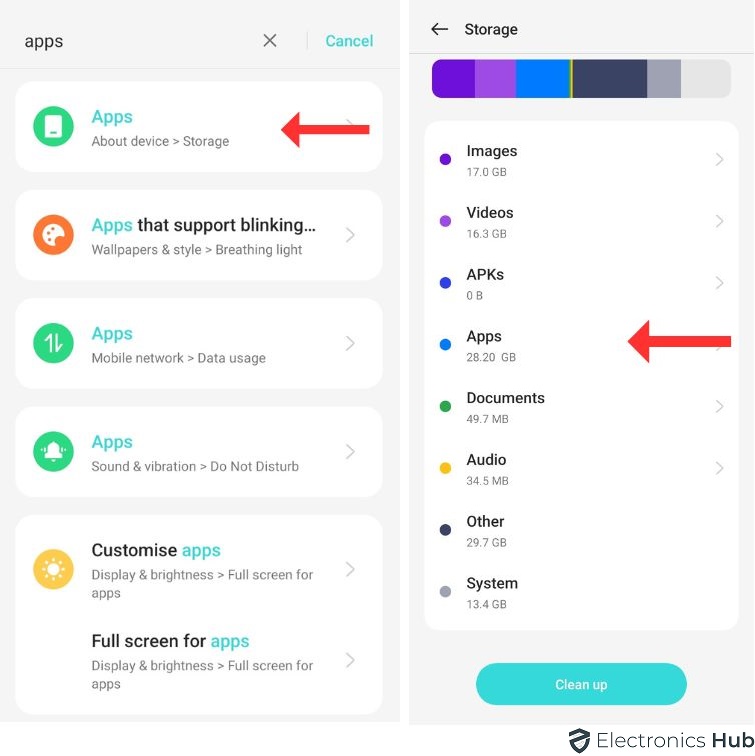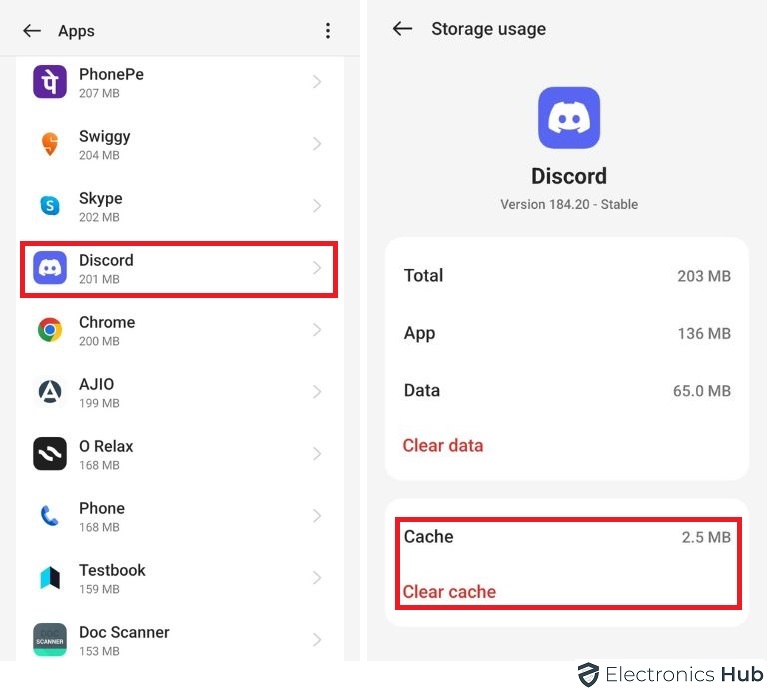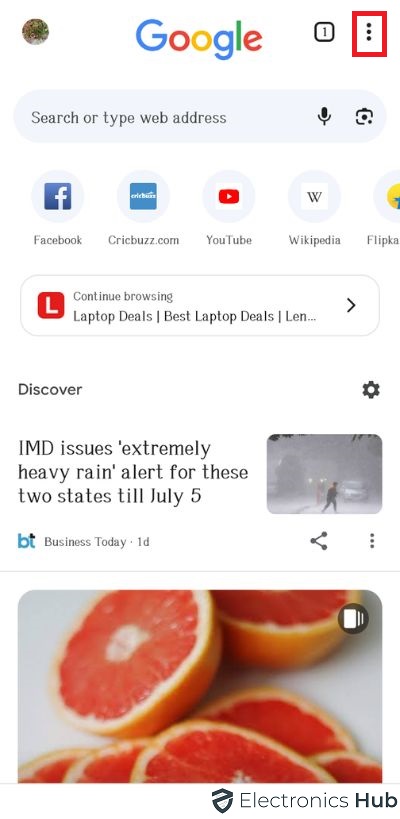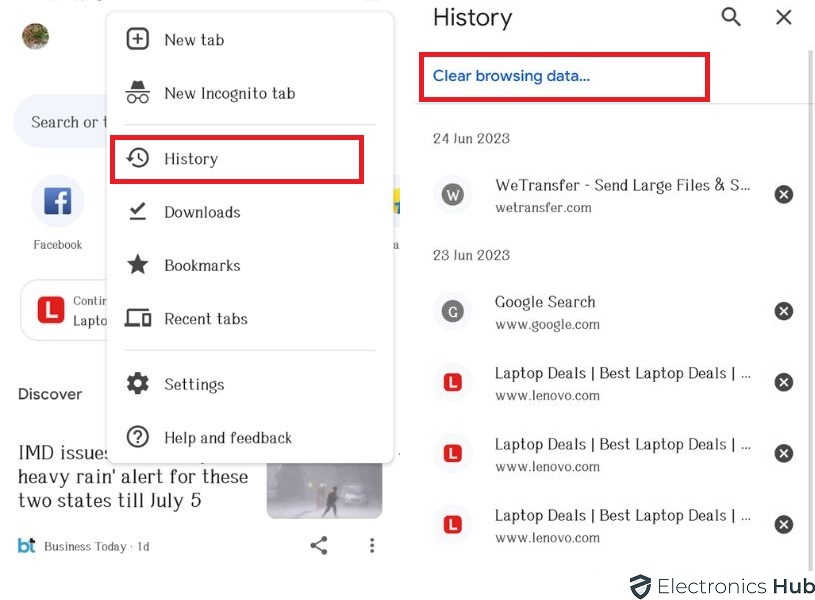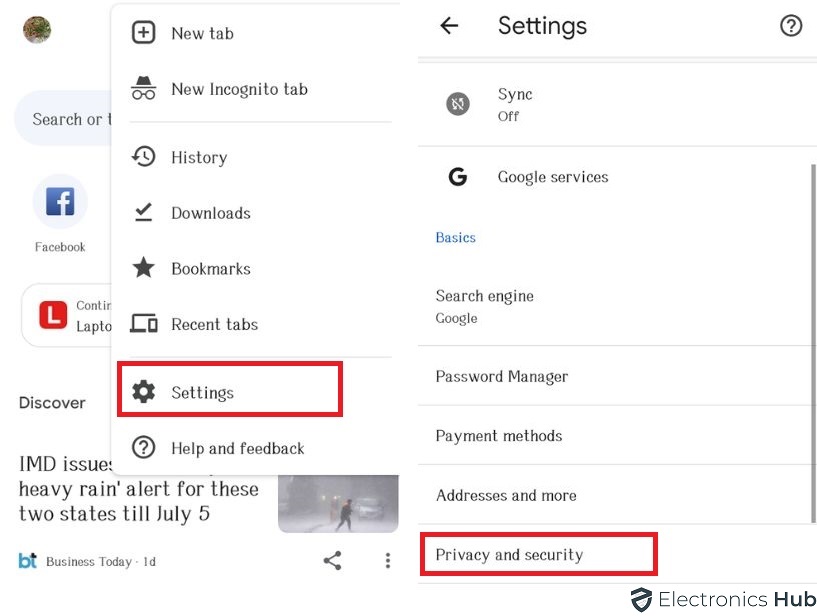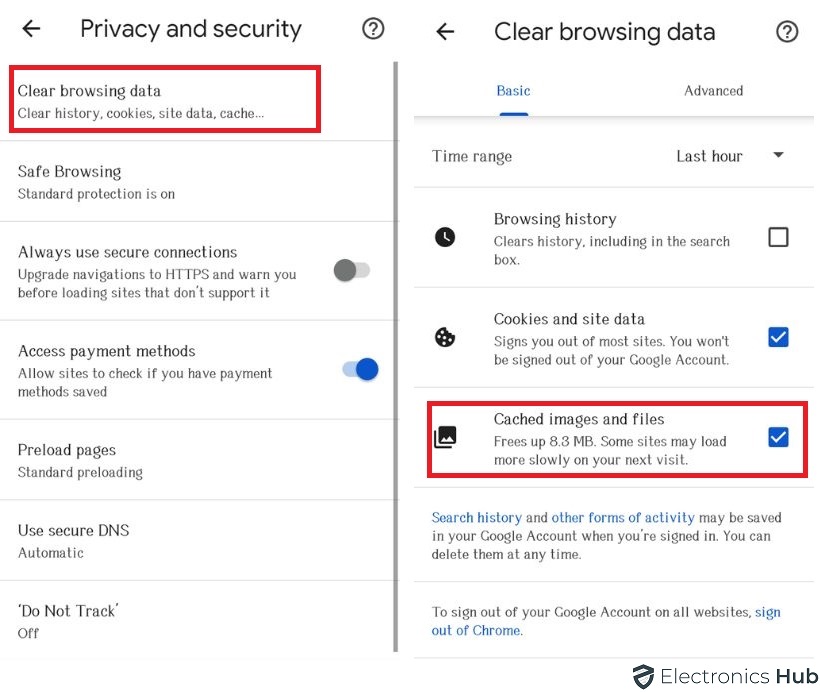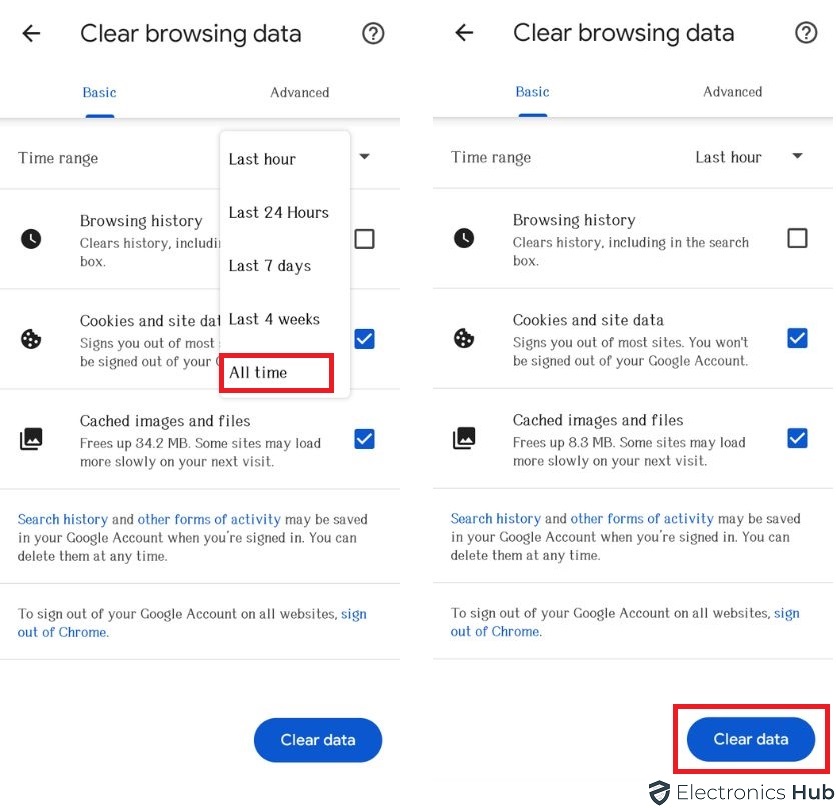Outline
ToggleHow To Clear Cache On Android: Step-By-Step Instructions
Is your Android phone feeling sluggish? Apps taking forever to load? You might be weighed down by a hidden culprit – cache. Cache is temporary data that apps store to help them run faster, but over time, it can build up and slow things down. Not only that, a bloated cache can eat into your valuable storage space.
In this blog post, we’ll walk you through the simple process of clearing your cache on Android, both for individual apps and your entire system. We’ll also explain what cache is, why it’s important to clear it occasionally, and answer any questions you might have. By the end, you’ll have a faster, more responsive phone, and some freed-up space for all those photos and videos you love taking!
Key Takeaways
- Clearing cache on Android improves device speed, responsiveness, and storage management.
- Regular cache clearing can resolve application errors and protect user privacy.
- Prior to clearing cache, back up essential data, ensure the device is fully charged, and close all running applications.
- To clear App Cache on Android, navigate to device settings, select the app, tap on ‘Storage,’ and then ‘Clear Cache.’
1. Understanding Android Cache
When it comes to what exactly cache is, it’s a technical component crucial for improving the speed and performance of your device. Cache stores data from frequently used applications, acting as a bridge between your application and the device’s memory. This allows for fast access to data, reducing the need to retrieve the same information repeatedly.
There are two main types of cache in Android systems: Application cache and System cache. Application cache, or App-specific cache, is used by individual apps to store user preferences, session data, and other necessary information. This type of cache is private, meaning it can’t be accessed or used by other apps.
System cache, often called Dalvik cache, is used by the Android operating system itself. It stores processed elements of your apps, like optimized bytecode, which helps reduce app start-up time and improves overall system performance. Understanding cache functionality and types is key to mastering how your Android device works and maximizing its efficiency. Keep this knowledge in mind for quick reference and application.
2. Importance Of Clearing Cache In Android
While understanding cache functionality and types is essential, it’s equally critical to grasp why clearing cache on your Android device plays a significant role in maintaining optimal performance. The cache impacts performance in a multitude of ways, and regular clearing offers several benefits that help in keeping your device in peak condition.
To begin with, cached files are temporary and consume storage space, eventually leading to a slow and lagging device. Regularly clearing your cache, therefore, frees up the storage space, improving the device’s performance.
Secondly, cache files can become outdated or corrupt, causing problems like incorrect data display or application crashes. Regularly clearing the cache eliminates these corrupted files, preventing such issues.
Clearing the cache on your Android device offers several benefits:
- Improved Speed: Regular cache clearing boosts the overall speed and responsiveness of your device.
- Storage Management: It helps free up storage space by removing unneeded temporary data.
- Problem Resolution: Clearing the cache can resolve issues with apps that arise from corrupt or outdated cache data.
- Privacy Protection: By deleting stored data, cache clearing helps protect your privacy from unauthorized access or malicious apps.
- Better Battery Life: Regularly clearing the cache can enhance your device’s efficiency, contributing to longer battery life.
3. Precautions Before Starting
When clearing the cache on your Android device, it’s important to take some precautions to avoid losing data or causing other issues. Here’s a step-by-step guide to manage risks and ensure your data remains safe:
- Backup Your Data: Before you start, make sure to back up important files. You can use Google Drive, an external hard drive, or any other backup service. Alternatively, there are Android-specific data backup and reboot tools like Tenoshare that can help. This ensures that your data can be restored if something goes wrong
- Understand What You’re Clearing: Cache data includes temporary files that apps use to run more efficiently. Clearing this won’t typically delete personal data like photos or messages, but it’s good to know exactly what each app stores in its cache.
- Check App Settings: Some apps might have specific settings for managing cache. Check these settings in the app before clearing cache globally to ensure you don’t accidentally remove important data.
- Update Your Apps and Device: Ensure that all your apps and your device’s operating system are up to date. This can prevent compatibility issues after clearing the cache.
- Start with One App: If you’re unsure about clearing all caches at once, start by clearing the cache for just one app. This can help you identify any immediate issues with data loss or app functionality.
- Restart Your Device: After clearing the cache, restart your device. This can help the system to reset and function smoothly with the newly cleared cache.
The following table provides a summary of the key precautions that should be considered before you start:
| Precaution | Purpose | Risk Management Strategy |
| Backup all essential data | To prevent loss of important data | Use cloud storage or external storage devices |
| Ensure device is fully charged or connected to power | To prevent system interruption during process | Charge device or connect to power before starting |
| Close all running applications | To prevent loss of unsaved data | Save work and close applications |
| Remember login credentials | To regain access to applications | Keep a written or secure digital record of login information |
| Update your device’s software | To ensure compatibility and smooth operation | Check for updates and install if available |
Understanding and incorporating these Backup Essentials is the first step towards safe and efficient cache clearing. As a part of Risk Management, these precautions can save you from unforeseen troubles and potential data loss. Remember, your belonging in the digital world is not only about owning a device but also about using it responsibly and effectively.
4. Step-By-Step Cache Clearing Process
Regularly clearing the cache on your Android device can significantly boost its performance and free up storage space; therefore, we will now proceed with a detailed, step-by-step guide on how to effectively accomplish this task. Cache management benefits are numerous; they range from smoother device operations to extended storage capacity.
The cache clearing process involves several stages. Here is a comprehensive outline:
- Step 1: Open your device settings. This is typically represented by a gear icon on your home screen or in the app drawer.
- Step 2: Scroll down to the ‘Storage’ option and select it. This will display the various elements occupying your device’s memory.
- Step 3: Tap on ‘Cached data’. This will show you the total cache data on your device.
- Step 4: A prompt will appear asking for confirmation to clear cached data. Tap ‘OK’ to proceed with the cache clearing.
- Step 5: Wait for the process to complete. Once finished, your device cache will be cleared.
Cache clearing consequences are generally positive, with the primary goal being optimization of your device. However, it’s important to note that clearing your cache will remove temporary files, which might result in longer loading times for some apps initially as they rebuild their cache.
5. Troubleshooting Potential Issues
Despite the straightforward nature of the cache clearing process, users may occasionally encounter issues, thus necessitating effective troubleshooting strategies. Identifying cache related issues is the first crucial step in this process. These issues could manifest in various ways such as application errors, slow device performance, or even application crashes. Once identified, resolving these issues involves a few targeted steps.
| Issues | Causes | Solutions |
| Application errors | Corrupted cache data | Clear Application cache |
| Slow device performance | Accumulated cache over time | Clear System cache |
| Application crashes | Outdated cache data | Update Application and clear cache |
The first column lists the potential issues you might encounter. The middle column illustrates the probable causes, helping you understand why these issues occur. The last column provides effective solutions for each problem, aimed at resolving application errors and improving your device performance.
One common issue is application errors, often resulting from corrupted cache data. The solution is to clear the application cache, thereby removing the problematic data. Another frequent issue is slow device performance, which occurs due to the accumulation of cache over time. Clearing the system cache can significantly improve your device’s speed. The final common issue is application crashes, usually caused by outdated cache data. Updating the application and clearing its cache could resolve this issue.
How To Clear Cache On Android Devices?
Cached data comes from both your apps and your internet browser. When you use your browser to visit websites, it saves temporary data and files to help those sites load faster next time. This is why you often see similar news and stories based on your browsing history.
So, when you clear cached data, it’s important to do it for both your browser and the apps you use. The guide below gives you step-by-step instructions on how to clear cached data for both.
1. How To Clear APP Cache In Android
Clearing the cache in apps can differ based on your device and the specific app you’re using. Here are two methods to clear the cache:
a. Using Application Method
- Open the “Settings” app on your Android device.
- Scroll down and select “Apps” or “Application Manager.”
- Find and tap on the app for which you want to clear the cache.
- Tap on “Clear Cache.”
b. Using Storage Method
- Open the “Settings” app.
- Select “Storage”
- Select Apps, and click on 3 dots above
- Select sort by size,
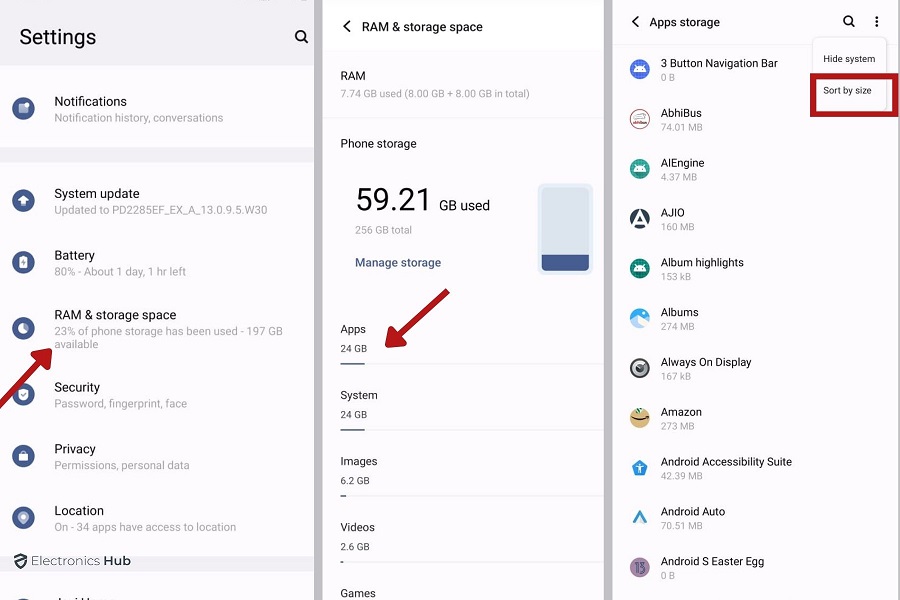
- Select an app.
- Tap on “Clear Cache” and you will see difference just like below image.

2. How To Clear App Cache In Samsung Devices
Clearing the app cache on Samsung phones is a simple process. Follow these steps to clear the cache for a specific app:
- Open “Settings” and choose “Apps”.
- Locate the app you wish to clear, select it, and tap “Storage”.
- Tap “Clear Cache”.
If you want to remove all data associated with that app, tap Clear data and then confirm with OK. Keep in mind that clearing data includes any files, settings, or account information connected to that app.
Have an iPhone device looking to clear app cache we have got you covered.
3. How To Clear BROWSER Cache In Android
To clear the cached images and files in your browser, follow these steps:
- Open the Chrome app.
- In the top right, tap More (three dots).
- Look for the “History” or “Clear Browsing Data” option and select it.
- Look for the “Privacy” or “Clear Browsing Data” option and select it.
- Within the privacy settings, locate and tap on “Clear Browsing Data.”
- Select the checkbox for “Cached Images and Files” to specify the data you want to clear.
- Finally, tap on “Clear Data” to remove the cached images and files from your browser.
4. How To Clear Cache In Android TV
- Use your remote to navigate to the “Settings” option.
- Select the “Apps” option.
- Choose any app from the list that you want to clear the cache for.
- Within the selected app, you will find the “Clear Cache” option. Tap on it.
- A confirmation prompt may appear. Select “OK” to confirm and clear the cache.
How To Clear Cache On Android – FAQs
Ans: Not clearing cache on your Android device can lead to storage issues as the cache accumulates. This can impact app functionality, causing slow performance, unexpected crashes, and reduced user experience due to memory overload.
Ans: For optimal performance, it’s recommended to clear your Android cache monthly. Regular cache maintenance is crucial, as its impact on speed is similar to a highway without traffic, ensuring smooth and swift device operation.
Ans: Applications with heavy media usage, such as social media and streaming apps, may require more frequent cache clearing due to their significant cache impact on app performance. This ensures optimal functioning and efficient memory usage.
Ans: Signs that you need to clear your cache on Android include noticeable slowdown in device speed and increased memory usage. Cache buildup can significantly impact device performance, causing these issues.
Ans: Clearing cache on Android does not affect saved login information or passwords. Cache management benefits include improved device performance, but it doesn’t impact privacy by erasing personal data such as passwords.
Conclusion
In conclusion, the process of clearing cache on an Android device is simple yet crucial for its optimal performance. Guided by the step-by-step procedure and the highlighted precautions, users can effectively manage their device’s storage and speed.
Continued regular cache clearance, coupled with an understanding of potential troubleshooting techniques, ensures the longevity and efficiency of the device, therefore offering a seamless and enjoyable user experience.