Smartphones are getting more creative and exciting in terms of security features, as they offer various ways to protect your data and personal information from unauthorized access. Some smartphones also include built-in crypto wallets, custom VPNs, and physical kill switches for extra security. The dual apps or app cloning feature is another feature that makes smartphones more secure around user’s security and identity. This allows you to run two instances of the same app on your phone. This is useful for a variety of applications such as messaging apps that only allow one account or phone number on a phone. With dual apps or app cloning, you can create another version of such apps on your phone for use with a second phone number.
In this guide, we are going to cover the dual apps feature which is now available as a built-in feature with a lot of brands and their proprietary operating systems. We will be breaking down the feature for a number of popular brands as well as providing you step-by-step instructions on how to use dual apps in different smartphones. In this guide, you will also find alternative methods to use the app cloning feature in case your OS feature is not working, or your smartphone does not support that by default. So, make sure to stick to the end of our guide to get the dual apps feature working in your smartphone.
Outline
ToggleHow To Create Dual Apps in Android?
There are different ways to use dual apps or app cloning on Android smartphones, depending on the brand or model of your phone. As we mentioned earlier, some smartphone brands have this feature built-in such as OnePlus, Samsung, Xiaomi, Vivo, etc. So, these phones will let you enable dual apps or app cloning for selected apps in the settings menu. But even though the underlying framework is pretty much the same for all phones, the steps to enable the feature vary with the OS. So, we suggest you try out the steps provided for your smartphone brand. If your smartphone brand is not listed here, you can try out the alternative solutions listed later in this guide.
Also Check:-
Creating Dual Apps in a Samsung Smartphone
- On your Samsung smartphone, Go to Settings > Advanced features > Dual Messenger.
- Here, you will see a list of apps that support app cloning.
- Toggle on the app that you want to clone, and tap Install on the pop-up window that appears. If you see a disclaimer, tap “Confirm” to proceed.
- Once the installation is completed, you will see a second icon of the app on your home screen or app drawer. The second icon will have a small orange chain symbol on it to indicate that it is a cloned app.
- Tap on the second icon to launch the cloned app, and follow the instructions to set up your account or phone number for the app.
- You can also customize the notifications and data storage settings for the cloned app in the Dual Messenger menu.
- Now you can use both the original and the cloned app on your Samsung smartphone. You can switch between them easily, and enjoy the benefits of having two accounts or phone numbers for the same app.
Note:- If you uninstall the original application, the cloned application will also be uninstalled automatically.
Creating Dual Apps in a Oneplus Smartphone
- On a Oneplus device, you need to head over to the Settings > Utilities > Parallel Apps.
- Then, toggle on the app that you want to clone, and wait for a few seconds for the process to complete.
- Once the cloning is completed, you will see a second icon of the app on your home screen or app drawer. The second icon will have a small blue symbol that differentiates between the original and duplicate app.
- Then, you can simply tap on the second icon to launch the cloned app.
Creating Dual Apps in a Xiaomi Smartphone
Unlike most other options, there are 2 methods for creating dual apps in a Xiaomi smartphone, or rather the MIUI OS. One of the benefits of using the 2nd method is that it allows you to clone applications that do not natively support cloning. In simpler words, such applications will not appear in the cloning section where you select the apps you wish to clone.
Method 1
- Open the device Settings and scroll down to find Apps under device settings.
- Tap on it and then select on Dual apps to open the dual apps menu.
- Then, you simply need to find the app that you want to clone and turn ON the switch next to it.
- A small pop-up window will now appear asking you to install the cloned app.
- Tap on Install and then tap on Confirm if you see a disclaimer.
- Wait for the installation to finish. You will see a new icon of the app on your home screen or app drawer for the cloned app which will be slightly different from the original.
- Tap on the new icon to launch the cloned app.
Method 2
- Download and install the “MIUI Downloader” app from the Google Play Store.
- Open the MIUI Downloader app and tap on the “Hidden Features” to unveil additional options.
- Scroll down in this list and tap on the Dual Apps option. Now, you can see a list of apps that you can clone on your phone.
- Tap on the Create button and choose the app that you want to clone.
- Wait for the cloned app installation to finish.
- Now, you will find a new icon of the app on your home screen or app drawer.
Creating Dual Apps in a Vivo Smartphone
- Open the Settings app on your Vivo smartphone and tap on Apps and App Clone. Similar to other OS, it will show you a list of apps that you can clone on your phone.
- Find the app that you want to clone and turn on the switch next to it. A pop-up will appear asking you to install the cloned app.
- Wait for the installation to finish. Once the installation is complete, you can launch the cloned app using the new shortcut on your home screen.
Alternative Methods To Create Dual Apps
If your phone does not have this feature built-in, you can use third-party apps to achieve the same functionality. Some of the popular third-party apps for dual apps or app cloning are Parallel Space, Clone App, and Dual Apps. These apps let you create multiple clones of any app you want, and switch between them easily. However, we suggest you proceed with caution when you are using cloned apps that are created using the following methods. As these features are offered by 3rd party services, we suggest you do not clone any apps that can pose a security risk.
Using Parallel Space
- Download and install Parallel Space from the Google Play Store.
- Open Parallel Space and grant it the permissions it needs.
- Tap on the + icon at the bottom and select the app you want to clone from the list of apps installed on your phone.
- Wait for the cloning process to finish.
- Tap on the new icon to launch the cloned app, and follow the instructions to set up your account.
- You can also customize the name and icon of the cloned app by tapping on the Settings icon at the bottom and selecting App Settings.
- Now you can use both the original and the cloned app on your device. You can also switch between them easily by using the Parallel Space app or the notification bar.
Using Clone App
- Download and install the Clone App from the Google Play Store.
- Open Clone App and grant it the permissions it needs.
- Tap on the app you want to clone from the list of supported apps. You can also search for the app by using the search icon at the top.
- Once the cloning process is complete, you will receive a notification from the app.
- If you wish to rename the application or provide it with a different icon, you can tap on the Edit icon at the bottom right corner of the app icon.
Using Dual Apps
- Dual Apps also works similarly to the other apps mentioned above. All you need to do first is download and install the app. Upon first launch, it will ask for some permission which shall be granted, otherwise, the application will not work.
- Then, you will see the list of all compatible apps that can be cloned using Dual apps. Simply select the apps that you wish to clone from the list.
- Once you select the apps, wait for Dual Apps to finish cloning the application. It usually takes a couple of minutes.
- Once completed, the cloned application can be accessed using a new shortcut available on your device’s home screen.
Using Multiple Accounts.
- Download and install the Multiple Accounts app from the Play Store.
- Open Multiple Accounts and grant the permissions.
- Tap on the app you want to clone from the list of supported apps. You can also add more apps by tapping on the + icon at the top right corner.
- Wait for the cloning process to finish. You will see a new icon of the app on the Multiple Accounts home screen.
Create Dual Apps in Android-FAQs
A. No, not all Android devices natively support dual apps. In fact, this is one of the new features that have been recently added to different UIs by popular smartphone brands considering their popularity. So, you can find native support for dual apps or application cloning in Samsung, OnePlus, Vivo, Xiaomi, and a few other options. Apart from that, you can use 3rd party services like Dual Apps or Clone App to create a clone of your favorite application. But, keep in mind that not all apps support cloning and the compatibility may vary based on the UI as well as the support from the developer team.
A. While using dual apps offers a lot of benefits, there are some potential drawbacks and security risks that you need to be aware of before you clone your apps, especially when you are using 3rd party services. The cloned apps may not have the same level of security or encryption as the original apps, and they may access or share your data without your permission or knowledge. This could expose your personal or confidential information to hackers, advertisers, or other third parties. Also, the cloned apps may require more permissions than the original apps, and they may collect or use your data for purposes that you did not consent to.
A. One of the most common requirements for which a lot of users decide to use a clone app feature is to use multiple accounts for a service on the same device. With cloned applications, you can use multiple accounts or phone numbers for the same app, such as WhatsApp or Facebook. This can help you keep your professional and personal data separate. You can also access different features or versions of the same app such as beta or modded apps which is not possible with a single instance. This can help you enjoy more functionality or flexibility, and compare the performance or quality of the apps.
A. Yes, just like a lot of other compatible social media platforms, Facebook’s Messenger also works as a cloned application, allowing you to log in using an alternate profile on the same device. This way, you can use both the original and the cloned messenger app independently and switch between them instantly. If you are using native OS features to clone the application, you will also receive notifications from both applications simultaneously so that you don’t miss any important updates.
Conclusion
Dual apps or app cloning can help you keep your accounts separate so that you can handle multiple accounts with ease. This feature was first introduced by 3rd party applications very early for Android and now it is presented as a native feature by the majority of smartphone operating systems. But still, it is a rather new feature that is still under development and you may encounter a lot of issues while cloning the applications or using the cloned versions of the app. To avoid the hassle, we have created this helpful guide to discuss the possible options to clone applications on various devices. You can also find detailed instructions for multiple popular brands which can be helpful in your case. If you need any more information, you can reach us via the comment section.


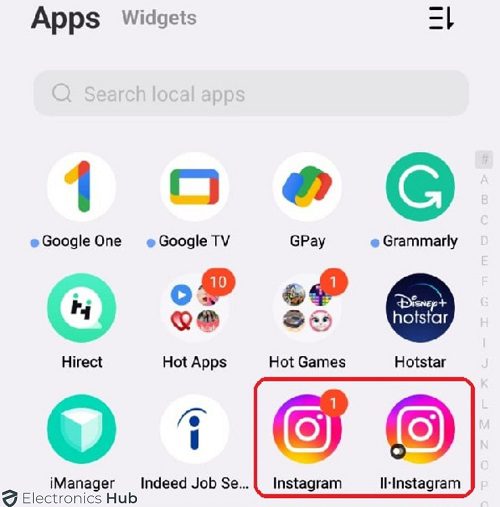

One Response
Thank you