EDGE (Enhanced Data rates for GSM Evolution) is a slow, outdated 2G mobile data standard. If your phone is stuck on EDGE, you’ll face slow internet speeds, connectivity issues, and trouble using data-heavy apps.
T-Mobile is the third-largest wireless network operator in the US, offering strong coverage and speeds. However, users may still encounter EDGE issues due to weak signals, network congestion, temporary outages, or device-specific problems.
This guide provides essential troubleshooting steps to resolve these issues and restore your connection to optimal speed. Read on and follow these steps to improve your network performance and get back to enjoying fast, reliable internet.
Outline
Toggle- What Is T-Mobile Edge?
- Why Am I Experiencing T-Mobile EDGE On A 4G/5G LTE Plan?
- How To Fix If My Mobile Device Is Stuck On T-Mobile EDGE?
- 1. Check Mobile Network Connection
- 2. Check Your Signal Strength
- 3. Restart Your Device
- 4. Check Your Device Is On The Latest Version
- 5. Check Your Battery Saver Settings
- 6. Reset Your Device Network
- 7. Turn On And Off Airplane Mode
- 8. Check Network Settings
- 9. Switch Carriers
- 10. Contact Customer Care Support
- FAQs:
- Conclusion
What Is T-Mobile Edge?
T-Mobile EDGE (Enhanced Data Rates for Global Evolution) is an extension of the 2G network (specifially 2.75G mobile data technology that represents an upgrade to the original 2G GSM network. It offered improved data speeds of up to 384 kilobits per second (Kbps) by employing 8PSK modulation. EDGE was a significant advancement as it allowed users to access the internet simultaneously while making calls.
While T-Mobile once provided EDGE as a data service, it has been largely superseded by faster data standards like 3G, 4G, and 5G. Due to its slow data speeds, EDGE is no longer suitable for modern data-intensive applications, such as large file downloads or video streaming.
Now, we will let you know the mysteries behind the EDGE network – Why your T-Mobile network indicator will occasionally drops to the infamous E icon. Although, poor 4G or 5G coverage is the main reason that your device switches automatically to much wider frequency of an Edge network (have broader coverage with slow network connectivity).
Why Am I Experiencing T-Mobile EDGE On A 4G/5G LTE Plan?
Users may encounter slower T-Mobile EDGE speeds on their device’s status bar despite subscribing to a 4G/5G LTE plan. If you are one of the users and wondering why does T-Mobile Edge still exists in a cellular network. There are numerous factors that determine if you are getting 2G reception even with your 4G subscription.
Following are the potential causes that let you experience T-Mobile EDGE speeds on a 4G LTE subscription/plan:
- Insufficient 4G Coverage: In areas with limited 4G network availability (low signal area), devices may automatically revert to the slower, ancient EDGE network (low power technology than LTE) to maintain connectivity.
- Device Or SIM Card Compatibility Issues: Problems with the mobile device or SIM card can hinder the ability to connect to the 4G LTE network. Thus, it instead uses a slower data connection. So, in case of using an older phone, it might not be able to connect this LTE.
- Network Congestion: High network traffic can overload the network, resulting in slower speeds or a fallback to the EDGE network.
- Backup Plan: The overcrowding will make EDGE serve as a backup whenever other networks slow down. This means Edge serves as a network to keep calls and texts, especially when this 5G, 4G LTE, and 3G struggle under heavy usage.
- Legacy Support: Still we find some older devices relying only on 2G technology, making this T-mobile maintain EDGE to ensure compatibility with these devices.
How To Fix If My Mobile Device Is Stuck On T-Mobile EDGE?
Most Android phones running version 12 and higher have a kill switch for 2G networks. However, many devices, including iPhones, don’t allow the complete disabling of older networks like 3G and 2G, including Edge. It’s best to disable these networks only if you’re experiencing issues. If turning off legacy networks prevents your phone from connecting to 4G or 5G, you could lose service entirely. In this case, slow service is better than none.
Suppose you are experiencing slow data speeds or have difficulty connecting to the internet even though you have a 4G LTE subscription. We have mentioned some troubleshooting methods that help you to resolve this issue and enjoy excellent internet. In case none works, you should contact T-Mobile customer service for assistance. They will be able to help you troubleshoot the issue and get you connected to the internet as quickly as possible.
1. Check Mobile Network Connection
To check your mobile network connection, follow these steps:
- Go to your device’s “Settings” and tap “Network & Internet.”
- Tap on “Mobile Network” or “Cellular Network.”


- Make sure that “Mobile Data” or “Data” is turned on and that the correct mobile network is selected.
- If you are in an area with poor coverage, you may need to move to a location with a stronger signal.
Suppose you still need help with your mobile network connection after following these steps. In that case, you can restart your device or check for any updates available for your device or mobile network. If the issue persists, you may need to contact T-Mobile customer service for further assistance.
2. Check Your Signal Strength
To check your signal strength on your mobile device, follow these steps:
- Go to your device’s “Settings” and tap “Network & Internet.”
- Tap on “Mobile Network” or “Cellular Network.”
- Look for a signal strength indicator, usually represented by bars or a percentage. The higher the number or the more bars you have, the more stronger and steadier your signal strength.

If you have low signal strength, you may experience difficulty connecting to the internet or have slow data speeds. If you are in an area with poor coverage, you may need to move to a location with a stronger signal. You can also restart your device or check for any updates available for your device or mobile network.
3. Restart Your Device
Restarting your device can sometimes fix issues with the data connection. To restart your device, follow these steps:
- Press and hold the power button on your device until the power menu appears.
- Tap “Restart” or “Reboot.”
- Your device will shut down and then start up again.

If restarting your device does not fix the issue, you can try checking your signal strength, making sure that the mobile data or data is turned on and that the correct mobile network is selected, or checking for any updates that may be available for your device or mobile network. If the issue persists, you may need to contact T-Mobile customer service for further assistance.
4. Check Your Device Is On The Latest Version
It is essential to keep your device up to date with the latest software version, as updates often include bug fixes and security improvements. Also, in some cases, the outdated software version can affect the network reception of your phone. Hence you see EDGE even with your 4G LTE subscription. To see if there is any update available for your device, follow these steps:
- Go to your device’s Settings app and tap “System” or “Software Update.”
- Tap on “Check for updates” or “Download and install.”
- If the update is available, download and install it. This might fix your problem.

Remember that software updates can take some time to download and install, and your device may need to restart after the update is installed. If you cannot update your device or the issue persists after updating, you can try restarting your device or contacting the manufacturer for further assistance.
5. Check Your Battery Saver Settings
Some devices have a battery saver feature that can limit the data usage of specific apps or turn off mobile data when the battery is low. If your device is stuck on T-Mobile EDGE, check your battery-saver settings to ensure they are not affecting your data connection.
To check your battery saver settings, follow these steps:
- Go to your device’s “Settings” and tap “Battery” or “Power.”
- Look for a “Battery saver” or “Power saving” option.
- Ensure that the battery-saver feature is turned off or not set to restrict data usage.

If you have tried all of the above steps and the issue persists, you may need to contact T-Mobile customer service for further assistance. They will be able to help you troubleshoot the issue and get your device connected to the internet as quickly as possible.
6. Reset Your Device Network
If your device is stuck on T-Mobile EDGE, you can try resetting the network settings as a troubleshooting step. Resetting the network settings will not delete your personal data but will reset all the network-related settings on your device to their default values.
To reset the network settings on your device, follow these steps:
- Go to your device’s “Settings” and tap “System” or “General management.”
- Tap on “Reset” or “Reset settings.”
- Tap on “Reset network settings” or “Reset internet settings.”
- Follow the prompts to confirm the reset.

After resetting the network settings, your device will automatically search for available mobile networks and attempt to connect to the internet. If the issue persists after resetting the network settings, you may need to contact T-Mobile customer service for further assistance.
7. Turn On And Off Airplane Mode
A simple turn on and off on Airplane mode will reset your device’s network connection. This will help your phone to get a better network performance rather than stucking on T-mobile EDge.

8. Check Network Settings
Checking your network settings on your phone and ensure that either of the 5G or 4G network is connected (as per your preference and signal availability). For this you need to follow these steps:
- Go to your phone “Settings” and tap “Mobile Network”.
- Look for the “Mobile Data options” (or) “SIM Info & Settings”.
- Tap on Preferred Network Type and enable your preferred 5G or 4G

Sometimes, a quick tweak will make a lot of difference. So, try this trick to fix if your mobile stuck on T-Mobile Edge.
9. Switch Carriers
If the coverage of T-Mobile is weak in your area, then it’s always better to consider switching to another carrier with better service. For instance, connect your mobile to Wi-Fi (whenever possible). This will give you faster internet and fix this stuck issue on T-Mobile edge.
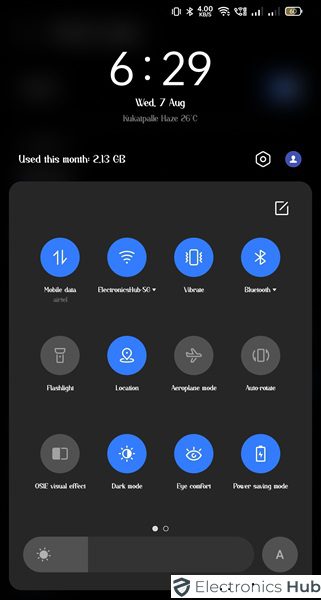
10. Contact Customer Care Support
Suppose you have tried all the above steps and are still experiencing difficulty with your device’s connection to T-Mobile EDGE. In that case, you should contact T-Mobile customer service for further assistance. They will be able to help you troubleshoot the issue and get your device connected to the internet as quickly as possible.
To contact T-Mobile customer service, you can:
- Call T-Mobile’s customer service number. This can typically be found on the back of your device or the T-Mobile website.
- Chat with a T-Mobile customer service representative online. This option is usually available on the T-Mobile website or the T-Mobile app.
- Visit a T-Mobile store in person. A T-Mobile representative at the store will be able to help you with any issues you are experiencing. When you contact T-Mobile customer service, have your account information and the make and model of your device handy. This will help them assist you more quickly and effectively.
Also check: Being stuck on T-Mobile EDGE significantly impacts data speed and usage. EDGE is a very slow data network, resulting in extremely slow internet speeds. This makes it nearly impossible to perform data-intensive tasks like streaming videos, downloading large files, or using data-heavy apps. Additionally, while data usage might be lower due to slow speeds, you may end up using more data due to longer loading times and frequent reloads. T-Mobile EDGE was developed as an upgrade to the original GSM network to provide faster data speeds compared to the initial 2G technology. However, it is now considered outdated due to the emergence of much faster networks like 3G, 4G, and 5G. To minimize the chances of your phone defaulting to T-Mobile EDGE, ensure you’re in an area with strong 4G or 5G coverage. Keep your phone’s software and carrier settings up-to-date. If you continue to experience issues, contact T-Mobile customer support for assistance. The main difference is the update version of internet connectivity. Here’s the difference: If you’ve tried troubleshooting steps and still experience issues with T-Mobile EDGE, contact T-Mobile customer support directly. They can investigate network problems in your area, check your account status, or provide specific troubleshooting advice tailored to your situation. Dealing with persistent T-Mobile EDGE can be frustrating, but with the right troubleshooting steps, you can often restore your connection to optimal speed. Though some customers might experience this EDGE (an outdated technology) even after upgrading to a faster mobile network like 3G, 4G or 5G. We hope this troubleshooting guide will help you to identify and resolve the underlying issue. If the problem persists, contacting T-Mobile customer support is recommended. If you have any further questions or need additional assistance, feel free to leave a comment below. We will respond to resolve your problem of mobile stucking on T-Mobile EDGE.FAQs:
* EDGE (2.5G): An older technology offering very slow data speeds.
* 3G: A significant improvement over EDGE, providing faster data speeds for basic internet use.
* 4G (LTE): Offers significantly faster speeds for smooth streaming, downloading, and online gaming.
* 5G: The latest generation, providing extremely high speeds, low latency, and the capacity to handle more connected devices.Conclusion

