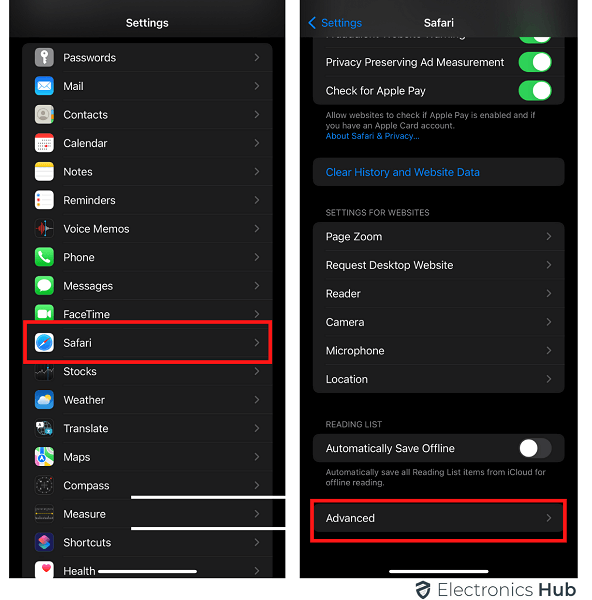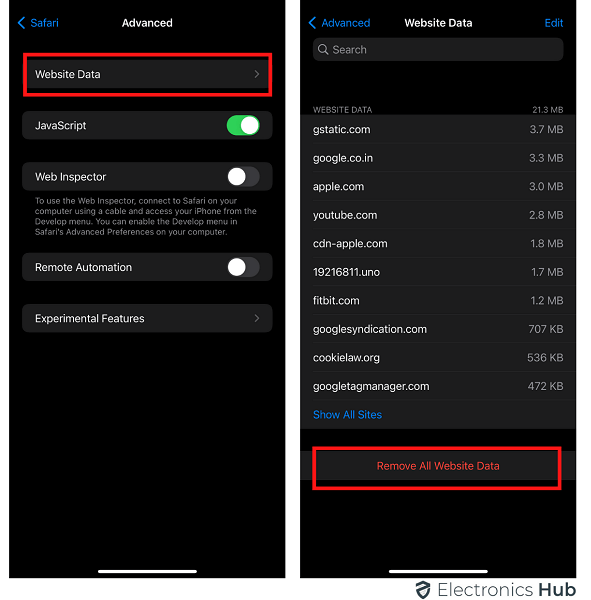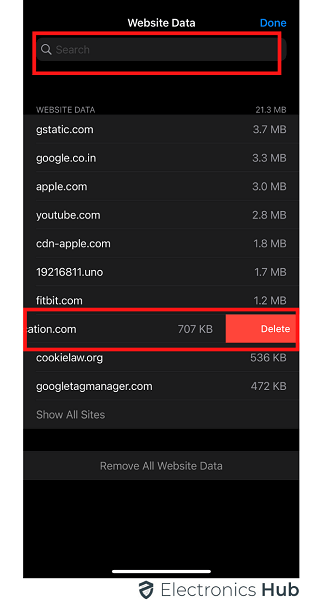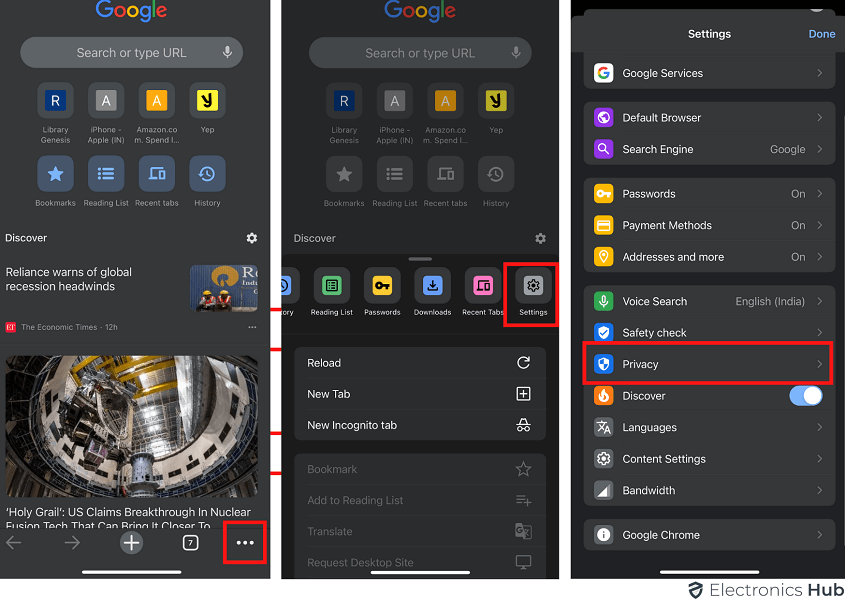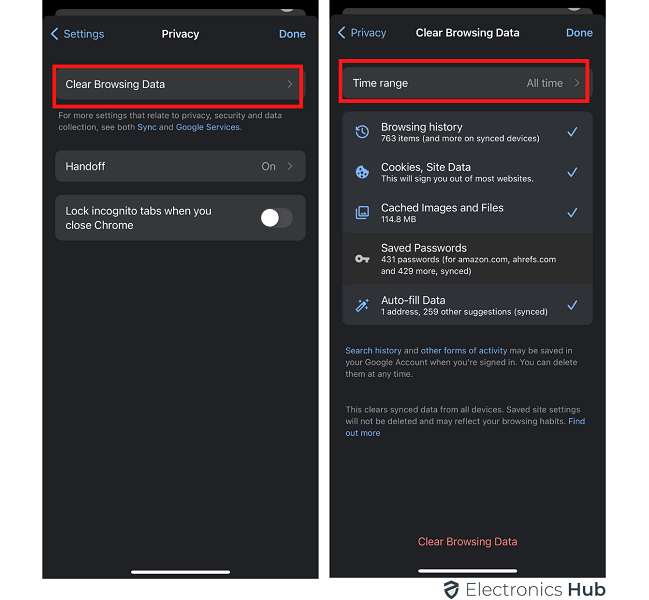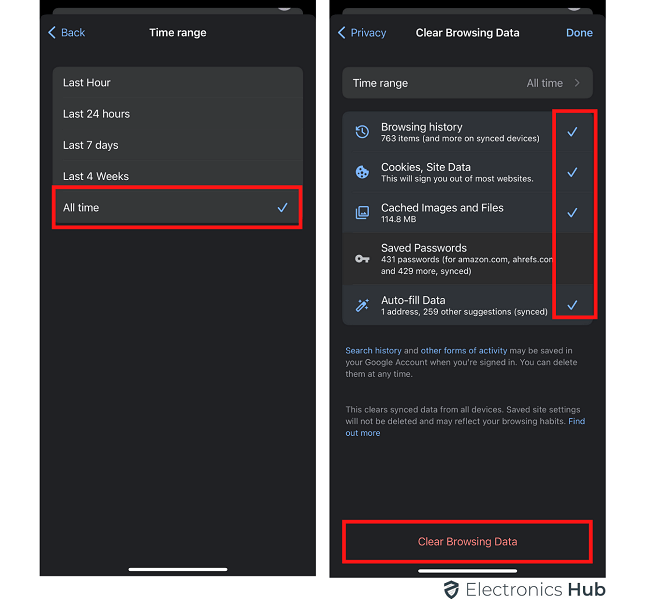Whenever you visit a website on a browser, some information is stored as cookies. This includes stuff like login information and passwords. Cookies allow the website to identify users and deliver web pages customized to their needs. Also, it helps in the quick loading of websites. Cookies are normally quite safe but they can also be used by hackers to track information.
While cookies have their uses, they can also use up a fair bit of space and in turn affect the performance of the device. As a result, it is important that you learn how to clear the cookies. The process can vary depending on your device and browser. In this guide, we will be learning how to clear cookies on your iPhone.
Outline
ToggleWhat Are Cookies on iPhone or iPad?
Cookies are basically pieces of data stored on your iOS device when accessing a website. For example, it might be information like your username or the number of times that you visit a particular website. Cookies can also hold information like your favorite products and stuff. There are different kinds of cookies as well-Magic Cookies and HTTP cookies. Generally, they are not harmful. However, it is best to clear them up to improve the device performance.
How to Clear Safari Cookies on An iPhone
- Open the Settings app and choose Safari.
- Move down to the bottom of the screen and click on the Advanced option.
- Go to website data and choose the Remove all website data option and then click on the Remove Now option.
- To clear the cookies of individual websites, tap on the delete option after swiping the website name to the left.
- If you can’t find a particular website, type its name in the search bar.
How to Clear Chrome Cookies on An iPhone
- Launch Chrome and click on the Menu option from the lower-right corner.
- Go to Settings and choose the privacy option.
- Click on the clear browsing data option.
- Go to the Time Range and click on All-Time to clear all the cookies stored in the browser.
- Check the box near Cookies. You can also choose Cached images and Browsing history if needed.
- Hit the clear browsing data option to clear the cookies.
How to Clear Firefox Cookies on An iPhone
- Open Firefox and click on the 3 horizontal lines in the lower right section.
- Go to the settings option and click on the data management option.
- Checkmark the cookies option. You can also check the other options if needed.
- Now, tap on the clear private data option and click OK in the next window.
How to Clear Opera Touch Cookies on An iPhone
- Open the Opera browser and click on the O icon from the bottom. This will open up the menu.
- Click on the Settings option and choose the clear Browser data option.
- Select Cookies and Site Data by check-marking it.
- Hit the clear button from the upper right to delete the cookies.
How to Clear MS Edge Cookies on An iPhone
- Start Microsoft Edge and click on the three dots at the bottom to open the menu.
- Go to the settings and tap on Privacy & Security.
- Select the Clear the Browsing Data option.
- Checkmark all the cookies and site data options.
- Hit the clear data option and then confirm your choice by tapping the clear button.
Conclusion:
Clearing Cookies is a fairly straightforward task and one that is quite easy as well. By doing so, you can improve the performance of the device and it results in faster loading of pages. We have shown you how to clear the cookies irrespective of the Browser. For any queries regarding the content, do write to us.