Text messages are a big part of how we talk every day. Sometimes, we wish we could take back a text we sent. Maybe it was a mistake, or a typo changed what we meant to say, or we just changed our mind. We all feel this way sometimes. But can you undo a text once you’ve sent it? What about in a group chat? And what if you realize you made a mistake hours later, or even after a long time?
In this blog post, we’ll look into how to undo texts and give you helpful tips for dealing with these situations.
Outline
ToggleHow to Unsend an iMessage on iPhone iOS and iPads:
If you ever find yourself instantly regretting sending an iMessage and want to unsend it, you can follow the steps given below.
- Long-press the blue iMessage bubble on your iPhone or iPad.
- Continue holding until a drop-down menu appears on the screen. This menu provides several options to manage your sent message.
- In the drop-down menu, find the ‘Undo Send’ option. This choice remains available for a brief period, approximately 2 minutes from the moment the iMessage was sent.
- Once you’ve located ‘Undo Send,’ tap on it promptly. This action effectively retracts the mistakenly sent iMessage.
- Alternatively, if you wish to make edits to the sent iMessage, choose the ‘Edit’ option from the same drop-down menu.
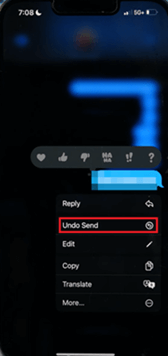
6. Within the 15-minute editing window, make the necessary changes, and tap the checkmark to update the iMessage.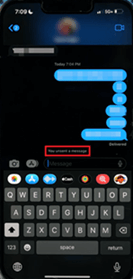 By following these steps, you can quickly and effectively unsend an iMessage on your iPhone or iPad, minimizing any potential messaging mishaps. Note that unsending imessages in a group chat follows similar steps as unsending individual messages but with added consideration for group dynamics.
By following these steps, you can quickly and effectively unsend an iMessage on your iPhone or iPad, minimizing any potential messaging mishaps. Note that unsending imessages in a group chat follows similar steps as unsending individual messages but with added consideration for group dynamics.
How to Unsend an iMessage on MacOs:
- Launch the Messages app.
- Navigate to the conversation with the iMessage to delete.
- Press ‘command’ and click on the launchpad to select the iMessage.
- From the pop-up menu, choose ‘Undo Send.’
- Optionally, edit the iMessage by selecting ‘Edit’ from the same pop-up menu.
How to Unsend an iMessage After Haven’t Been Delivered Yet
- Swipe up on your device to access the Control Center.
- Toggle on Airplane Mode to disable network connections.
- Return to the iMessage app and locate the pending message.
- Press and hold the message to prompt the “Copy” or “More” options.
- Choose “More” and select the message(s) you want to delete.
- Tap the trash can icon and confirm deletion.
|
It’s important to note that this method is effective only for messages that have not been read by the recipient. If the message has already been read, this unsending method won’t work. |
Additionally, for users employing iMessage, the “Delete for Everyone” feature is available if both devices are running iOS 12.3 or later, and the “Send Read Receipts” feature is enabled on both devices. This feature removes the message from both your device and the recipient’s device.
Conclusion
While the process offers control over sent messages, it’s crucial to act swiftly, especially in group chats or after working hours. Remember, thoughtful messaging and consideration of recipients remain key in effective digital communication.

