Gmail’s trash folder is a temporary holding area for deleted emails. While it can be helpful for recovering accidentally deleted emails in Gmail, it can also accumulate over time, eating up valuable storage space.
By regularly emptying your trash, you not only free up storage but also enhance your account’s security. Sensitive emails left in the trash can potentially be accessed by unauthorized individuals.
In this guide, we’ll provide clear and concise steps to help you efficiently empty your Gmail trash and regain control of your inbox. Let’s get in!
Outline
ToggleHow To Empty The Trash In Gmail?
When you delete all emails in Gmail, they aren’t removed permanently right away. Instead, they move to the trash folder, a temporary holding space. This folder gives you a chance to recover emails if you change your mind or if you deleted something by accident. But if left unattended, this folder can grow, cluttering your account and potentially slowing down your email performance. However, these emails will only stay in the trash for 30 days before Gmail automatically purges them. This ensures your trash folder doesn’t hold unnecessary data that could clog your storage space. Let’s go through the steps on both desktop and mobile devices.
Delete Trash In Gmail Using Desktop/PC
Emptying the trash in Gmail from a desktop is straightforward, whether you’re using Windows or macOS. The interface and steps are the same across both operating systems, ensuring a consistent experience no matter your device. Here’s how you can delete all Gmail trash quickly from your desktop:
- Start by opening your browser and logging into your Gmail account. This is your gateway to cleaning up your email.

- On the left panel of the Gmail interface, you’ll notice the ‘More’ option. Click it to expand the list and locate the ‘Trash’ folder.

- Once in the Trash folder, you have two options:
- To Delete Individual Emails: Select the checkboxes next to those emails. Then, click on the ‘Delete forever’ option at the top of the page. This removes the selected emails permanently.
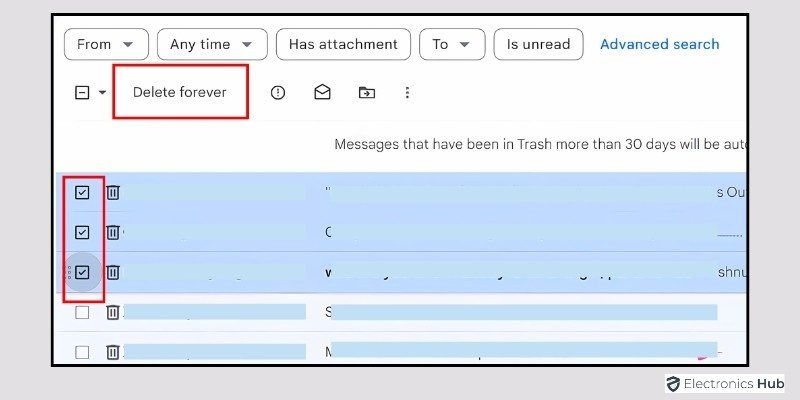
-
- To Clear The Entire Trash Folder: Look for the option that says “Empty Trash now.” Click this link to proceed.

- Gmail will ask you to confirm that you want to permanently delete the contents of your trash. Confirm this to complete the process.

Delete Trash In Gmail Using Mobile
Managing your Gmail trash on a mobile device is as simple as it is on a desktop. Whether you’re using an Android or an iOS device, the steps are almost identical. Keeping your trash folder clean helps you maintain an organized and efficient inbox on the go.
- Open the Gmail app on your mobile device and log into your account if you haven’t done so already.
- Tap on the three horizontal lines (also known as the hamburger menu) in the top left corner of the screen to open the main menu.
- Scroll down through the menu and tap on the ‘Trash/Bin’ folder. This will take you to the section where deleted emails are stored temporarily.

- In the Trash/Bin folder, look for the ‘Empty bin now’ option located at the top. Tap on it to start the deletion process.
- A prompt will appear asking you to confirm the action. Confirm this to permanently delete all Gmail trash from your account.

And that’s how you can easily clear out your Gmail trash on mobile, keeping your inbox and storage tidy.
Also Read: How To Delete All Promotions In Gmail
Why Is It Important To Delete Trash In Gmail?
Deleting emails from your inbox doesn’t immediately free up space or remove them from your account. Instead, they sit in your trash folder for up to 30 days. Regularly deleting Gmail trash is essential for maintaining both your storage space and your privacy. Here’s why it’s important:
1. Free Up Storage Space
Gmail provides a limited amount of free storage, which is shared across Google Drive, Photos, and Gmail itself. When your trash folder accumulates too many emails, it can take up valuable space. If your Gmail account exceeds its storage capacity, you might start experiencing issues like emails bouncing back or not being delivered at all. This can be especially problematic if you’re waiting for important messages. Regularly emptying the trash in Gmail helps prevent these issues, ensuring that your account has enough space to continue receiving new emails without any interruptions.
2. Improve Email Performance
When your Gmail account is overloaded with emails, it can slow down, causing delays in loading your inbox or searching for emails. This can make managing your emails a cumbersome process. By regularly deleting trash on Gmail, you reduce the load on your account, allowing Gmail to function more smoothly and quickly.
3. Enhance Email Management
A cluttered trash folder can make it harder to manage your email account effectively. When old emails linger in the trash, they can create confusion, especially if you’re searching for specific emails. By regularly deleting trash on Gmail, you keep your account organized, making it easier to find what you need and focus on the emails that matter.
4. Protect Your Privacy
Even though deleted emails are in the trash, they can still contain sensitive information. If someone gains unauthorized access to your account, they might recover these emails from the trash. Permanently deleting emails ensures that they can’t be retrieved, adding an extra layer of security to your account.
5. Avoid Automatic Deletion
Gmail automatically purges emails from the trash after 30 days. However, if you need to manage your space or want certain emails gone before this period, manually emptying the trash gives you control over what stays and what goes. This prevents any potential storage overflow or unintentional retrieval of old emails.
6. Reduce Digital Clutter
Keeping your trash folder clean helps minimize digital clutter. A clutter-free email account is easier to navigate and manage. This makes it simpler to find the emails you need without getting bogged down by unnecessary data that you intended to discard.
Regularly emptying your trash folder is a simple but effective way to maintain a clean, organized, and secure email account.
Can Emails Be Deleted Directly In Gmail Without Going To Trash?
The short answer is no. Gmail doesn’t allow you to delete emails directly without sending them to the trash folder first. Whenever you delete an email, it’s automatically moved to the trash folder, where it remains for 30 days before being permanently deleted. This feature acts as a safeguard, giving you a chance to recover any emails you might have deleted by mistake.
The only way to bypass this is to manually empty the trash folder immediately after deleting emails, which permanently removes them from your account. While some may find this extra step unnecessary, it’s a deliberate feature to add an extra layer of security and allow time for recovery if needed.
FAQs:
Gmail does not have an automatic feature to empty the Trash at regular intervals. You will need to manually empty the Trash folder as needed.
Gmail filters can be used to manage incoming emails but not for the Trash folder. To organize your emails more effectively, consider creating filters to prevent unnecessary emails from reaching your Trash folder in the first place.
Once you empty the Trash folder, emails are permanently deleted and cannot be recovered. If you accidentally deleted an email and haven’t emptied the Trash yet, you can recover it by moving it back to your inbox or another folder.
Currently, there’s no direct setting to change the default 30-day retention period for emails in the Trash.
While there isn’t a direct setting for this, you can create filters to automatically delete spam emails as soon as they arrive, preventing them from reaching the Trash.
Conclusion
And there you have it! By following these straightforward steps, you can effortlessly clear out your Gmail trash and free up valuable storage space. Regular maintenance of your inbox not only helps you stay organized but also improves your overall email experience.

