Managing multiple Outlook schedules is extremely stressful. However, did you know that 42% of employees often find themselves unable to attend meetings because of miscommunications about their availability? Then what’s the solution?
Sharing your Outlook calendar can be the key to streamline your Outlook schedules and improve team collaboration. Check out our comprehensive blog and discover how to share your Outlook calendar with coworkers, clients, and anybody else who needs to be kept informed. Also, we covered all the platforms including Windows, Web apps, and Mobile.
Outline
ToggleIs It Possible To Share Outlook Calendar With Others
Yes, absolutely. In Outlook you can share your calendar with anyone inside or outside your organization. And the good part is that you can limit the amount of data they can access, right from just seeing your busy slots to viewing complete event details and even permitting them to edit your calendar.
Well, here are the two main ways to share your Outlook calendar with others.
Sharing With Specific People: This option lets you grant access to your calendar to specific individuals. You can choose the level of permission for each person, such as viewing all details, viewing only free/busy information, or even editing your calendar.
Publishing Your Calendar: This method creates a link to your calendar that you can share with anyone. People who access the link can see your calendar in a web browser, but they won’t receive any updates to your calendar automatically.
How To Share Calendar In Outlook On Windows
Outlook for Windows has a tool for sharing your calendar, which eliminates the hassle of endless emails and missed meetings. Here’s how to share your calendar with Windows:
- Launch Outlook on your Windows.
- Click on the “Calendar” icon at the left bottom navigation menu.
![]()
- Choose “Share Calendar” from the “Home” tab.

- Add the contacts you would like to share the calendar with.
- Click on the “Calendar Permissions” to set the permission levels (Can view all details, Can view when I’m busy, etc.).
- Click “OK” once you are finished.
How To Share Calendar On Outlook Web App
Similar to the desktop version, the web app allows you to effortlessly share your Outlook calendar. The method may vary somewhat, but it will not take long.
- Go to outlook.office.com on your web browser.
- Feed your login details and click “Next.”

- Locate the “Calendar” icon on the right navigation pane and open it.
![]()
- Click “Share” from the toolbar.

- Enter the email address or contact name in the “Sharing and permissions” window.

- Set their access level and click “Share.”
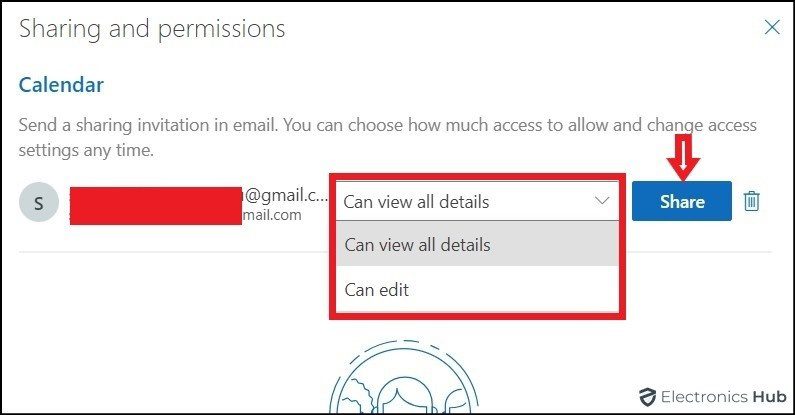
That’s it. The recipient will receive an email invitation to view your calendar.
How To Share Calendar In Outlook On Mobile
Thankfully, the Outlook app for mobile allows you to share your calendar right from your phone or tablet, providing seamless collaboration no matter where you are. Follow these simple steps to share the Outlook calendar on both iOS and Android devices:
- Open the Outlook app on your Smartphone.
- Tap the “Calendar icon” from the bottom toolbar.

- Click on your profile picture and tap on the gear icon.

- Click “Add people” and select the people you want to add.
- Tap a person to edit their permissions or remove their access.
Your calendar will be shared with the contacts you’ve selected, based on the permissions you’ve assigned. Your calendar can be easily accessed through the Outlook app on their devices.
What Are The Benefits Of Sharing Calendar In Outlook
When you share your Outlook calendar with others, it enhances productivity, fosters better communication, and facilitates seamless collaboration. Here are some of the key advantages:
- By sharing your calendar with your team members, they can check your availability directly and schedule meetings without constant emailing or phone calls.
- With a central view of everyone’s schedule, conflicts can be spotted easily and avoided. This saves time and ensures everyone is focused on the task at hand.
- Shared calendars foster transparency and open communication within teams. By this, everyone stays informed about each other’s commitments, deadlines, and project timelines.
- Managers can use shared calendars to view their team’s workload and assign tasks efficiently, ensuring the best use of resources.
- Sharing calendars helps foster a sense of accountability among team members by keeping everyone informed of each other’s commitments.
Sharing calendars is not just limited to professional use; they can also be utilized for personal tasks. It’s really convenient to share calendars with family members or roommates. It helps with scheduling shared resources, appointments, and events, making everything easier and avoiding conflicts. Plus, it saves a lot of time!
Also check:
- How To Schedule An Email In Outlook?
- How To Recall An Email In Outlook?
- How To Request Read Receipts In Outlook?
- How To Turn On Dark Theme In Outlook?
- How To Export Contacts From Outlook?
Sharing Calendar On Outlook - FAQs:
A shared calendar in Outlook is a regular calendar you give access to others. Others can view your events, as long as you have granted them the necessary permissions. This ensures that everyone is kept informed and up to date. It is useful for organizing meetings, tracking team projects, or managing family activities.
Yes, you can share your Outlook calendar with individuals who are not part of your organization. Both Outlook Web App and desktop versions allow adding external email addresses. However, just be aware of the permission level you set, since external users usually don't have editing rights.
There are several possible reasons why you may be unable to share your Outlook calendar:
* Maybe you entered an Incorrect email. If so, double-check the email address you entered for typos.
* If you want to share with someone outside your organization, there may be additional steps that your admin will need to take.
* Perhaps you might not have permission to share calendars with others.
Yes, you can share an Outlook calendar with Gmail! Here are the two ways:
* Direct Share: In Outlook, grant view permissions to the Gmail address. Then the recipient will see an invitation along with a link to subscribe in Google Calendar.
* Export & Import: Export your Outlook calendar as an ICS file. Then, you can easily import the ICS file into Google Calendar to subscribe and view your Outlook calendar.
Conclusion
Lastly, remember that clear communication is vital for productive collaboration. By sharing your calendar, you can foster transparency and contribute to the success of the team. So why wait? Put these steps into practice and experience the benefits of effortless scheduling and seamless collaboration.

