Are you tired of scrolling through endless emails to find the one you’re looking for? Searching Gmail by date is a quick and easy way to narrow down your search and locate specific messages. It allows you to quickly locate important messages, streamline your inbox organization, and save valuable time. Whether you’re trying to find a specific email from a particular time period or simply decluttering your inbox, mastering this technique is essential.
In this guide, we’ll provide a step-by-step approach to searching Gmail by date, ensuring you can efficiently find the emails you need. We’ll cover various search operators and techniques that can help you refine your searches and obtain more precise results.
Outline
ToggleHow To Search Gmail By Date?
Navigating through your Gmail to find emails from specific dates doesn’t have to be complicated. With a variety of tools and methods at your disposal, you can quickly locate messages based on when they were sent or received. From using advanced search features to applying simple search operators, Gmail offers multiple ways to filter your inbox effectively. Let’s explore each method in detail to make your email searches more precise and effective.
Search Gmail By Date Using Advanced Search
Gmail’s Advanced Search feature is a powerful tool for filtering emails by specific criteria, including date ranges. This method is particularly helpful when you have an approximate idea of when the email was sent or received but need to refine your search further with additional parameters.
- Start by logging into your Gmail account.
- Click on ‘Show Search Options’, which is located on the right side of the search bar. This action will open the Advanced Search box.

- In the Advanced Search box, navigate to the area labeled ‘Date Within’. Here, you can choose a date range that suits your search needs, such as ‘1 week’, ‘1 month’, or ‘1 year’. For example, if you’re looking for emails from the past month, select ‘1 month’ and specify the dates to narrow your search.

- You can also use other parameters to narrow your search. Options to filter Gmail by size, recipient, sender, subject, or specific keywords are available to help you pinpoint the exact email you need.
- Once you’ve set all your parameters, hit the “Search” button. Gmail will then display only the emails that match your specified criteria, making it easier to locate the exact message you need.
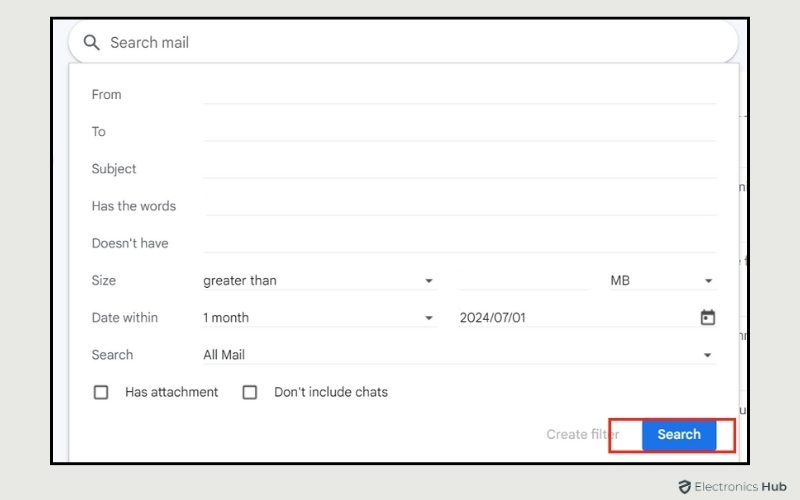
Search Gmail By Date Using Search Operators
Search operators are a powerful way to narrow down your email search in Gmail. By typing specific commands directly into the search bar, you can filter emails by dates and other criteria without needing to navigate through menus. This method is quick and efficient, especially if you prefer using keyboard commands.
Search Gmail On Exact Date
To find emails from a specific day, you can use the ‘on:’ operator followed by the exact date in the format YYYY/MM/DD.
- For Example: If you’re looking for an email sent or received on March 15, 2024, type ‘on:2024/03/15’ in the search bar. Gmail will only display emails from that exact date.

Search Gmail Before A Certain Date
The ‘before:’ operator helps you find emails that were sent or received before a specific date. This is useful when you know the email you’re looking for was sent before a certain time.
- For Example: To find emails received before January 1, 2023, type ‘before:2023/01/01’. Gmail will list all emails sent or received before this date.

Search Gmail After A Certain Date
Conversely, the ‘after:’ operator is used to locate emails sent or received after a certain date. This operator is helpful when you know the message you’re searching for was sent after a specific time.
- For Example: To find emails sent after August 1, 2024, type ‘after:2024/08/01’. Gmail will then show all emails that were sent after this date.
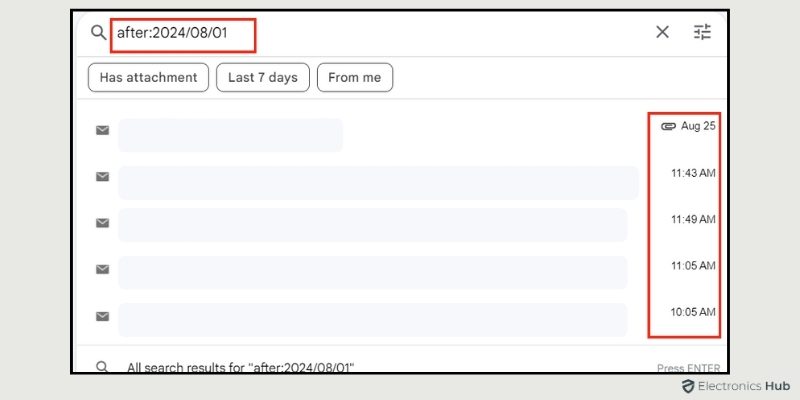
Search Gmail Between Two Dates
When you need to find emails within a specific date range, combine the ‘after:’ and ‘before:’ operators. This method shows all emails sent or received between the two dates you specify.
- For Example: If you want to find emails sent between January 1, 2024, and March 1, 2024, use ‘after:2024/01/01 before:2024/03/01’. Gmail will display all emails from this date range.

Search Gmail Older Or Newer Than Certain Period
To search for emails that are older or newer than a certain period, you can use the ‘older_than:’ and ‘newer_than:’ operators.
For Example:
- To find emails in Gmail that are older than 2 years, type ‘older_than:2y’. This will show all emails that are older than two years.

- To find emails that are newer than 3 months, type ‘newer_than:3m’. Gmail will then display only the emails received within the last 3 months.

These operators work with d for days, m for months, and y for years.
Also Check: How To Delete Old Emails In Gmail?
Search Gmail By Combining Keywords With Dates
Combining keywords with date operators allows you to narrow your search to emails that not only fall within a specific date range but also contain certain words. This combination is handy for finding emails related to specific topics within a given period.
- For Example: If you’re looking for an email containing the word “invoice” that was received after January 1, 2024, type ‘after:2024/01/01 invoice’. Gmail will show emails that contain the word “invoice” and were received after this date.

Search Gmail By Sender With Dates
To search for emails from a specific sender within a particular date range, combine the ‘from:’ operator with any of the date operators. This is useful when you want to find communications from a certain person during a specific period.
- For Example: To find emails sent by John Doe after February 1, 2024, type ‘after:2024/02/01 from:john@example.com’. Gmail will only display emails from John Doe sent after that date.

How To Search By Date In Gmail On Mobile?
Searching by date on the Gmail mobile app is slightly different from the desktop version, but it’s still a simple process. Whether you’re using the Advanced Search options or search operators, the mobile app offers flexibility in narrowing down your email searches. The process is the same whether you’re using the Gmail app on Android or iOS.
- Open the Gmail app on your mobile device.
- Tap on the search bar at the top of the screen.
- To use Advanced Search, locate the drop-down menu labeled “Date” just below the search bar. Tap on it to open your options.
- Choose a date range that best suits your needs, such as 1 week, 1 month, or 1 year. If you need more precision, tap on Custom Range to specify an exact date range.

- Once you’ve selected your range or specified an exact date, Gmail will display emails according to the criteria you set.
Additionally, you can use Search Operators in the same way as you would on a desktop. Just type the relevant operators in the search bar to filter your emails by specific dates, combining them with keywords or sender information as needed.
Troubleshooting Tips When Searching Gmail By Date
If you’re having trouble finding the emails you’re looking for by date in Gmail, there are a few common issues and solutions to consider. These tips can help you refine your search and ensure you’re getting the most accurate results.
- Check Date Format: Ensure that you are using the correct date format (YYYY/MM/DD) when using search operators. For example, typing before:2024/08/01 will work, while using a different format, such as MM/DD/YYYY, may not give the correct results.
- Clear Search Filters: If you’re not getting the desired results, clear any additional filters like keywords or sender information. This helps to verify whether the problem is related to the date or other filters.
- Refresh Your Inbox: Occasionally, Gmail may not update searches instantly. Refreshing the inbox or restarting the Gmail app can sometimes fix this issue.
- Double-Check Search Operators: Ensure that you’re typing search operators correctly. Even small errors like missing colons or spaces can cause the search to fail. For example, after:2024/01/01 will work, while after 2024/01/01 will not.
- Reindex Your Gmail: If your search results seem incomplete or outdated, try reindexing your Gmail by clearing cache and app data on mobile or using the browser’s refresh function.
- Use Web Version: If you’re facing persistent issues on the mobile app, switching to the web version of Gmail may help. Some advanced searches work better on the desktop interface.
FAQs:
You can combine both. For example, label:work before:2023/06/01 will show emails labeled as “work” before June 1, 2023.
Yes, you can use the has:attachment filter along with a date. For example, has:attachment before:2023/01/01 will show emails with attachments before January 1, 2023.
You can search within a specific folder by using the in: operator along with the date filters. For example, in:sent after:2023/04/01 before:2023/05/01 will show sent emails during April 2023.
There is no specific limit as long as your emails exist in Gmail. You can search all the way back to when your Gmail account was created using date filters.
Conclusion
In conclusion, mastering the search functionality in Gmail can significantly streamline your email management. By learning how to effectively search emails by date, you can quickly retrieve important correspondence from specific time periods, saving you time and enhancing your productivity. Whether you’re looking for a single email or trying to organize your inbox, using the date-specific search tips outlined in this guide will help you navigate your emails with precision. Embrace these techniques to keep your digital communication organized and accessible.

