Sending plain text emails on Gmail is boring, isn’t it? Imagine what it would be like if you could customize your Gmail messages with colors, fonts, and photos. Sounds amazing, right?
Your emails will seem simple and unprofessional since standard Gmail does not support complex HTML styling. However, there are some clever workarounds to get that attractive HTML appearance in Gmail. In this article, we’ll show you how to send beautiful HTML emails in Gmail effortlessly.
Outline
ToggleHow To Send Custom HTML Email In Gmail?
You can’t directly add a custom HTML code to your emails. This is because Gmail uses WYSIWYG (What You See Is What You Get) editor. When you paste an HTML code directly into the Gmail compose window, it will display the HTML as text, which is not what you want.
However, there are some workarounds you can try to add custom HTML into the Gmail Compose window.
Method 1: Copy And Paste Rendered HTML Into Gmail
As mentioned above, just copying and pasting HTML code won’t do the trick – you need to render the HTML to make it work. Here is how:
- Create your HTML code or custom a readymade HTML code online.
- Export the code onto your computer.

- Save your files as html, without any additional formatting while downloading.

- Preview the HTML code on a browser.

- Select all the displayed content (text, images, etc.) in the browser window and copy it.

- Compose a new email in Gmail.
- Paste the copied content into the email body.

Method 2: Insert HTML Code Using Chrome’s Developer Tools
Gmail does not allow you to directly edit the HTML of your emails; however, you can get similar results using Chrome’s Developer Tools. Here’s the step-by-step process:
- Go to your Gmail and compose an email.
- Add some text to the body.
- Right-click anywhere within the email body and select “Inspect”. This will open the developer tools pane.

- Locate the “div” element with the attribute “contenteditable=true”, in the developer tools window. This part here is where you can type and edit the content of your email.

- Right-click on the identified “div” and select “Edit as HTML.” Now, you’ll be able to edit the HTML code within the email body directly.

- Replace the existing content with your custom HTML code.

- Close the developer tools window after editing the HTML code. The Gmail compose window will display the formatted version based on your HTML code.

Method-3: Insert HTML Code Using Chrome Extension
Currently, there are several Chrome extensions that can help you insert HTML code into Gmail messages. So, search for extensions like “Insert HTML by Designmodo” or “HTMaiL: Insert HTML into Gmail” in the Chrome Web Store. Choose the one with good features and follow the on-screen instructions to add it to your Chrome browser.
- Compose a new email in Gmail.
- Look for the extension’s icon in the Gmail compose window. It might be a new button or icon added by the extension.
- Click on the extension’s icon. This will usually open a new window or panel within Gmail.
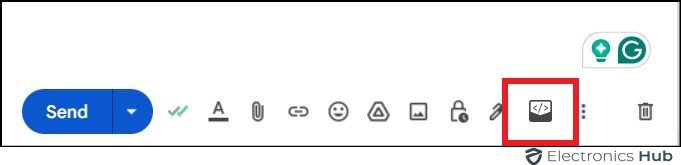
- Paste your custom HTML code directly or import the code from a saved file on your computer.

- Preview the HTML code to see how your email will look before inserting it into your email.

- Select the “Insert” button once you’re satisfied with the preview.
Now, the extension will process your code and insert the formatted content into your Gmail compose window.

What To Consider When Sending HTML Emails In Gmail?
Here are some key factors to keep in mind when sending HTML emails through Gmail:
- Generally, Gmail doesn’t render all HTML elements and CSS styles. So, test your code thoroughly before sending it. If you’re looking for a way to thoroughly test your emails across various email clients, services like Litmus or EmailOnAcid can be really helpful.
- Gmail does not support external resources such as linked stylesheets or web fonts. It is advisable to stick to Gmail’s supported fonts (Arial, Open Sans, Roboto, etc.).
- Use different HTML versions for desktop and mobile devices, or use responsive design methods.
- Although visuals can enhance emails, a strong text message is crucial. Many email clients block images by default. Make sure your message is clear even without images.
- Don’t stuff your email with excessive graphics or content. This can slow down loading times and affect user experience.
- Gmail automatically trims messages that exceed 102 KB in size. It’s advisable to avoid large embedded images or attachments.
- Include alternative text for images and use proper heading structures in your HTML code to ensure accessibility for visually impaired users.
- Avoid practices that might trigger spam filters, such as excessive use of exclamation points, misleading subject lines, or hidden text.
Limitations Of Using Custom HTML Templates
- Custom HTML templates can sometimes restrict flexibility when compared to starting from scratch. Perhaps you feel a bit limited by the overall layout or pre-defined styles.
- Having a basic understanding of HTML and CSS is helpful when it comes to editing or making significant tweaks to a custom HTML template.
- It can be quite difficult to create a design that seamlessly adjusts to different screen sizes, especially when using pre-built templates.
- Keeping your custom template up to date can be a chore and a burden as technologies and user preferences continue to evolve.
- Custom HTML templates obtained from untrusted sources might contain malicious code or vulnerabilities.
Plain Text Emails vs HTML Emails
Every email format, including HTML and plain text, has pros and cons of its own. Here is a quick brief for your reference.
Plain Text Emails
Pros:
- Plain text emails don’t have complex coding or scripts.
- Have higher open rates than HTML emails, possibly because they appear more personal and less promotional.
- Works well for all devices and email clients, ensuring everyone can read your message regardless of their technology.
- You can focus more on content rather than visual effects.
Cons:
- Plain text does not provide any formatting options such as bold, italics, or colors.
- Without images, videos, or other interactive elements, plain text emails might be less engaging for some audiences.
HTML Emails
Pros:
- HTML allows for creative design with colors, fonts, images, and even videos. This can make your emails more visually engaging and capture attention.
- You can incorporate your brand elements like logos, color schemes, and fonts into your HTML email design, strengthening brand recognition.
- HTML emails are great for prompting recipients to take specific actions. They provide clear calls to action that encourage engagement.
- You can include charts, graphs, or interactive elements like surveys or polls within HTML emails to convey information in a more engaging way.
Cons:
- Deliverability can be affected when email size is increased due to complex HTML code or large images, potentially triggering spam filters.
- Some recipients may be hesitant to open flashy HTML emails, leading to decreased open rates.
- Requires some knowledge of design and coding.
- HTML emails may not always display perfectly on all email clients or devices due to differences in HTML and CSS support.
FAQs:
You can! Gmail does not write in HTML directly, although there are workarounds. Consider copying the HTML code or using a Chrome plugin to modify it. Remember that HTML rendering might differ across email clients.
Gmail itself doesn’t support direct HTML editing. But you can work around it by:
* Creating your HTML email elsewhere.
* Copying the rendered HTML.
* Pasting it into Gmail’s compose window.
There are two main ways to generate HTML emails.
* Using a text editor to create code from scratch
* Using an email marketing service’s drag-and-drop builder
* Both require attention to email-safe fonts and responsive design for mobile devices.
You can’t directly import raw HTML into Gmail. It will show as code. But, you can copy and paste the rendered HTML into your Gmail compose window to get a formatted email.
Gmail offers limited HTML and CSS support for styling your emails. You can use inline styles and basic CSS within the email itself, but avoid external stylesheets and fancy fonts. Keep it simple and test across different devices to ensure a smooth look for your recipients.
Conclusion
To sum up, we hope that you found this blog to be helpful. Now that you know the smart techniques, you can easily create and send professional and visually appealing HTML emails right from Gmail. But make sure to thoroughly test your HTML code and focus on creating clear content for maximum impact.

