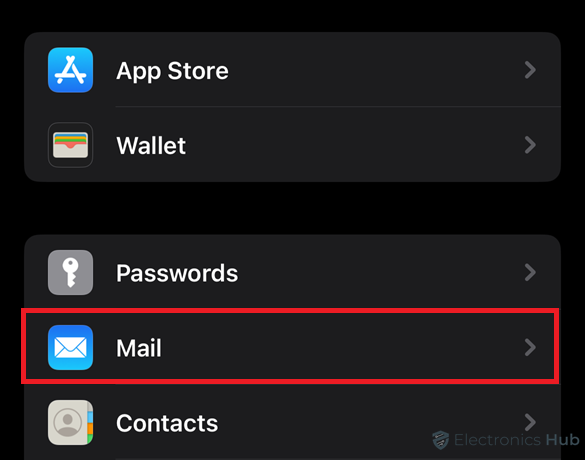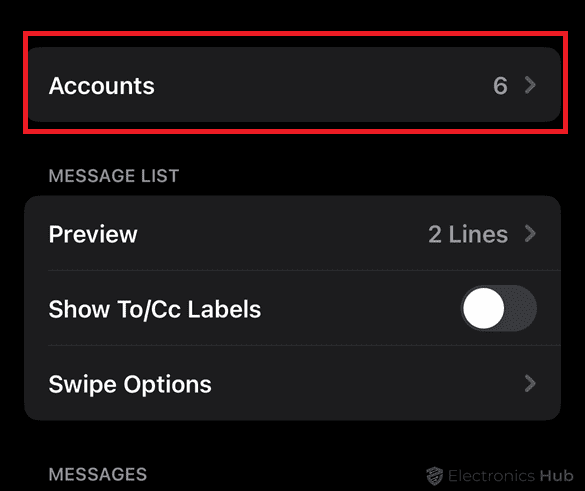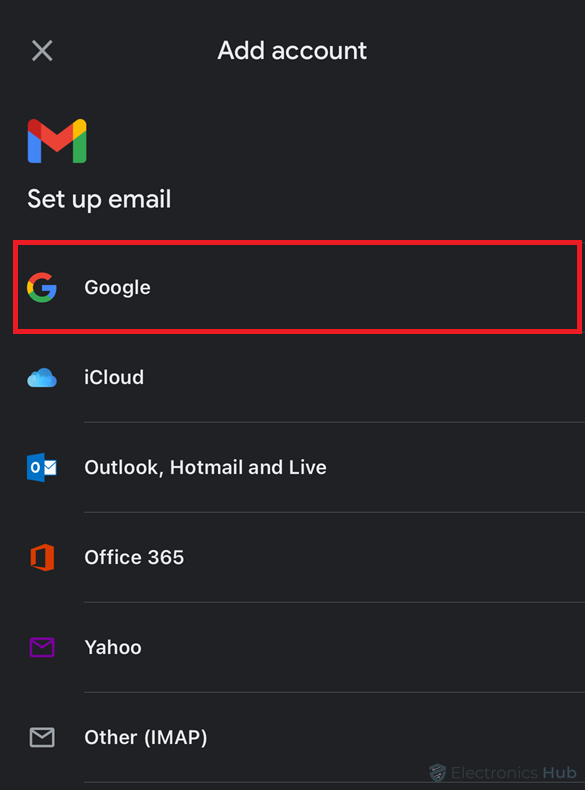We all have been there. Our Gmail inboxes can get pretty crowded with all sorts of messages – personal emails, job updates, social media notifications, and more. It can be quite a challenge to manage multiple priorities, especially when they all seem to pile up in one place. Adding a second Gmail account can really come in handy when you need it.
But how to add a second Gmail account to your primary one? Don’t get stressed we will show you how. Before getting into the detailed process have a look at the practical scenarios where creating a second Gmail account can be helpful.
- When you may want to keep your professional and personal emails separate for better organization.
- Maybe you want to use a dedicated email for freelance work, online subscriptions, or your side hustle.
- While working on multiple business ventures (or) side projects.
- When you want to use separate accounts to manage specific topics or projects.
Outline
Toggle- How To Add A Second Gmail Account?
- How To Add A Second Gmail Account On Desktop?
- How To Add A Second Gmail Account On Android?
- How To Add A Second Gmail Account On iPhone?
- How To Add A Second Gmail Account: Alternatives
- Why Should You Add A Second Gmail Account?
- How To Prioritize Emails Across Multiple Accounts?
- Troubleshooting Tips When Adding A Second Gmail Account
- Frequently Asked Questions
- Conclusion
How To Add A Second Gmail Account?
How To Add A Second Gmail Account On Desktop?
1. Open Gmail in your browser.
2. Click your profile picture in the top right corner.

3. Select “Add another account” from the menu.
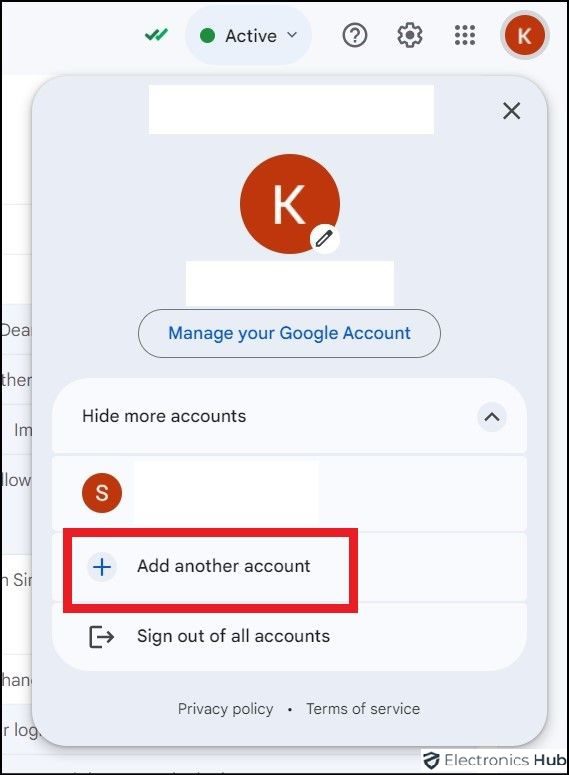
4. Enter the email address of your second Gmail account and click “Next.”

5. Feed the password for your second account and click “Next” again.

6. Click on your profile picture in the top right corner and explore settings to personalize your new account.
That’s it! Now you can switch between your accounts by clicking your profile picture and selecting the desired account.
How To Add A Second Gmail Account On Android?
1. Open the Gmail app on your Android.
2. Tap your profile picture in the top right corner.

3. Select “Add another account.”

4. Choose “Google” from the options.

5. Enter login details and click “Next.”
You can tap your profile picture to see both accounts and easily switch between them.
How To Add A Second Gmail Account On iPhone?
1. Open the Settings app on your iPhone.
2. Scroll down and tap “Mail.”
3. Select “Accounts” from the Mail settings.
4. Tap “Add Account.”
5. Choose “Google” from the list of account providers.
6. Enter your username (this will be your new Gmail address) and password.
7. Turn on the features you want to sync with your iPhone (like Mail, Contacts, and Calendar).
How To Add A Second Gmail Account: Alternatives
Here are some alternatives to create a second Gmail account:
- Use aliases: You can use aliases to create second email addresses for your primary Gmail account. For example, you could have an alias like [work.youremail@gmail.com]. It helps maintain organization without the hassle of creating another account.
- Third-party email services: You can use other email clients like Outlook.com, Yahoo Mail, or ProtonMail for your specific needs.
- Forwarding: You can easily forward emails from a different account to your Gmail for centralized management.
Why Should You Add A Second Gmail Account?
Here are some key reasons why you might consider adding a second Gmail account:
1. By separating your personal and professional emails, you can keep your inboxes organized and prevent important messages from getting lost.
2. Having multiple email accounts for different purposes helps you to keep your personal and professional life distinct. Moreover, it helps in maintaining a higher level of privacy.
3. With multiple Gmail accounts, you can dedicate specific accounts to distinct tasks, clients, or business initiatives, keeping communication focused and efficient.
4. With Gmail’s advanced features like labels and filters, you can easily manage multiple accounts and keep your emails organized.
5. Minimize distractions by focusing on specific inboxes at designated times.
6. Reduce spam and potential security risks associated with public accounts.
How To Prioritize Emails Across Multiple Accounts?
Staying organized and prioritizing emails becomes crucial while handling multiple accounts. Here are some tips to help you stay on top of your inbox:
- Use a mobile app or desktop client that allows a unified inbox view. This lets you scan and prioritize emails quickly.
- Set notification alerts only for important accounts (like work) to avoid information overload. Less important accounts can be checked periodically.
- Create labels (Gmail) or folders (Outlook) for different categories (work, personal, clients). Set up filters to automatically sort incoming emails into these categories, prioritizing important ones.
- Use star or “important” markers to highlight crucial emails across all accounts. This helps them stand out and be addressed first.
- Set specific times to check each account. This reduces the constant urge to refresh and helps focus on each account’s priorities during designated times.
Troubleshooting Tips When Adding A Second Gmail Account
Adding a second Gmail account is pretty simple, but you may encounter some roadblocks. Here are some tips to get you back on track:
1. Enter the correct login credentials when logging into the second account. Make sure the Caps Lock is off.
2. It’s a good idea to copy and paste your password to prevent any typos.
3. If you enabled 2-step verification on your second account, you must enter a verification code sent to your phone or recovery email.
4. If you’re using an older email client, you can enable “Less secure app access” in your new account settings.
5. Enter the right CAPTCHA to confirm you’re not a bot.
6. Check your second account’s recovery email for any verification messages.
7. Clear your browser cache and cookies to resolve any login issues.
8. If the problem persists in your current browser, try using another one.
9. If none of the above doesn’t work reach out to Google Support for further assistance.
Frequently Asked Questions
Ans: Yes, adding and using multiple Gmail accounts is entirely free.
Ans: Yes, you can create multiple Gmail accounts for free. This helps keep work and personal life separate or offers dedicated emails for freelancing or online privacy.
Ans: Click on your profile picture in the top right corner. You’ll see a list of your connected accounts and can easily switch between them.
Ans: Yes. But creating that many might trigger Google’s security measures. It’s better to use aliases or consider alternatives for managing a high volume of emails.
Conclusion
And that’s it. Now that you’ve seen the benefits of a second Gmail account, it’s time to take control of your inbox! Adding a new account is a quick and easy process, taking just a few minutes on your desktop, Android, or iPhone. Comply with our easy-to-follow steps to create a separate space for your work or personal life. Also, try to incorporate all the discussed tips and organize your email from chaos to clarity.