Ever left the library or a friend’s home after reading your email and forgot to sign out? A sinking feeling washes over you – your inbox, full of personal information and important messages, is now accessible to anyone using that device.
Don’t worry, you’re not alone! Many of us have been there. This guide will walk you through the simple process of signing out of your Gmail account on any device, restoring your peace of mind, and keeping your information secure. Whether you’re on a desktop computer, Android phone, or iPhone, we’ve got you covered.
Outline
ToggleHow to Sign Out of Gmail on Desktop?
Just follow these simple steps, whether you’re using Windows (or) a Macbook.
1. Launch your web browser and navigate to https://mail.google.com/mail/u/0/.
2. Look for your profile picture (or) initials in the top right corner of the Gmail window.

3. Click on your profile picture. Choose the “Sign out” option from the drop-down menu.
If you have multiple Gmail accounts signed in to the same browser, you can sign out of all of them simultaneously:
4. Click on “Sign out of all accounts” instead of just “Sign out.” This will log you out of all Gmail accounts linked to that specific browser.

How to Sign Out of Gmail on Mobile?
Unlike the desktop version, there isn’t a dedicated “Sign out” option within the Gmail app. However, you can achieve the same result by removing your entire Google account from your Android, iPhone (or) tablet. Here is how:
1. Go to your Gmail app.
2. Click on your profile picture located at the top right corner.

3. Select “Manage accounts on this device.”

4. Choose your account.

5. Tap on more (represented as three dots) at the bottom.

6. Choose “Remove account” from the menu.
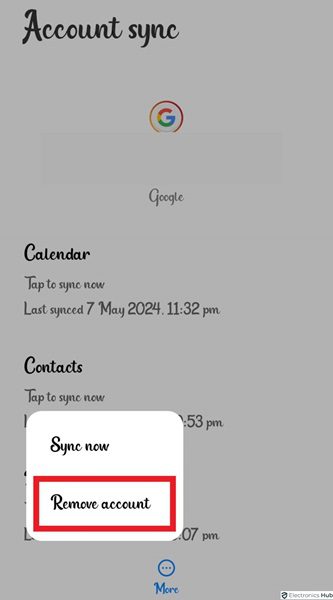
7. Tap on “Remove account” to confirm in the pop-up.

Remember that deleting your Gmail account will log you out of all Google apps, not just Gmail. Once your account is removed, you won’t be able to access any Google services such as Maps or YouTube.
How to Sign Out of Gmail Remotely?
Imagine you forgot to sign out from your Gmail on a friend’s computer. You can remotely sign out of Gmail from any device where you’re currently signed in.
1. Open Gmail on your computer and log in to your account (if you’re not already signed in).
2. Click on your profile picture in the top right corner.

3. Select “Manage your Google Account” from the drop-down menu.

4. A new tab will open in your web browser. Click on “Security” from the menu options.

5. Under the “Your devices” section, you’ll see a list of all devices where your Google account is currently signed in.
6. Click on “Manage all devices” to view the complete list.

7. Find the device you want to sign out of from the list.
8. Click on that device and then select “Sign out”.

How to Secure Your Gmail Account?
Gmail accounts often hold valuable information from banks, work, personal photos, messages, and private accounts. So, it’s important to take necessary security measures to protect your data and privacy.
1. Always create a long and unique password that includes a combination of uppercase and lowercase letters, numbers, and symbols.
2. Avoid using personal information (or) easily guessed words. You can use a password manager to generate and store strong passwords for all your accounts.
3. Regularly monitor your account activity for any suspicious logins (or) unauthorized access. You can see this information in your Google Account settings under “Security.”
4. Use a reputable antivirus and anti-malware program to protect your devices (laptop, computer, smartphone) from malware that can steal your login credentials.
5. Always sign out of your Gmail account when using a public computer (or) someone else’s device.
6. Enable two-step verification. This adds an extra layer of security by requiring a second verification code, sent to your phone or another trusted device when logging in from a new device.
7. Use the Google Security Checkup tool frequently. They review your account security settings and suggest improvements like enabling 2FA and reviewing account activity.
8. Public Wi-Fi networks are vulnerable, so avoid accessing Gmail (or) other sensitive accounts on them. If necessary, consider using a Virtual Private Network (VPN) for added security.
Also Check:
- How to Recover Deleted Emails in Gmail?
- How to Remove Gmail Account From Android Mobile?
- How To Delete All Emails On Gmail?
- How To Empty The Trash In Gmail?
FAQs:
Signing out of Google Account in 2024 is similar to previous years. On the desktop, click your profile picture in Gmail and choose “Sign out”. On mobile (Android/iOS), remove your Google account from Settings (it signs out of all Google apps).
You can’t directly sign out of Gmail from another phone, but you can remotely sign out of all devices through your Google account security settings. This will boot Gmail (and other Google apps) off the other phone.
Sign in to your Google Account and go to Security Settings. Under “Your devices,” you’ll see a list of devices signed into your Gmail. You can then remotely sign out of any device you don’t recognize or no longer use.
Conclusion
So there you have it! Signing out of Gmail is a quick and easy process. Remember, taking a few extra seconds to sign out, especially on public or shared devices, is a small price to pay for the peace of mind that comes with knowing your inbox is secure.
Now that you have this information, it might be a good idea to sign out of any Gmail accounts that might still be open on other devices. It’s always better to be safe than sorry!

