Have you ever wanted to remove an outdated or unwanted YouTube video from your channel? Deleting videos from YouTube is a straightforward process, yet it’s crucial to understand the right steps to ensure you do it correctly. Whether you’re clearing old content, managing privacy, or simply organizing your channel, this guide will walk you through the necessary procedures. Keep reading to learn how to efficiently and safely delete videos from your YouTube account, ensuring that your channel remains up-to-date and reflective of your current content standards.
Outline
ToggleCan You Delete A Video On YouTube?
Yes, you can delete a YouTube video from your channel at any time. Whether you’ve uploaded content that is no longer relevant, or you need to remove a video due to updated privacy concerns, YouTube allows you to manage your uploads effectively. However, it’s important to understand that deleting a video is irreversible.
Once deleted, the video cannot be recovered, and all associated data such as views and likes will also be permanently removed. This action can impact your channel’s analytics and viewer engagement metrics. Therefore, it’s advisable to carefully consider why you want to get a video removed from YouTube before taking this step.
How To Delete YouTube Videos?
Deleting Videos On Desktop
To delete a YouTube video on your desktop, follow these simple steps:
- Log in to YouTube: Open your web browser and go to YouTube. Sign in with the account that has the video you want to remove.
- Go to Your Channel: Click on your 3 lines at the top left corner of the page and select ‘Your Videos’. Navigate to the ‘Videos’ tab where all your uploads are displayed.

- Find the Video: Scroll through your list of videos to find the one you wish to erase. You can also use the search function within your channel to quickly locate the video.
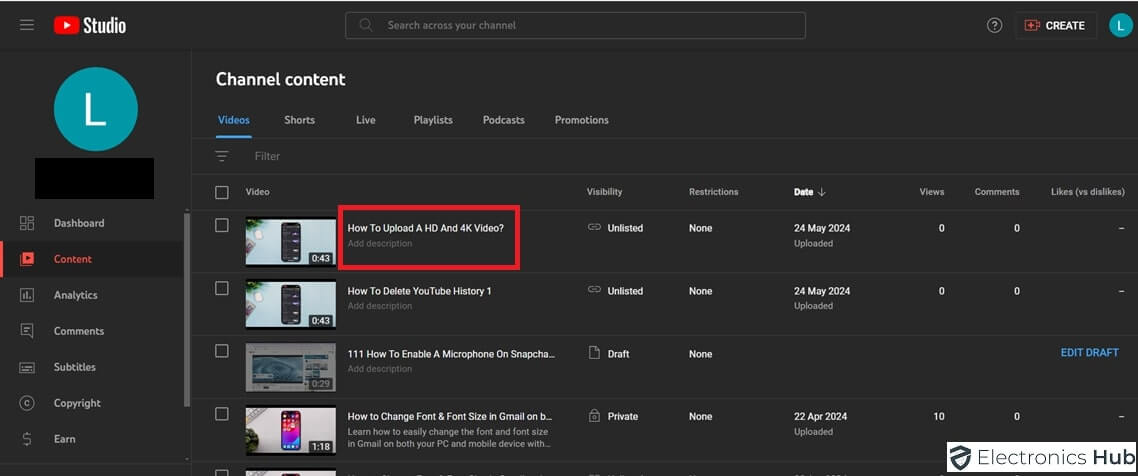
- Open Video Details: Click on the video to open its details.
- Delete the Video: Click on the three dots (menu) next to the video and select ‘Delete’.You will be prompted to confirm your decision to delete the video permanently.

- Confirm Deletion: Check the box to acknowledge that deleting the video is irreversible and click ‘Delete forever’ to remove the video from your YouTube channel.

Deleting a video from your desktop is efficient for bulk actions or when you need a larger view to manage your content.
Deleting Videos On Mobile
To delete a YouTube video on your phone, including on iPhone and Android devices, follow these steps:
- Open the YouTube App: Tap on the YouTube app to open it. Make sure you are logged into the correct account.
- Access Your Channel: Tap on your profile icon, usually found at the bottom right corner of the screen. Then, select ‘View Channel’ at the bottom of the channel name.

- Select the Video: Go to the ‘Videos’ tab. Browse through your videos or use the search tool within your videos to find the one you want to delete.

- Video Options: Tap on the three dots (menu) next to the video you want to remove and select ‘Delete’.

- Confirm Deletion: A prompt will appear asking if you are sure about deleting the video. Confirm by tapping ‘Delete’, acknowledging that this action cannot be undone.

Deleting videos using a mobile device is convenient when you’re on the go or do not have access to a desktop.
What Happens After You Delete a Video?
Once you delete a YouTube video, several irreversible changes occur. Here’s what to expect after you’ve taken down a video from your channel:
- Permanent Removal: The video is permanently removed from YouTube. It cannot be recovered, which means you lose all content unless you have a backup saved elsewhere.
- Loss of Metrics: All metrics associated with the video, such as views, likes, comments, and watch time, are permanently erased. This can affect your channel’s overall analytics and performance reports.
- Impact on Viewers: Viewers who have saved the video in playlists or watch later lists will find that the video is no longer available. Any links or embeds of the video on other websites will show an error message stating that the video is unavailable.
- Notification and Comments: YouTube does not notify subscribers when a video is deleted. However, all comments linked to the video are also deleted, removing any viewer interactions and feedback.
- SEO Impact: If your video was ranking in search results or contributing to your channel’s SEO through backlinks, deleting it will remove these benefits. This may lead to a temporary drop in channel traffic until other videos compensate for the loss.
Other Options Besides Deleting the Video
Before you decide to permanently delete a YouTube video, consider some alternative options that might better serve your needs without completely removing the video from your channel. Here are a few strategies you can use:
- Privatize the Video: Instead of deleting, you can set the video to ‘Private.’ This makes the video visible only to you, and it will not appear on your channel or in search results. This is useful if you wish to retain the video’s view count and historical data, or if you might want to make it public again in the future.
- Unlist the Video: Setting a video to ‘Unlisted’ makes it invisible in search results and on your channel, but anyone with the link can still view it. This is a good compromise if you want to prevent the general public from seeing the video but still need to share it with specific people.
- Edit the Video: If only certain parts of the video are problematic, you can use YouTube’s built-in editor to trim sections or blur elements. This allows you to modify the content without losing viewer statistics and comments.
- Update the Metadata: Sometimes, updating the title, description, or tags can refresh the video’s relevance or correct previous errors in the metadata, thus avoiding the need to remove a video from YouTube.
- Archive the Content: If you’re hesitant about deleting a video because it represents a significant moment or achievement, consider downloading and archiving it offline before removing it from public view. This way, you preserve a copy for personal reference or nostalgia.
By considering these alternatives, you can manage your content more flexibly and avoid the irreversible consequences of deleting a video. Each option offers different benefits depending on your goals and the specific reasons why you might want to take down a video from YouTube.
Frequently Asked Questions
The option to delete a video is within YouTube Studio. Access it through the YouTube website or the mobile app. Look for the “Content” section and then the three dots next to your chosen video.
Yes, deleting a video permanently removes all associated comments, likes, dislikes, shares, and views.
Unfortunately, there is no built-in recycle bin or recovery option for deleted YouTube videos. Once you confirm deletion, it’s permanent.
No, there’s currently no way to recover deleted YouTube videos through YouTube itself. If you haven’t downloaded a copy beforehand, it’s gone for good.
No, scheduling video deletion for a future date isn’t currently supported on YouTube. You can either keep the video or delete it permanently.
Conclusion
Managing your YouTube content is crucial for maintaining a professional and relevant channel. Knowing how to delete unwanted videos from YouTube is an essential skill, whether you’re on a desktop or a mobile device. By following the steps outlined in this guide, you can easily take down a video from YouTube and explore alternative options to deletion. Remember, while deleting a video is permanent, there are other ways to manage your content without losing it forever.

