Has your YouTube channel name become a source of secret embarrassment? Maybe it was a great fit back in the day, but now it just doesn’t capture the essence of your content or resonate with your audience. We’ve all been there! The good news is, you’re not stuck with that name forever. This guide will show you exactly how to update your YouTube channel name in a few simple steps, so you can finally ditch the cringe and embrace a brand that reflects your true self (or channel)!
Outline
ToggleCan You Change Your YouTube Channel Name?
Yes, you can change your YouTube channel name. This option is helpful for new creators refining their online identity or established YouTubers going through a rebrand. It allows you to adjust your channel’s name to better match your current content and audience expectations.
You don’t need to start a new channel to change your name; you can easily do it from your existing account. Below, we’ll outline how to change your YouTube account name on different devices. We’ll start with the desktop method, which is quite straightforward, and then explain how to make changes on Android phones and iPhones. This way, you can update your channel to reflect your brand’s evolution without losing your subscribers or video history.
Change the YouTube channel Name Using Desktop
Changing your YouTube channel name through a desktop is arguably the most straightforward method. Here’s how you can change or edit the name of the channel easily from the comfort of your desktop:
- Sign In: Start by visiting YouTube and signing into your account. Click on your profile icon at the top right corner of the screen.
- View Your Channel: From the dropdown menu, choose ‘View Your Channel’ below the channel name. This action will take you to your YouTube channel page.

- Customize Channel: On your channel page, click on ‘Customize Channel’.
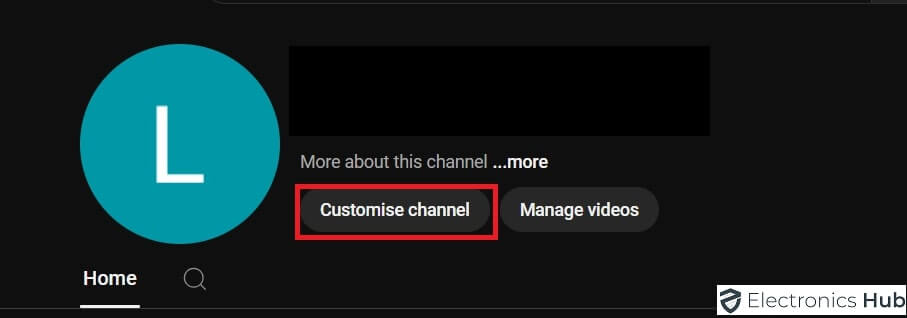
- Basic Info: Navigate to the ‘Basic Info’ Here you will find your current channel name.
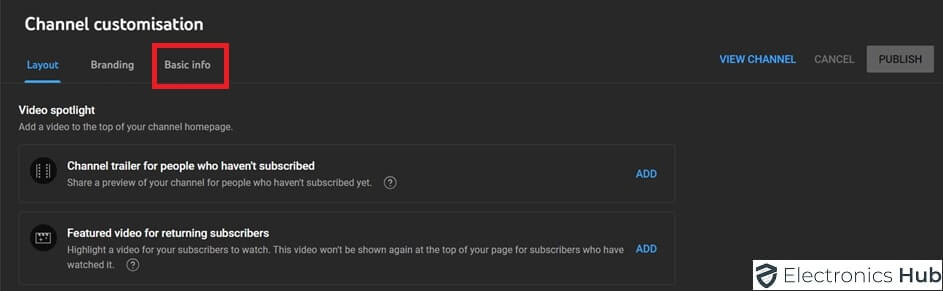
- Change the Name: Enter your new channel name in the text box provided.

- Publish: After entering the new name, ensure to save the changes by clicking ‘Publish’ at the top right corner of the screen.

Changing The YouTube Channel Name Using An Android Phone and iPhone
When compared to the desktop, this step is a little bit easier when changing the name of your YouTube channel using your mobile. Whether you’re using an Android phone or an iPhone, the process is similar and can be done within a few minutes. Here’s how to do it:
- Open the App: Launch the YouTube app on your device and tap on your profile picture in the bottom right corner.
![]()
- View Your Channel: Select ‘View Your Channel’ at the bottom of the channel name. This will bring you to your channel’s homepage.

- Edit Channel: Tap on the pencil icon which you can find on the page.
![]()
- Change Name: You will see your current channel name with a pencil icon next to it. Tap this icon.

- Input New Name: Enter your desired channel name in the field provided. Make sure it reflects your brand and the content you produce.
- Save: Once you’ve entered the new name, ‘Save’ to confirm the changes.

What Happens After You Change Your Channel Name?
Once you’ve successfully changed your YouTube channel name, several immediate changes occur that affect how viewers see and interact with your channel. Understanding these changes can help you manage your channel more effectively post-update.
- Channel Identity: Your new channel name will appear on all your existing and future videos. This update helps maintain a consistent identity across your content.
- URL Remains the Same: It’s important to note that while your channel name can be updated, your channel’s URL, which was initially set when you first created your channel, does not change. This means any bookmarks or links previously shared will still function correctly.
- Notifications: Your subscribers will not receive a notification about the name change. However, they will see the new name whenever they visit your channel or view your new uploads.
- Comments and Interactions: All previous comments and interactions under your videos will show your new channel name. This seamless transition ensures that your past engagements do not seem disconnected from your current channel identity.
- Google Account: Since your YouTube account is linked to your Google profile, changing your YouTube channel username will also update your name across other Google services you use with the same account.
Implications of Changing Your Channel Name
Renaming your YouTube channel has broader implications beyond just a new name for your videos. It’s crucial to consider how this change might affect your channel’s perception, subscriber engagement, and brand alignment:
- Brand Consistency: Ensure your new YouTube channel name aligns with your overall brand across other social media platforms and marketing materials. Consistency helps in building a strong, recognizable brand that your audience can easily identify and trust.
- Subscriber Reaction: Subscribers may initially be confused if they notice a new name without prior notification. It’s beneficial to communicate about the change through a video or community post to explain the reasons behind the update and what they can expect moving forward.
- SEO Impact: Changing your channel name can temporarily affect how your channel is indexed and found in search results. The new name might take some time to start ranking in searches related to your content, especially if it’s significantly different from the old one.
- Monetization: If you are part of the YouTube Partner Program, make sure the name change does not misalign with the guidelines and terms of service. Any discrepancy can affect your monetization status.
- Market Perception: A new channel name can refresh your channel and attract new subscribers if it better reflects your current content and audience’s interests. However, it could also alienate existing subscribers if they feel the new name deviates too much from the original content they subscribed for.
Frequently Asked Questions
Yes, a few things to keep in mind. Changing your name might affect your channel’s URL and potentially remove your verification badge. It’s also recommended to choose a name that accurately reflects your content and is easy for viewers to remember.
You can change your YouTube channel name twice within a 14-day period. After that, you’ll need to wait for another 14 days to make another change.
When you change your channel name, your channel URL will also update to reflect the new name. This might break any links you’ve shared previously that used the old URL.
Changing your name shouldn’t directly affect your subscribers. However, it’s a good idea to let them know about the change in advance to avoid any confusion. You can do this through a community post, video announcement, or social media update.
Conclusion
In conclusion, a well-thought-out channel name change can be a significant step towards redefining your presence on YouTube and can help attract a broader audience while maintaining the loyalty of your existing subscribers. Ensure to follow the guidelines provided and make this transition as smooth as possible for yourself and your viewers.

