Hitting a dead end with every video recommendation? Deciding which content to trust or simply avoid can be a struggle without the dislike counter. While YouTube removed the public dislike count in 2021, there are still ways to get that valuable information back. This guide will show you how to see dislikes on YouTube, so you can make informed viewing choices and get the most out of your time.
Outline
ToggleWhy Did YouTube Remove the Dislike Count?
YouTube’s decision to remove the dislike count from public view was officially announced in November 2021. The platform cited the primary reason as an effort to promote respectful interactions between users and to reduce the likelihood of “dislike attacks,” where videos are targeted negatively to harm the creator’s reputation. This change was intended to protect creators, especially smaller or new creators, from harassment and to foster a more supportive community environment.
Despite these intentions, the decision was met with mixed reactions from the YouTube community. Many users felt that the dislike count was a crucial indicator of the quality of the content and helped them avoid low-quality or misleading videos. The dislike count served as a quick, crowd-sourced review system, enabling viewers to gauge the general reception of a video before investing time in watching it.
Critics argue that removing the visibility of dislikes has made it harder for viewers to discern the quality of the content at a glance, potentially leading them to waste time on videos that are unhelpfully or inaccurately presented. This has sparked a discussion about transparency and user empowerment on digital platforms.
How To See Dislikes On YouTube?
To See Dislikes Using Mobile
Here’s how you can see dislikes on YouTube using mobile:
- Open the YouTube Studio and sign in to your account.
- Tap on the content at the bottom.

- Choose the video you want to see dislike stats for.
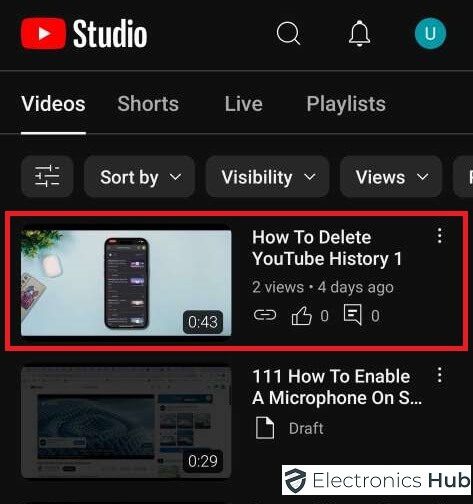
- Under the video, tap “Analytics”.

- Go to “Engagement Page”.

- You’ll see various metrics, including likes and dislikes.

- Tap on it, Now you can see the dislike count here.

To See Dislikes Using Desktop
Here’s how to see dislikes on YouTube using a desktop:
- Open the YouTube app and sign in to your account.
- Tap on your profile picture in the top right corner.
![]()
- Select “YouTube Studio” from the menu, Then click on Content.

- Choose the video you want to see dislike stats for, you will find the like and dislike counts for the video.

To See Dislikes Using Extensions
Here’s how to make use of these extension tools:
- Open your web browser. Popular options include Chrome, Firefox, Edge, and Opera.
- Go to the extensions store for your browser. You can usually find it by clicking on three dots in the top right corner and selecting “More tools” -> “Extensions”.
- Search for “Return YouTube Dislike”. This is a popular and well-regarded extension.

- Install the extension.
- Go to a YouTube video. You should now see the estimated dislike count displayed alongside the like count.
Benefits of Seeing Dislikes
The ability to see dislikes on YouTube provides several benefits that enhance the viewing experience and contribute to a more informed user base. Here are some of the key advantages:
1. Improved Content Judgment:
Dislike counts serve as a quick reference for assessing the quality of content. If a video has a disproportionately high number of dislikes, it might indicate misleading content, poor quality, or unpopularity. This metric helps viewers save time by avoiding videos that may not be worth watching.
2. Feedback for Creators:
For content creators, seeing both likes and dislikes provides balanced feedback on their work. This can guide them in improving their content based on viewer preferences and criticisms, ultimately helping them grow and refine their craft.
3. Community Sentiment:
Dislikes can reflect the community’s reaction to not just the video content, but also to broader topics or opinions presented. This is particularly relevant in informative, educational, or controversial videos where viewer sentiment can be a crucial indicator of public opinion.
4. Transparency and Honesty:
Displaying both likes and dislikes promotes transparency on the platform. Viewers can see a more honest representation of how content is received, which can encourage content creators to maintain integrity and strive for quality.
5. Decision-Making for Viewers:
By restoring the visibility of dislikes, viewers are empowered to make better decisions about how they spend their time on YouTube. It helps them to navigate and select content that is well-received by the community, ensuring a more satisfying viewing experience.
Frequently Asked Questions
As with any extension, it’s important to be cautious. Only download extensions from reputable sources like the official Chrome Web Store or other trusted app stores. Carefully review the permissions requested by the extension before installing it.
It’s difficult to say for sure. YouTube hasn’t shown any signs of reversing the decision, but user feedback might influence future changes.
Generally, reputable extensions from official stores are considered safe. However, it’s always a good idea to check reviews and be cautious of extensions requesting excessive permissions.
Some smaller video platforms might still show dislike counts, but the selection and content variety may be limited.
No, you can’t see exactly who disliked your YouTube video. YouTube keeps the usernames of people who like or dislike a video anonymous. This protects viewers’ privacy and discourages creators from potentially harassing viewers who disagree with their content.
Conclusion
In conclusion, although YouTube’s decision to hide the dislike count was aimed at reducing negativity and protecting content creators from harassment, the community response has highlighted a clear desire for transparency and the ability to assess content quickly through dislikes. The methods outlined in this blog post provide alternative ways to view YouTube dislikes, whether you are using mobile, desktop, or browser extensions.

