Keeping your Instagram inbox tidy helps protect your privacy and maintain a well-organized. Whether you’re looking to free up space or prefer a minimalist approach, knowing how to delete Instagram messages is a valuable skill. This guide will show you simple steps to remove messages, covering both individual messages and entire chats. By the end, you’ll know how to manage your Instagram conversations effectively.
Outline
ToggleHow To Delete Instagram Messages?
Deleting messages on Instagram varies depending on the device you’re using. Whether you’re on Mobile or computer, the steps are designed to match each device’s interface. Here’s a straightforward guide for each platform to help you delete Instagram messages easily.
1. Android/iOS
- Open the Instagram App.
- Click on the direct messaging icon (top right corner).
![]()
- Tap the chat with the message to delete.
- Hold down on the message.
- A horizontal menu’ will appear.
- Tap ‘Delete’ or ‘Unsend’ to remove a message from the chat. The option will change based on the message you select. If you select your message, you will get the ‘Unsend’ option. If you select someone else’s message, you will get the ‘Delete’ option.

2. Computer
Accessing Instagram on a computer provides a different interface but similar features.
- Log into Instagram.
- Click the Direct icon on the top right corner.
- Hover over the message.
- Click the three-dot menu.
- Select ‘Delete.’
- Click on the ‘i’ icon.
- Click ‘Delete Conversation’ at the bottom.
How To Delete A Whole Instagram Conversation At Once?
If you prefer to remove an entire conversation from your Instagram DMs, the process is simple and effective. This can be useful for decluttering your message list or for privacy reasons after a conversation concludes.
- Open Instagram and navigate to your messages.
- Long press chat you want to delete.
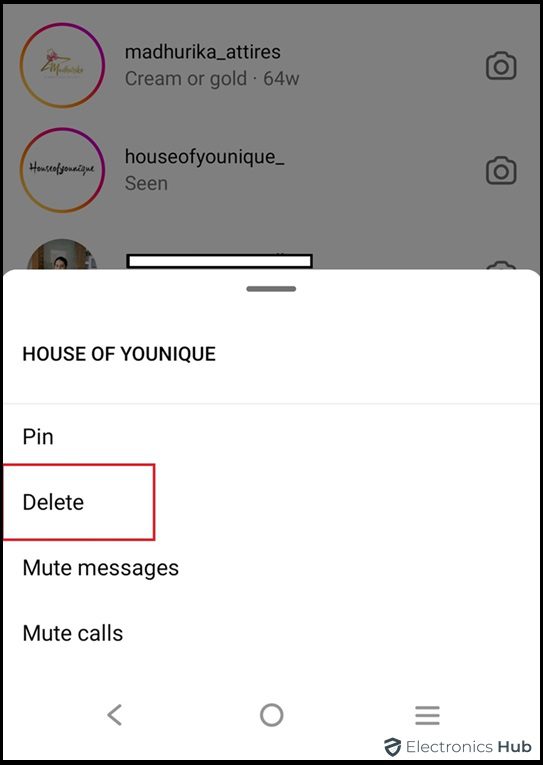
- Select “Delete.”

- Confirm the deletion in the pop-up menu to permanently delete the chat.
You can only delete Instagram chats one at a time; there’s no option to delete multiple chats simultaneously.
How To Delete Instagram Chats From Both Sides
Deleting Instagram chats from both sides can help keep your conversations private. Here’s a simple guide to remove messages for both you and the recipient.
Delete Individual Messages On Instagram
If you need to delete individual messages instead of the entire conversation on Instagram, the process is simple and works the same on both Android and iOS.
How To Unsend Your Message:
- Open your Instagram app.
- Tap the message icon on the top right of your homepage.
- Open a chat.
- Long press the message you want to delete.

- Tap Unsend.

- A pop-up will confirm that the message has been unsent.
Delete Messages Using Instagram Vanish Mode
Instagram’s Vanish Mode offers a unique way to have more private conversations that disappear after they’re seen. This feature is ideal for sending sensitive or temporary information that you don’t want to remain in your chat history.
- Open Instagram and go to your messages.
- Navigate to the chat where you want to use vanish mode.

- Swipe up to turn on vanish mode.
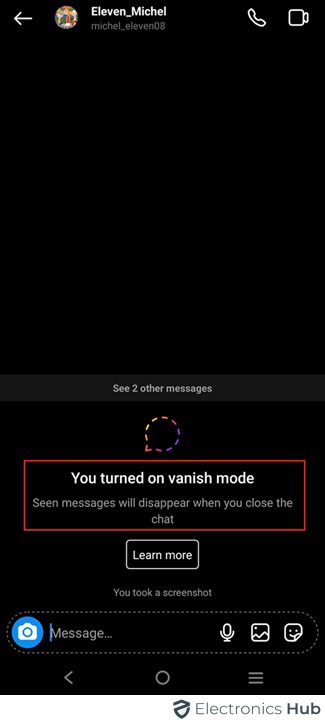
- To turn off the vanish mode, simply swipe up again.
How To Block An Instagram User
Sometimes, managing your digital interactions means more than just deleting messages. Blocking an Instagram user may be necessary to stop unwanted messages or to ensure privacy from certain people.
- Open your Instagram chat and tap on the message.
- Tap on the name of the account you want to block.
- Tap the three-dot icon in the upper right corner “Options.”

- Select “Block” from the menu.
- Confirm by tapping “Block” again.

FAQs:
Can’t directly delete received messages on Instagram, but you can hide them from your view. Tap and hold the message, then choose “Delete for you”. This removes it for you only, not the other person.
Unsending multiple Instagram DMs isn’t possible. You can only unsend one message at a time by tapping and holding the message, then selecting “Unsend.” Remember, this might not always work and the recipient might still see it.
You can’t truly erase Instagram DMs. You can only delete them for yourself, and the other person will still see them. You can also unsend your own messages, but only within a short time window.
Conclusion
Knowing how to delete Instagram messages helps you keep control over your online interactions. By managing your inbox regularly, you can keep your experience organized and private. Whether you’re cleaning up old chats or deleting a specific message, these skills make Instagram safer and tidier. Keep practicing these steps to manage your messages and improve your social media experience.

