Knowing how to use Instagram URLs is crucial for managing your online presence effectively. They act as digital addresses, directing users to profiles and specific content. This guide will help you find your profile URL on desktop and mobile, and learn how to find others’. We’ll also explain how to change your Instagram URL. Whether you’re new or experienced on Instagram, mastering these basics will improve your social media journey.
Outline
ToggleWhat Is An Instagram URL?
An Instagram URL is a web address that directs you to a particular profile or content on Instagram. It works similarly to a regular website address but points to something within Instagram instead of a general website.
There are two main types of Instagram URLs: Profile URLs and Post/Content URLs. A Profile URL leads to an Instagram profile page, displaying all posts, followers, and following. It consists of “instagram.com” followed by the username (e.g., “https://www.instagram.com/username”). Post/Content URLs can also be used to link to specific posts or content on Instagram, such as videos or pictures.
#Video Tutorial – For How to Find Your Instagram Profile URL
How to Find Your Instagram Profile URL?
1. Desktop
- Open your web browser on your computer.
- Go to instagram.com and login if you’re not already logged in.
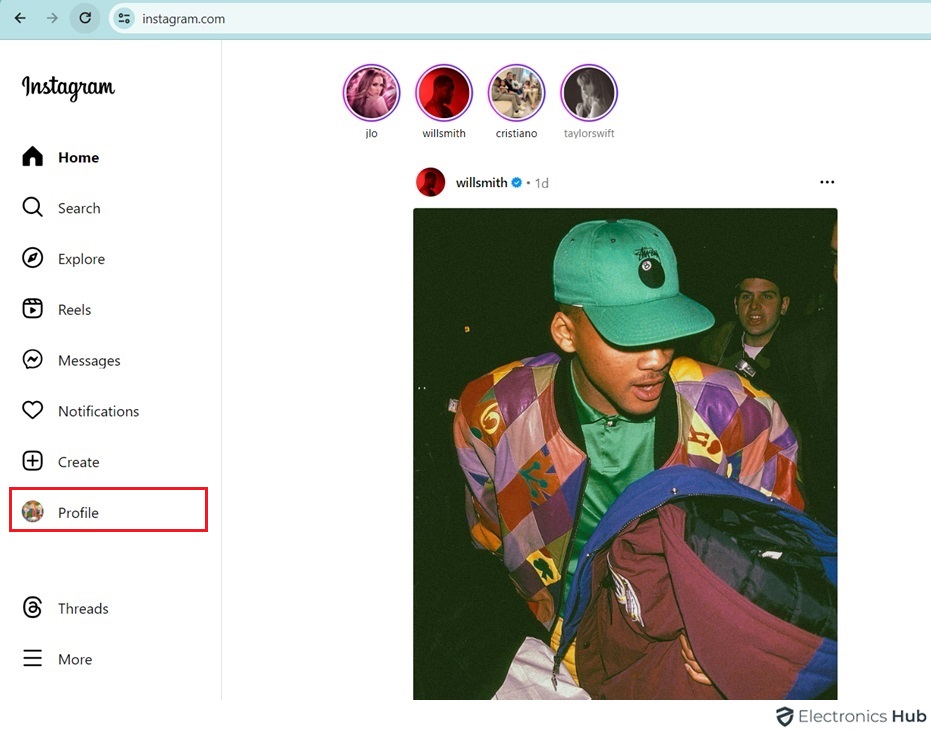
- Click on your profile picture or username in the top-right corner.
- Look at the web address at the top of the browser window. It will be something like “https://www.instagram.com/yourusername.”

- Copy this address to share it or use it wherever you need.
2. Mobile
On mobile devices, the process is slightly different based on whether you are using the Instagram app or accessing Instagram via a mobile browser. To find the Instagram URL within the Instagram app, you can follow below steps:
a. Instagram App
- Open the Instagram app and log in if you haven’t already.
- Tap on your profile picture or the profile icon at the bottom right of the screen.
- Once on your profile page, select “edit profile.”
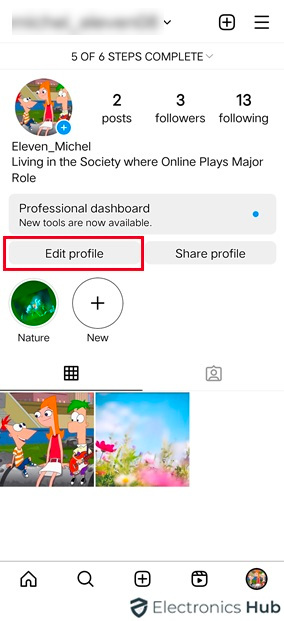
- Click on your username and copy it.
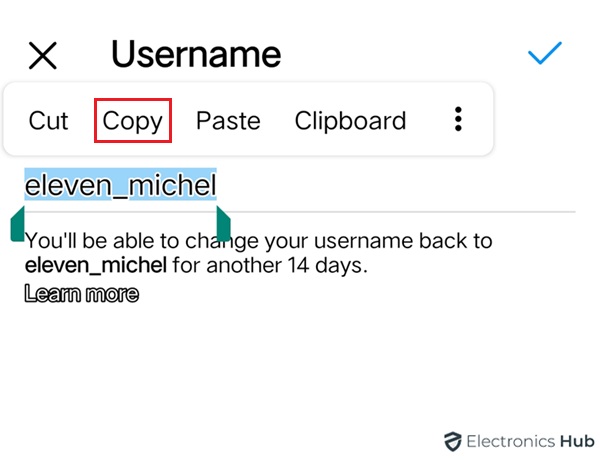
- Open your device’s browser and search for “https://www.instagram.com/.”
- Paste your username at the end of the URL in the browser’s address bar.
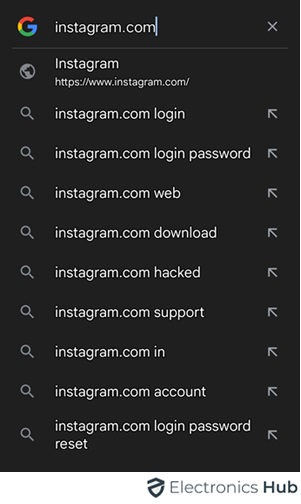
- This will direct you to your profile page in the browser.
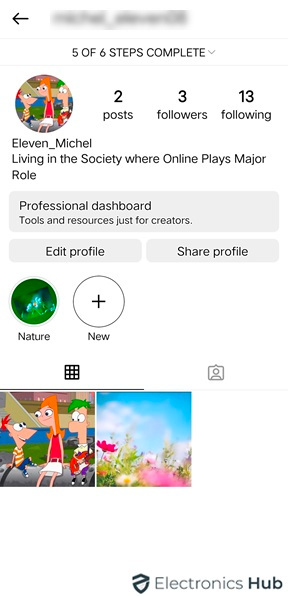
b. Using a Mobile Browser
- Open Your Browser
- Use a browser like Google Chrome, Safari, or another available on your mobile device. Note that the experience may differ slightly from desktop due to mobile optimization and browser capabilities.
Follow Desktop Steps:
The steps to find your profile URL on a mobile browser are the same as on a desktop. Start by logging into Instagram via the browser and navigating to your profile page as described in the desktop instructions.
c. Share Profile
- Open the Instagram app on your mobile device.
- Log in to your account if you haven’t already.
- Tap on your profile picture or the profile icon located at the bottom right corner to go to your profile.
- Once on your profile page, select “Share Profile.”
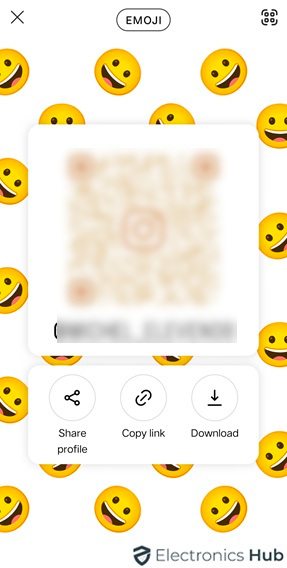
- You’ll see different sharing options such as copying the link, sending it via direct message, or sharing through other apps and download.
- Choose the option that works best for you to obtain and share your Instagram profile URL.
How To Find Instagram URLs of Other Accounts?
1. Desktop
- Open your web browser and go to instagram.com.
- Log in to your Instagram account if you’re not already logged in.
- Use the search bar at the top to find the account you want.
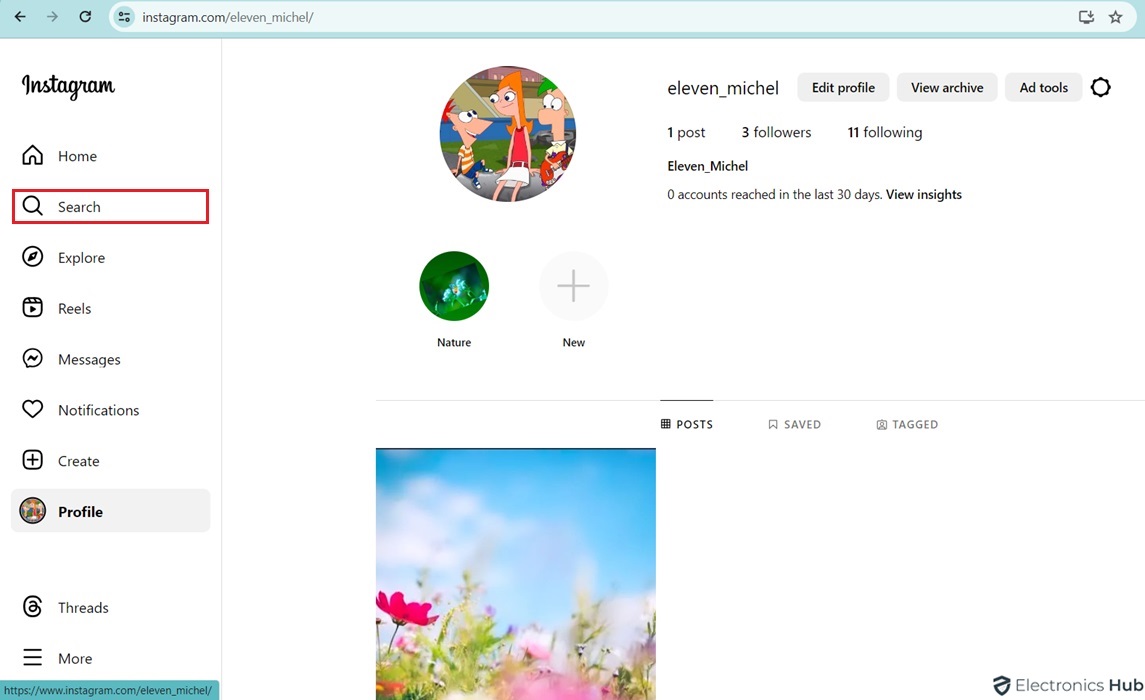
- Click on the username to view their profile.
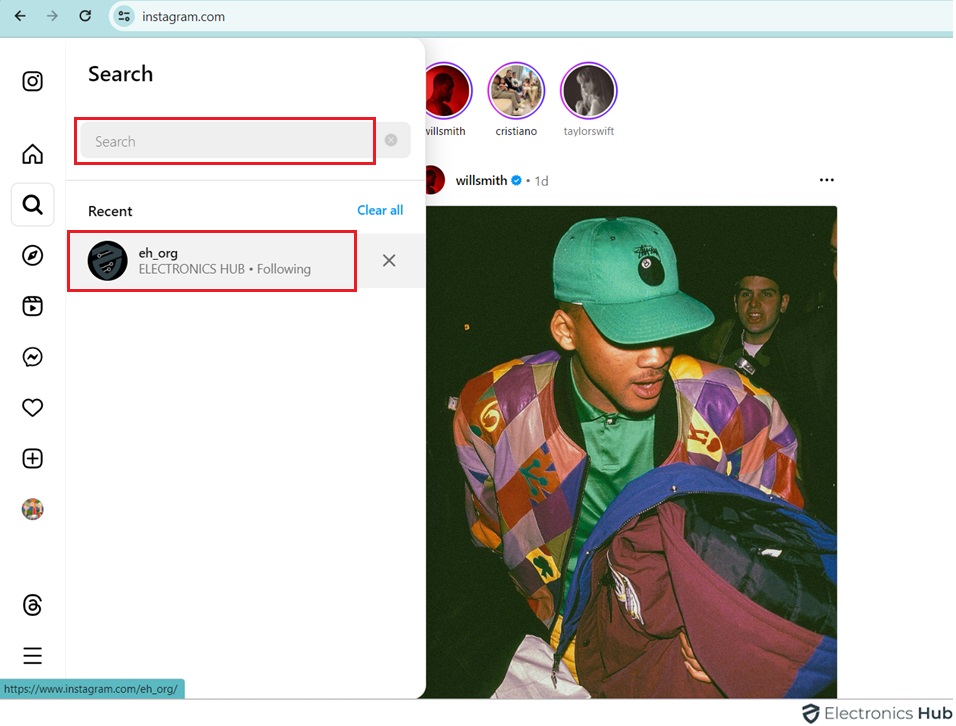
- Check the address bar in your browser. The Instagram URL starts with “https://www.instagram.com/” followed by the username.
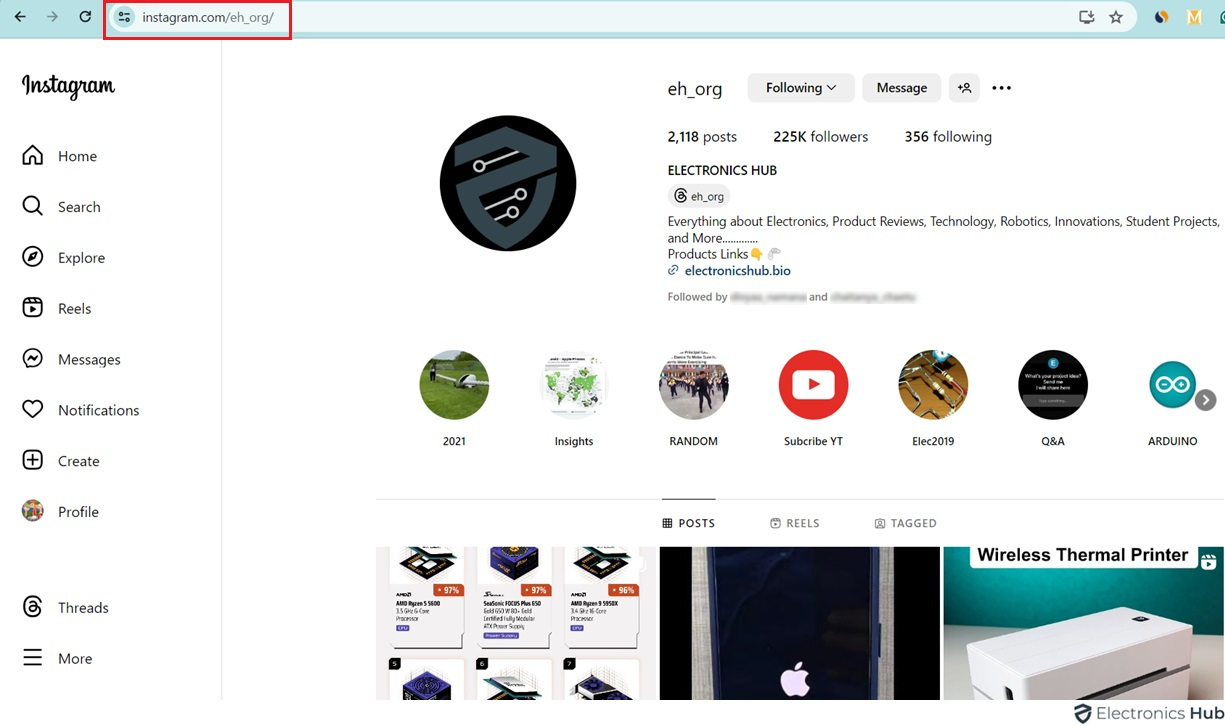
2. Mobile
- Open Instagram on your phone and log in.
- Tap the magnifying glass icon (search bar).
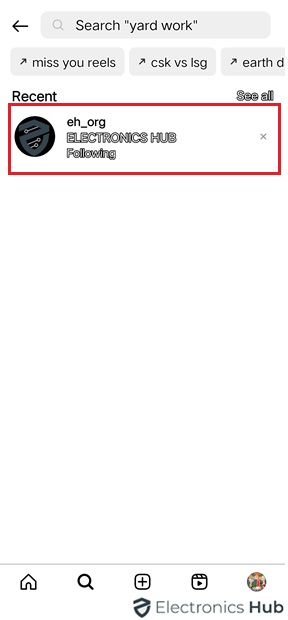
- Type the username you’re looking for.
- Tap on the profile when it appears.
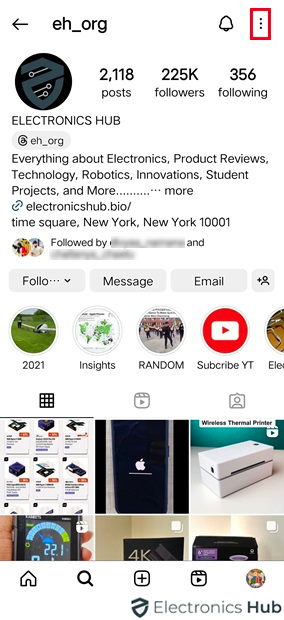
- Tap the three dots in the top right.
- Choose “Copy Profile URL” from the menu.
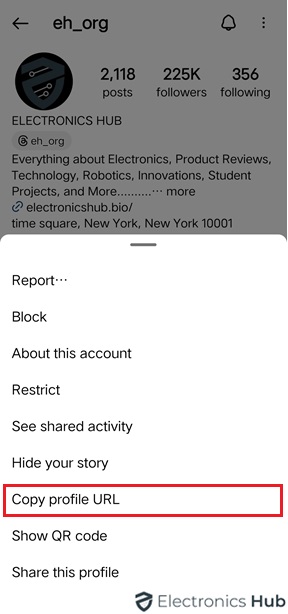
- Now you can paste and share the profile link.
How To Change Instagram URL?
1. Desktop
- Go to Instagram on your computer.
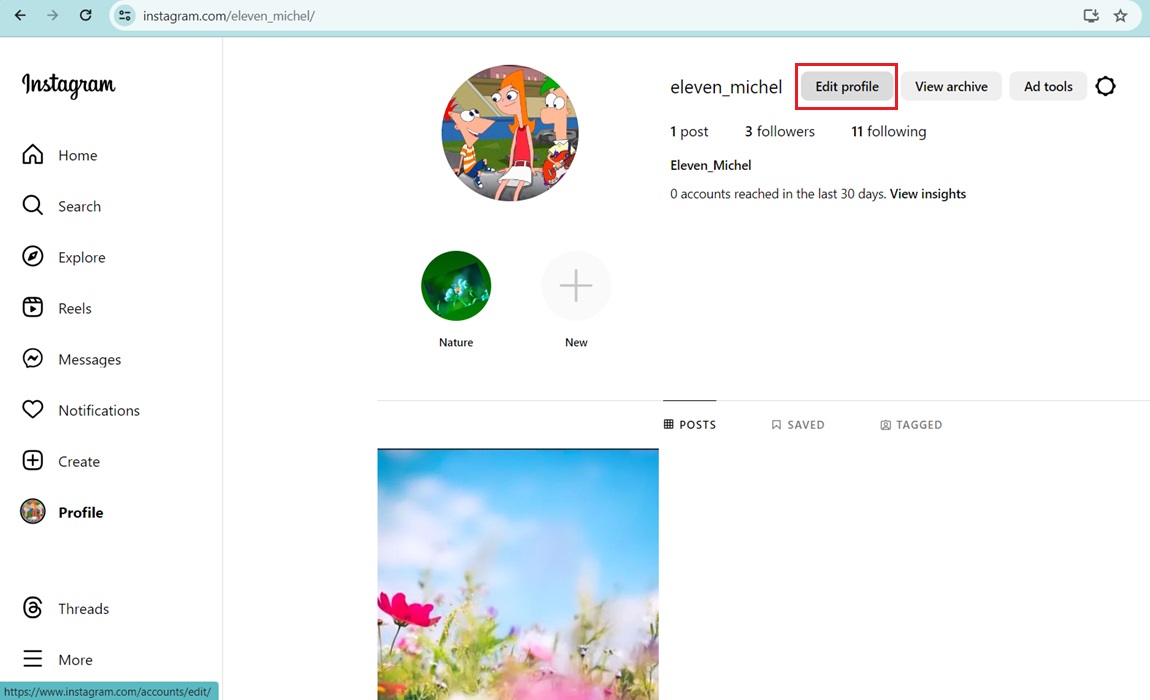
- Click your profile picture at the top right and select “Accounts center.”
- Tap on “Profiles”, and click on “Username”
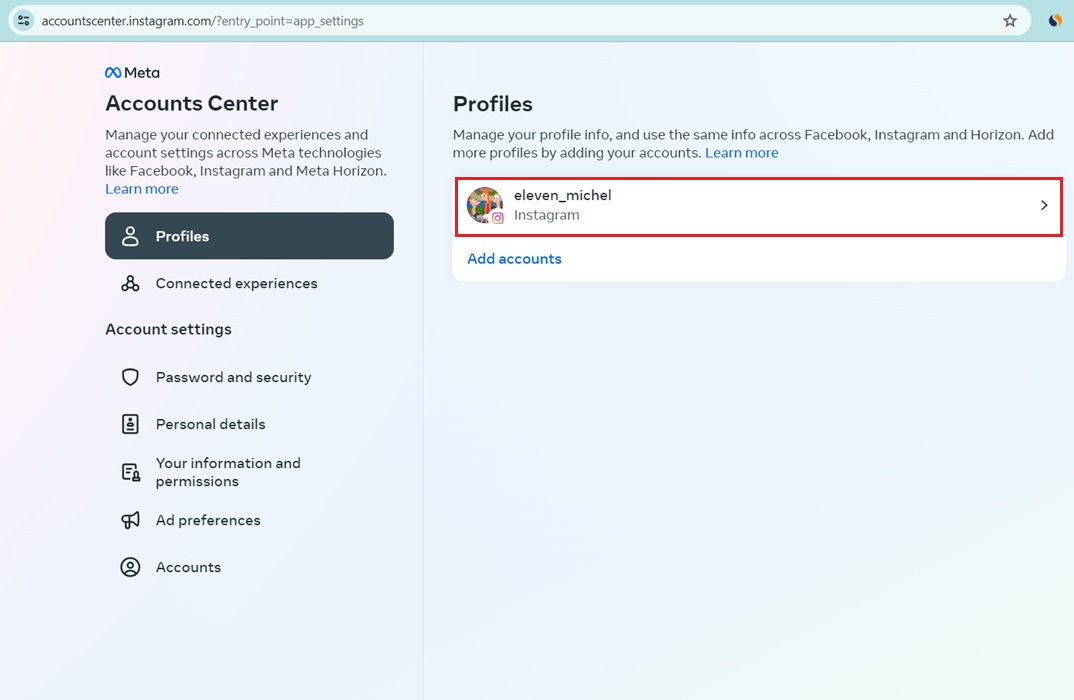
- Delete your old username and type your new one.
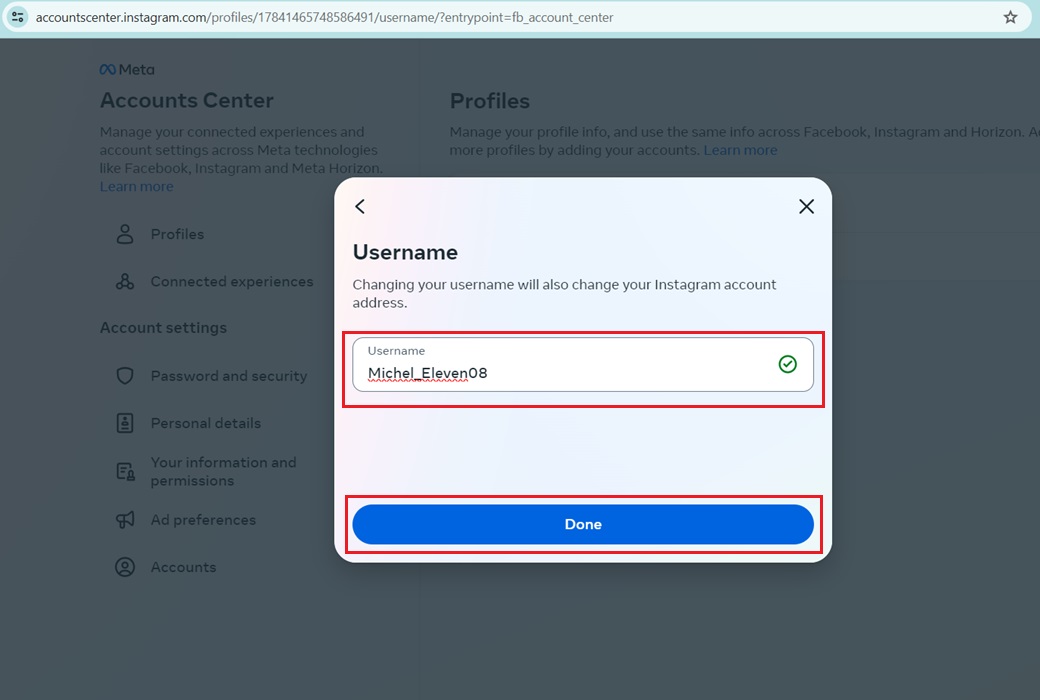
- Check if it’s available (green checkmark).
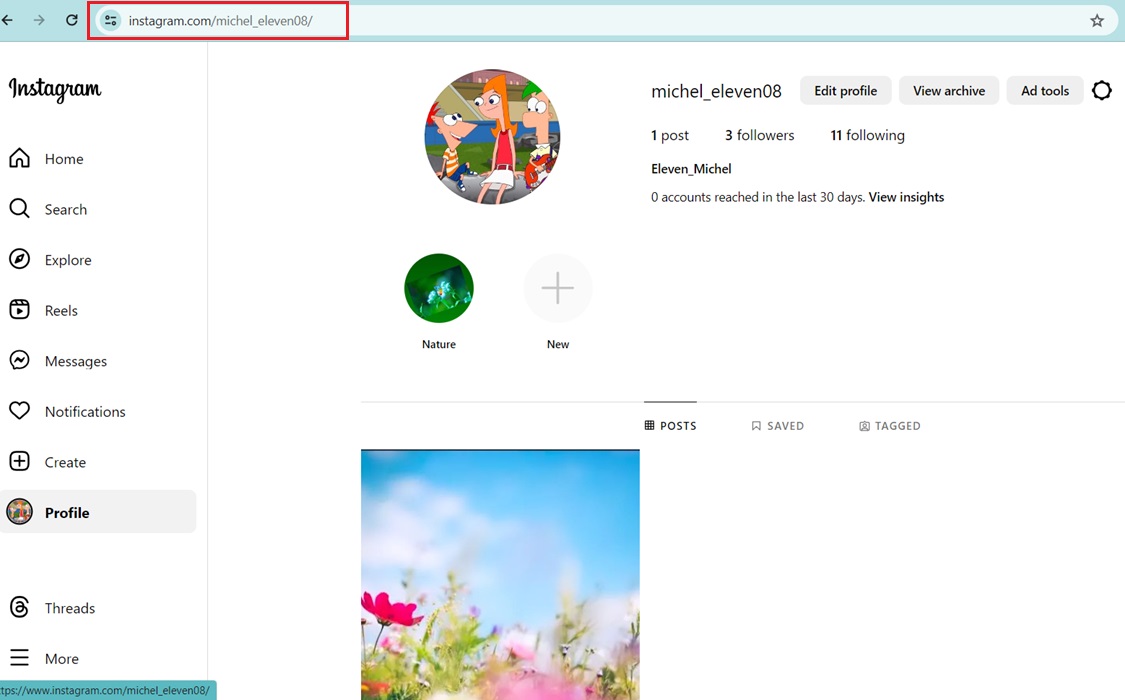
- Scroll down and hit “Submit” to save. Your URL will update with the new username.
2. Mobile
- Open Instagram on your phone and log in.
- Tap your profile picture at the bottom right.
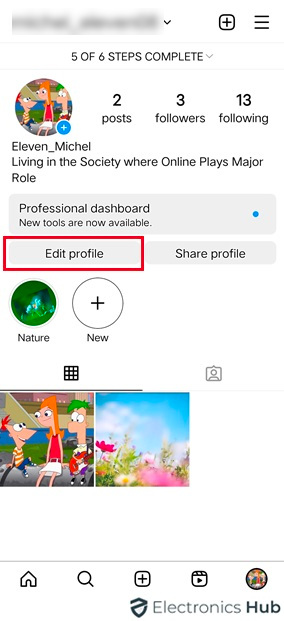
- Tap “Edit Profile” next to your username.
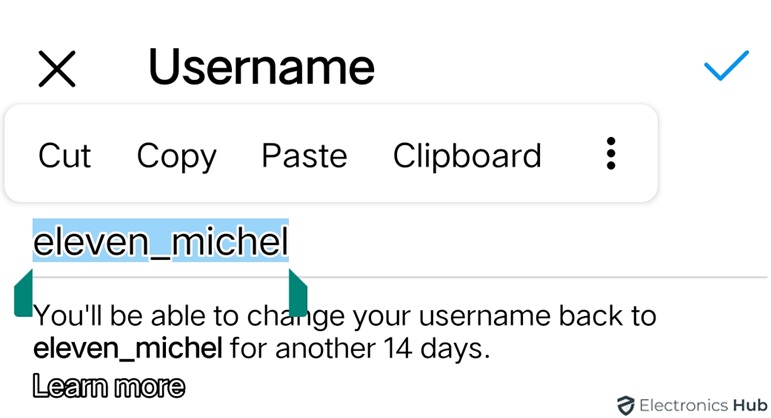
- Erase your current username and type your new one.

- Tap the checkmark to see if it’s available.
- If it is available, tap “Done” to save. Your new username will update your Instagram URL.
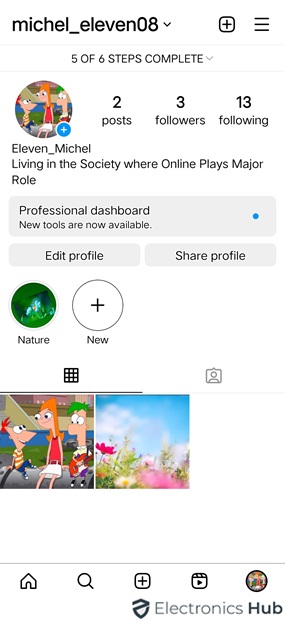
Keep in Mind:
- You can only change your username once every 14 days.
- Choose a username that is easy to remember and reflects your brand or identity.
- Once you change your username, your old profile URL will no longer work. You may want to update any places where you have shared your old profile URL, such as your website, bio on other social media platforms, or email signature.
FAQs:
If you can’t find your Instagram URL on your profile, it’s because Instagram doesn’t display it directly within the app. You’ll need to follow specific steps to locate it. If it’s still not showing up, there could be a technical glitch. Try restarting the Instagram app or your phone to resolve it. If you’re using Instagram on a mobile web browser, problems with the browser or cached data might be the issue. Switch to a different browser or clear your cache to see if it fixes the problem.
Instagram URLs are web links that lead users to websites outside of the app. They’re often used by businesses in their bios to direct followers to their websites or online shops. These links can also be shared in captions or stories to provide more information or guide users to specific web pages related to the content. Essentially, they expand the Instagram experience by connecting users to external resources and boosting engagement.
WhatsApp and Instagram are separate platforms with different structures. They don’t directly support opening each other’s links. This is because integrating them seamlessly could raise technical and privacy issues. To view Instagram content shared on WhatsApp, users usually need to copy and paste the link into their web browser.
Here are a few reasons why you might be having trouble adding a link to your Instagram bio:
* Wrong Field: Ensure you’re adding the link in the “Website” field under “Edit Profile.” Typing it directly in your bio won’t make it clickable.
* Invalid URL: Make sure the link is spelled correctly and leads to a valid website.
* App Not Updated: Check if you have the latest version of the Instagram app. Older versions might have bugs affecting link functionality.
* Link Blocked by Instagram: Sometimes, Instagram might block certain types of links if they violate community guidelines (like spam or malware).
Instagram prohibits links to explicit/adult content, illegal activities, phishing sites, and malicious software. Sales of firearms, tobacco, or pharmaceuticals require proper authorization. Sharing copyrighted material without permission is also not allowed. Complying with these guidelines ensures a positive user experience.
Instagram offers creator and business accounts the convenience of including up to five direct links in their bios, thereby eliminating the necessity for third-party link-in-bio applications if you don’t exceed the limit of five links. This limit applies to regular accounts as well as creator and business accounts.
Conclusion
Finding your Instagram URL is a breeze! Whether you’re on your computer or using the mobile app, there’s a quick and easy way to snag that link (as discussed above). Thanks for reading! Now you can share your profile or specific posts anywhere you’d like.

