Running a Discord server for your business or hobby can be a blast. But with a growing community, keeping everyone engaged can feel tricky. Ever notice members talking over each other in voice chat, or struggling to find relevant information?
Perhaps you want to create exclusive content for your most dedicated followers. Discord roles are the solution! By assigning roles with different permissions, you can create a tiered system that fosters a sense of community and rewards active participation. This guide will show you how to create roles on Discord, so you can transform your server into a thriving hub of interaction.
Outline
ToggleWhat Are Discord Roles?
Discord roles function like special categories to organize your server members. They do more than just assign fancy colors to names though! Roles can set permissions and access levels within your server, creating a tiered structure for your community.
Here’s a breakdown of what Discord roles can do:
- Visual Identity: Assign colors to differentiate roles, making it easier to identify users with specific permissions at a glance.
- Permissions: Control what actions users can take on the server. This can include things like sending messages, managing channels, or inviting other users.
- Channel Access: Grant access to specific channels for certain roles. This allows you to create exclusive areas for members who meet certain criteria.
Overall, Discord roles help you organize your server, establish a hierarchy, and create a more structured and functional community.
Why Use Discord Roles?
Discord roles provide several benefits that can enhance the organization and operation of a server:
- Organized Communities: Roles act as tags, sorting users based on their interests, privileges, or contributions. This fosters a more orderly environment, especially in larger servers.
- Permission Management: Different roles can have different permissions, determining access to specific channels, features (like sharing files), or actions (such as deleting messages).
- Enhanced Engagement: Roles can foster a sense of achievement or reward for active members. For instance, a “Veteran” role might be granted to long-standing users.
- Content Control: Roles enable restriction of access to certain channels. For instance, age-restricted channels may require an “18+” role for visibility.
- Simplified Moderation: Assigning moderator roles enables trusted users to assist in enforcing server rules and maintaining order.
How To Create Roles On Discord?
Sure, here are the steps broken down:
- While viewing the channel list for your server, click the server’s name near the top-left corner of the screen.
- Click “Server Settings” in the drop-down menu that appears.
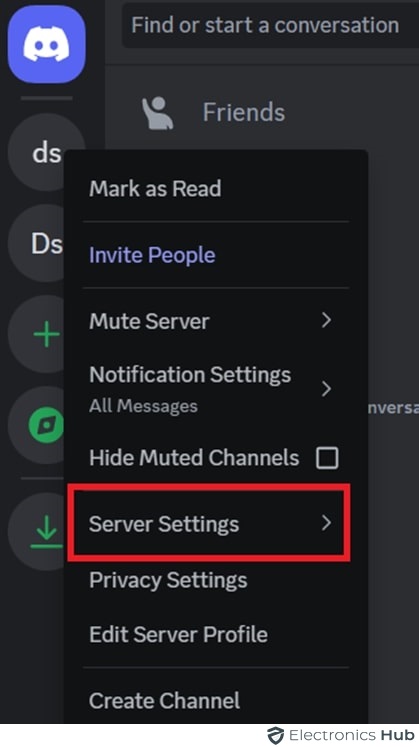 Click “Roles” on the left side of the screen.
Click “Roles” on the left side of the screen.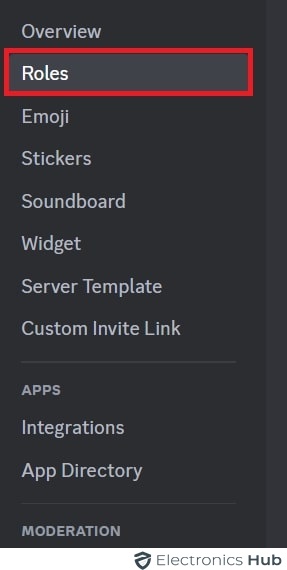 Click the “Create Role”.
Click the “Create Role”.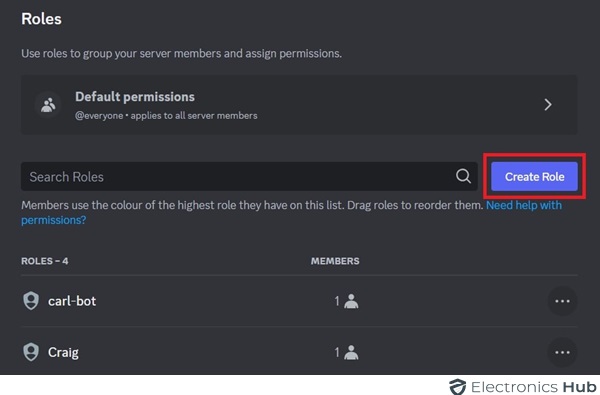 Click the text-entry field under “Role Name” and type the desired name for the role.
Click the text-entry field under “Role Name” and type the desired name for the role.
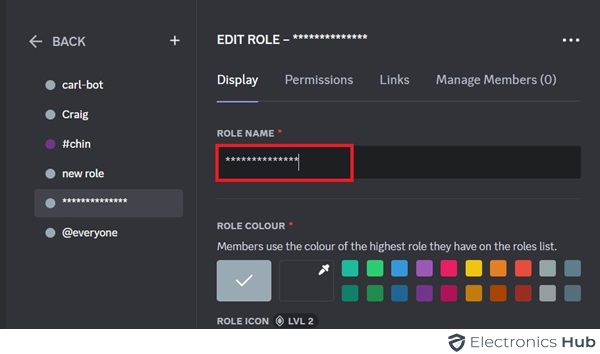
FAQs:
To create custom roles on Discord, go to your server settings, select “Roles,” then click the “+” icon to add a new role.
Yes, you can edit the role as needed, provided you have the appropriate permissions and authority within the organization.
Role settings in Discord can be found in the server settings under the “Roles” tab, allowing customization of permissions and member management.
To set join roles in Discord, navigate to Server Settings > Roles, then assign the desired role under the “Auto-assign Roles” section.
Yes, in many systems, you can assign multiple roles to a single member for increased flexibility and functionality within the platform.
Conclusion
With a few clicks, you’ve created a role system that keeps your Discord server organized and engaging. Remember, don’t be afraid to experiment and adjust your roles as your server grows. So, did this guide help you create the perfect role structure for your server? Let us know in the comments below!

