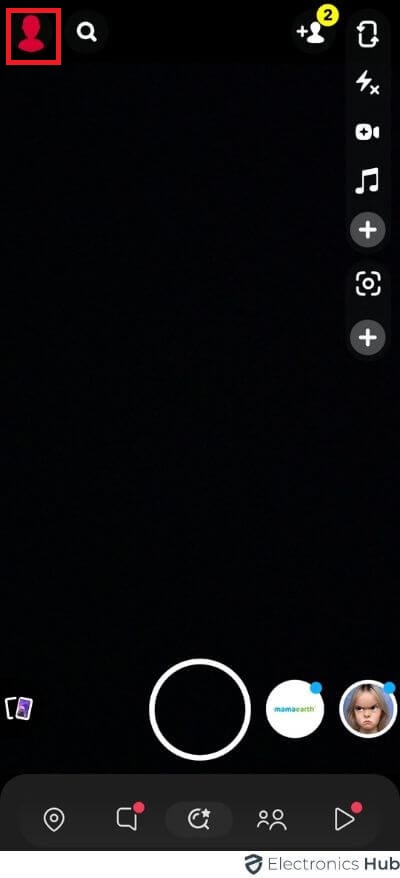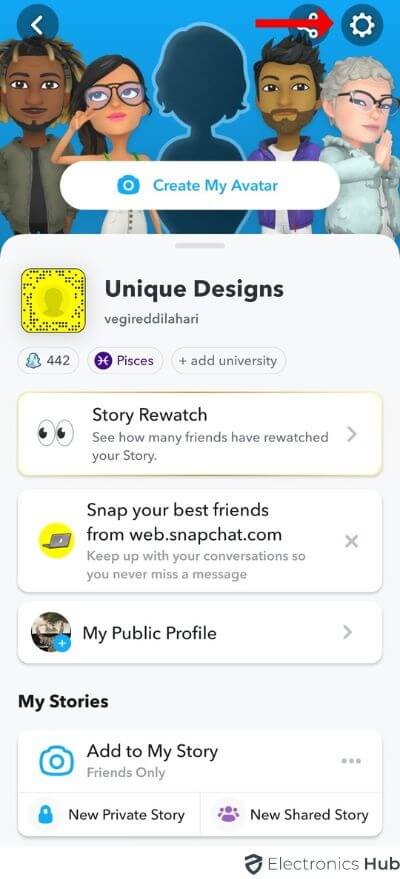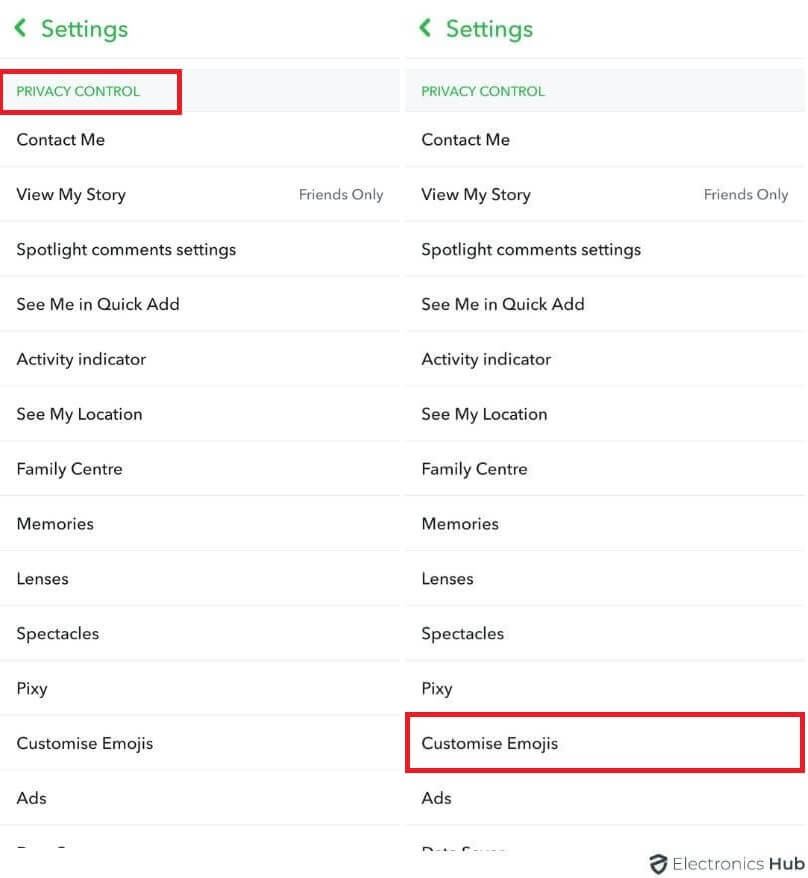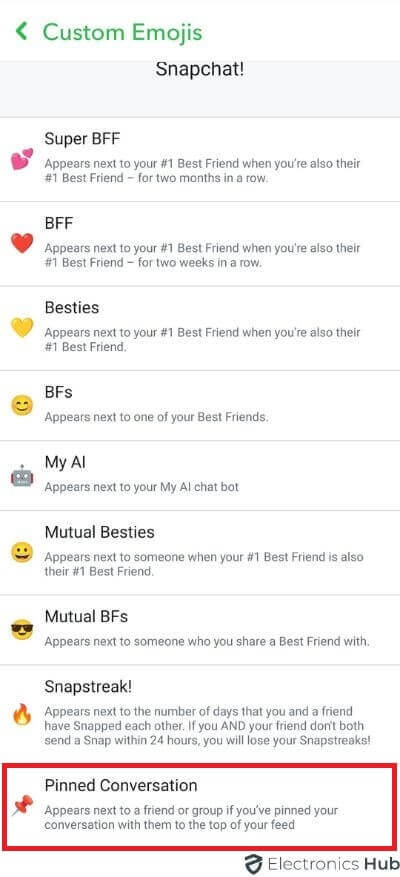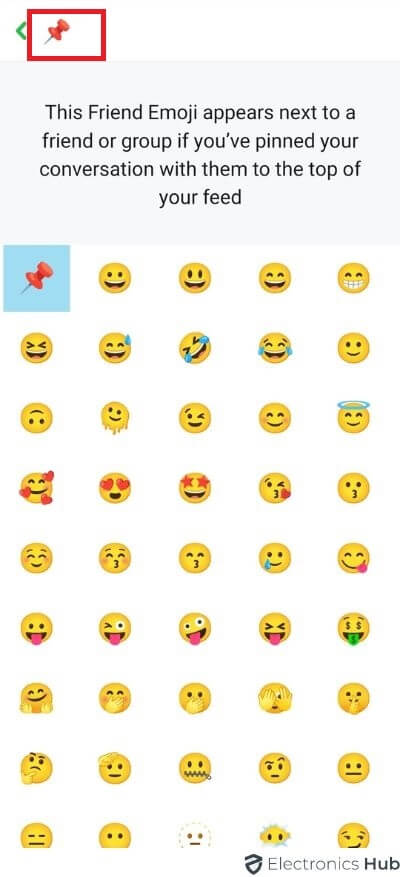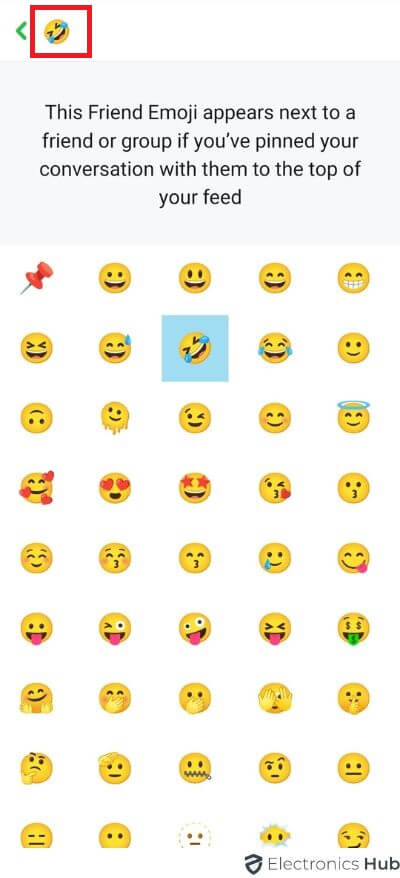Wondering how to pin someone on Snapchat? In this guide, we will see all the steps on how to pin someone on Snapchat. Technically, we will see how to pin someone’s conversation on Snapchat. After that, we will also see how to unpin the person.
Outline
ToggleA Brief Note on Snapchat
Snapchat is a highly popular social networking platform that primarily focuses on sharing photos and short videos. With its filters, lenses, and other features, you can create funny, interesting, and intriguing snaps.
There is also the Snapchat Stories feature using which you can create a special timeline of all your snaps in the past 24 hours. You can add friends and begin the conversation.
What Does “Pin Someone” Mean on Snapchat?
You have hundreds of friends on Snapchat. But only a few of them are important. Even in those important friends, only a handful of people are very important to you. A message or Snap from these people means you are ready to respond immediately.
What if there is a way to keep these conversations on the top at all times? This is possible with the “Pin Conversation” feature on Snapchat.
When you “Pin” a conversation, their chat moves to the top of the list and stays there. This means, when you open the Chat Screen, the Pinned conversation appears at the top of the list.
Even when you get messages on other conversations, the pinned conversations stay on top.
There is no additional meaning or significance to pinning someone on Snapchat. It doesn’t change the person’s account status. The other person (whose chat you want to Pin) doesn’t even know about this operation.
At the time of writing this guide, you can pin up to three conversations.
How to Pin Someone on Snapchat?
Let us now see how to pin someone on Snapchat. To be precise, we will see how to pin a conversation on Snapchat. You can use this method on Android Phones as well as iPhones.
- Look for Snapchat on your smartphone and open it.
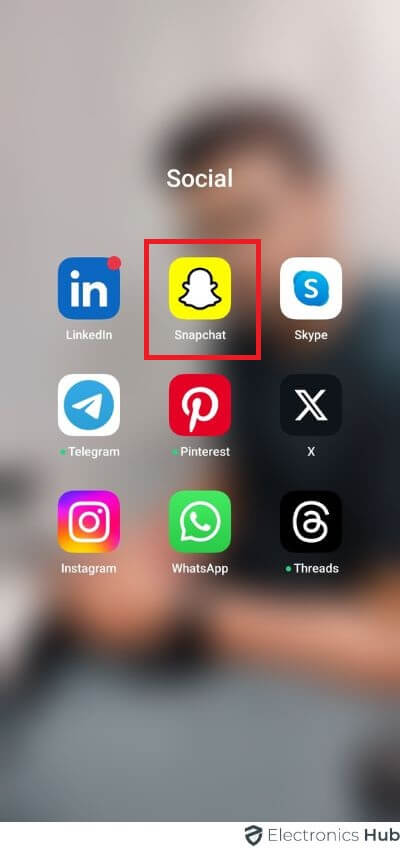
- This opens into the Camera Screen or the Snap Tab.
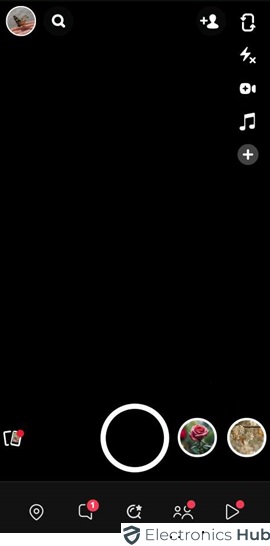
- On this screen, you can see the chat bubble at the bottom, next to the Capture button. If you tap on this button, it takes you to the Chat Screen.
- Or simply, you can just swipe right on the Camera Screen to open the Chat Screen.
- Here, you can see the list of all contacts you had conversations on Snapchat.
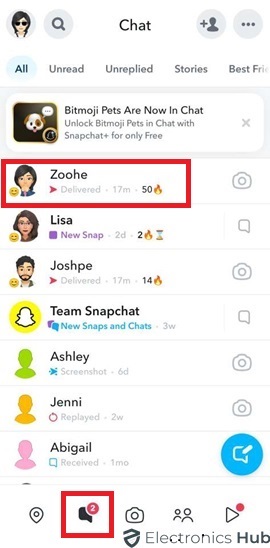
- Choose the conversation you want to pin. Tap and hold this conversation.
- You will get a “Chat Settings” option. Tap on it.
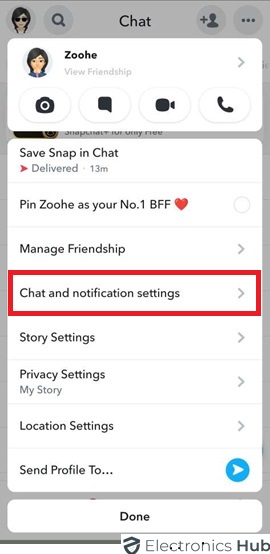
- Next, tap on the “Pin Conversation” option from the settings menu.
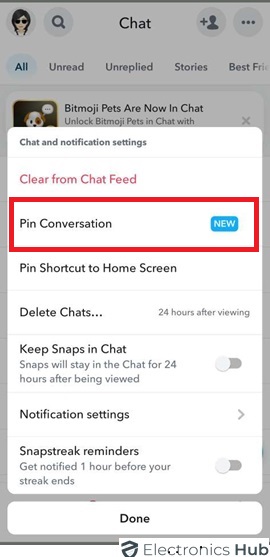
- That’s it. You just pinned your favorite contact on Snapchat.
- A “Pin” icon appears next to the pinned contact.
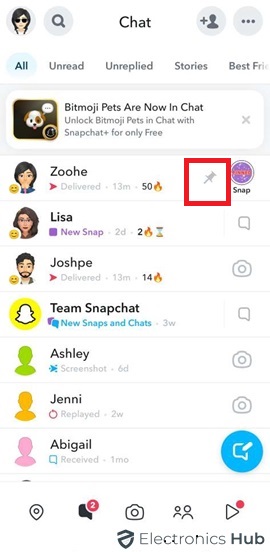
How to Unpin Someone on Snapchat?
There is a limit to the number of conversations you can pin at a time. The limit is 3. This means, depending on the importance of the conversation (or the person) you need to pin a new conversation that is already pinned.
In order to pin a new conversation, you first need to unpin someone. Let us now see how to unpin someone on Snapchat.
- Open the Snapchat app on your smartphone.
- Go to the Chat Screen either by swiping right from the Camera Screen (Snap Tab) or by tapping on the “Chat Bubble” on the Camera Screen (Snap Tab).
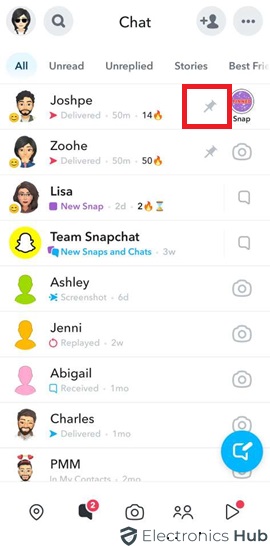
- Look for the pinned conversation that you want to unpin.
- Tap and hold on this contact and select the “Chat Settings” option from the menu that appears.
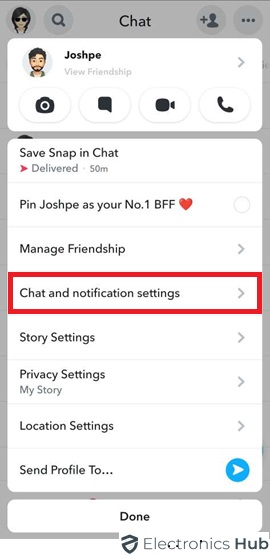
- Next, tap on the “Unpin Conversation” from the menu to unpin this conversation.
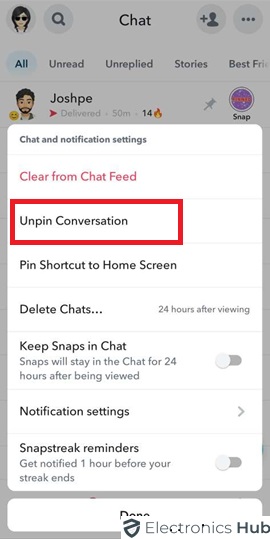
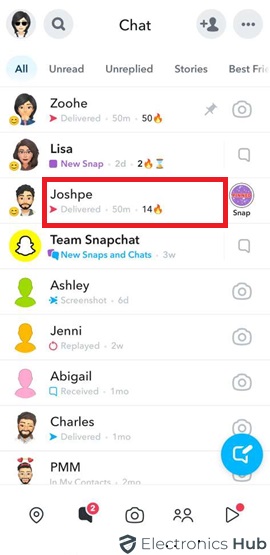
That’s it. You can easily unpin the contact and their conversation.
Can You Customize the Thumb Pin Icon?
We said earlier that when you pin a conversation, Snapchat puts a “thumb pin” icon on that conversation as an indication.
Is there a way to change this icon? Yes. You can change or customize the “Pin” icon very easily. Let us now see how to do the same.
- Open the Snapchat app on your smartphone.
- Click on your profile picture to open the Profile page.
- On the top right corner, you can see a gear icon. It is the Settings icon. Tap on it to open the Settings page.
- Scroll down to the “Privacy Control” section and tap on “Customise Emojis”.
- Now, in the “Customise Emojis” sub-section, select the “Pinned Conversation” option.
- You can see the default icon (the thump pin) on the top.
- Below that, you will get all the possible emojis you can use to replace the thumb pin icon.
- Choose whatever you like. The changes are immediate and there is no need to select or click anything else.
- Go back and you can see the new icon for pinned conversations.
Also Check:
- How To Make a Group Chat On Snapchat?
- How To Unlock The Butterflies Lens On Snapchat?
- Can You Recover a Deleted Snapchat Account
- How to Enable or Disable Snapchat Notifications?
- How to Get Dark Mode on Snapchat?
- How to Remove Someone From Your Best Friends List on Snapchat?
- How To Delete My AI From Snapchat?
How To Pin Someone On Snapchat FAQs
Yes, you can pin multiple friends on Snapchat. However, keep in mind the limited space available for pins.
No, pinning a chat or story on Snapchat does not send a notification to the friend.
Yes, you can pin a friend’s private story, but it’s always best to request their permission first.
Snapchat allows you to pin up to three stories at a time.
No, you cannot pin your own stories on Snapchat.
Conclusion
To stand out among the sea of social networking platforms, you have to do something unique. That is what Snapchat does exactly. On the outside, it is a basic photo and short video sharing app.
But the uniqueness comes into play with the disappearing messages. This applies even to Snapchat Stories as well. Use its filters, lenses, stickers, emojis, etc. to share funny and creative Snaps. You can communicate with friends or family using these Snaps on Snapchat.
Speaking of communication, some conversations are more important to us than the rest. You will eagerly wait for a message from this person and you reply (or communicate in other forms) immediately.
As we have several friends, the Chat Screen keeps changing by keeping the most recent chat on the top. But what if you want a particular chat always on the top?
In this guide, we saw how to pin someone on Snapchat. That is, how to pin someone’s conversation on Snapchat. By doing this, the pinned conversation stays on top of the remaining conversations.
After that, we also saw how to unpin a conversation. Finally, we saw a simple guide on how to customize the icon for pinned conversation.