Downloading YouTube video subtitles can be a frustrating task, especially when the platform doesn’t provide a straightforward option. You might have found the perfect video with valuable content, but without the ability to save the subtitles, you’re left struggling to keep up with the information or translate it later. This can be particularly challenging if the video is in a different language, making it difficult to grasp the full context without the subtitles.
In this step-by-step guide, we’ll show you exactly how to download YouTube video subtitles quickly and easily, so you never miss out on important details again. Whether you’re a student trying to keep up with a lecture, someone wanting to transcribe a YouTube speech, or someone looking to archive subtitles for future reference, this guide will help you get the job done without any hassle.
Outline
ToggleWhy Use YouTube Subtitles?
YouTube subtitles offer several benefits that improve the viewing experience. For many, subtitles help in understanding videos in foreign languages. By using subtitles, viewers can follow along with the dialogue, even when it’s in a language they don’t speak. This is especially useful for educational content where precise understanding is key.
Subtitles also make content accessible to a wider audience, including those who are deaf or hard of hearing. They provide a way to enjoy videos without needing to rely on sound. This accessibility is crucial for ensuring that everyone can enjoy the content on YouTube.
Another advantage of using YouTube video subtitles is the ability to search and locate specific content within a video. Some viewers may want to skip to particular parts of a video, and subtitles make this easier by allowing them to search for specific words or phrases.
For content creators, subtitles can also help in reaching a broader audience. Adding subtitles in different languages can attract viewers from different parts of the world. This not only increases viewership but also improves the overall impact of the content.
How To Download YouTube Video Subtitles?
Downloading subtitles from YouTube videos is a simple process. Many videos come with subtitles, but the steps to extract them can vary depending on the tools available. Here’s how you can do it directly from YouTube, with some minor adjustments.
- Access The Desired YouTube Video: Start by opening the YouTube video from which you want to download subtitles.
- Enable Subtitles: To enable subtitles while video playing, look for the ‘CC’ icon at the bottom of the video player. Clicking this will activate subtitles, which usually appear in English by default.
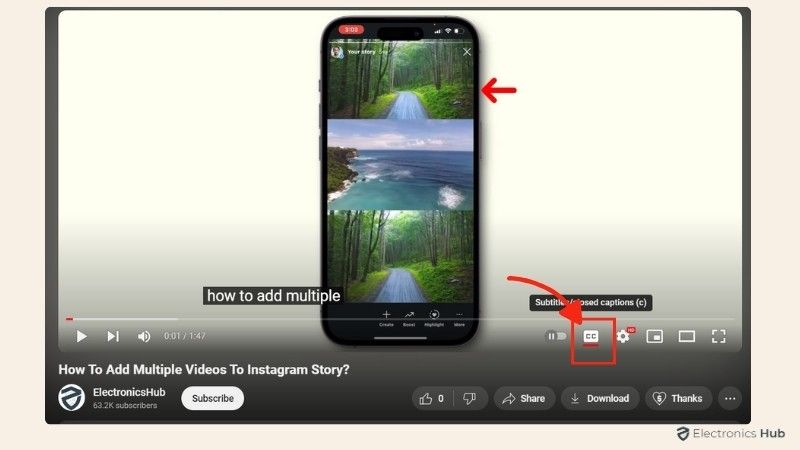
- Change Subtitle Language (If Needed): If you need subtitles in another language, click on the settings icon, then select ‘Subtitles/CC.’ From here, choose your desired language.
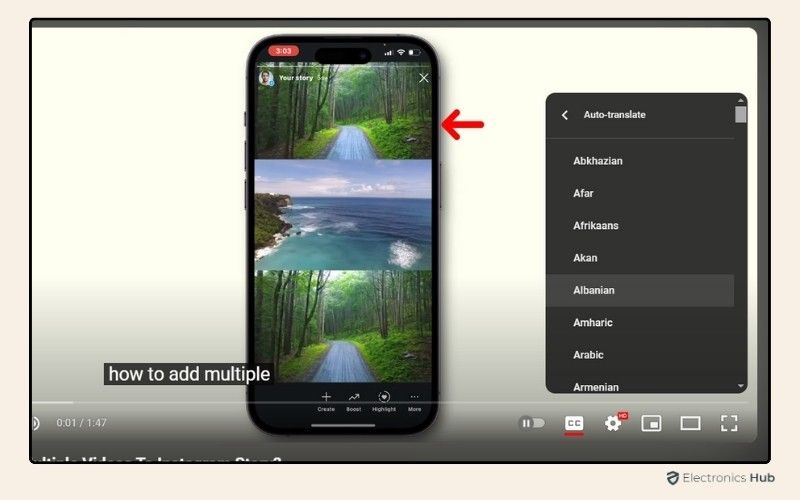
- View The Transcript: Click on “…more” located at the bottom of the video player. Then, find and select “Show transcript” from the options that appear.
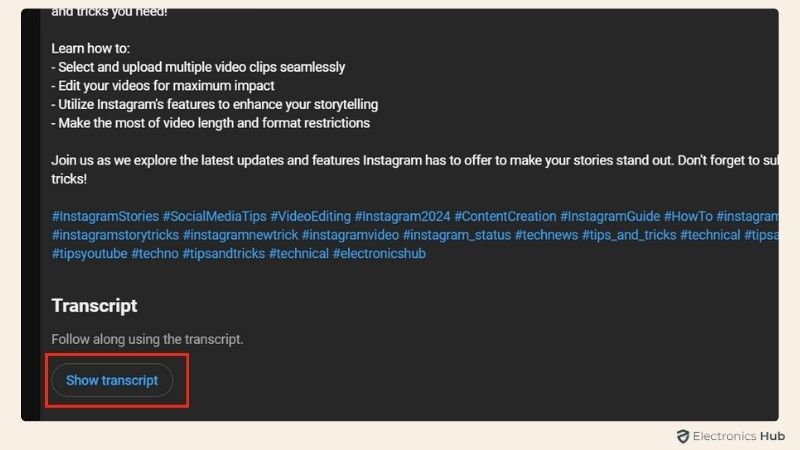
- View And Customize The Transcript: The transcript will open on the right side of the video player, typically in English. To change the language, use the dropdown menu at the bottom of the transcript. Note: The video must already have subtitles in the selected language for them to appear in this menu.
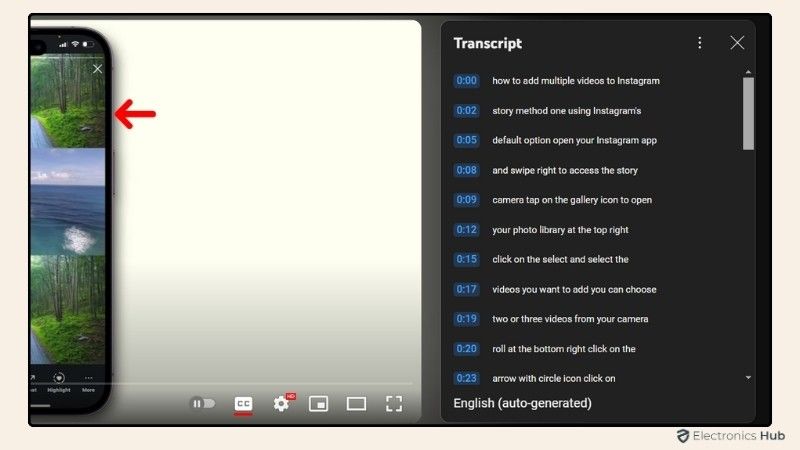
- Remove Timestamps(If Needed): If you prefer to remove the timestamps, click on the three vertical dots above the transcript and toggle the Timestamp option off. However, keeping timestamps on can be helpful for reference.
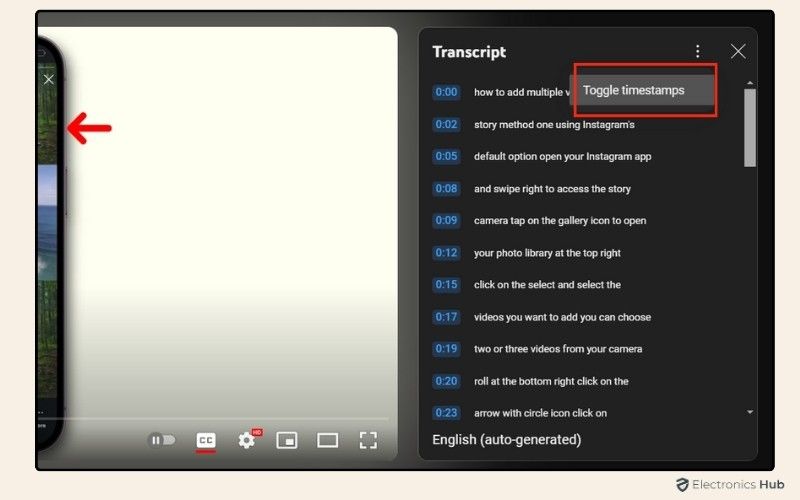
- Copy The Transcript: Highlight the entire transcript text and copy it (using Ctrl + C on Windows or Command + C on Mac).
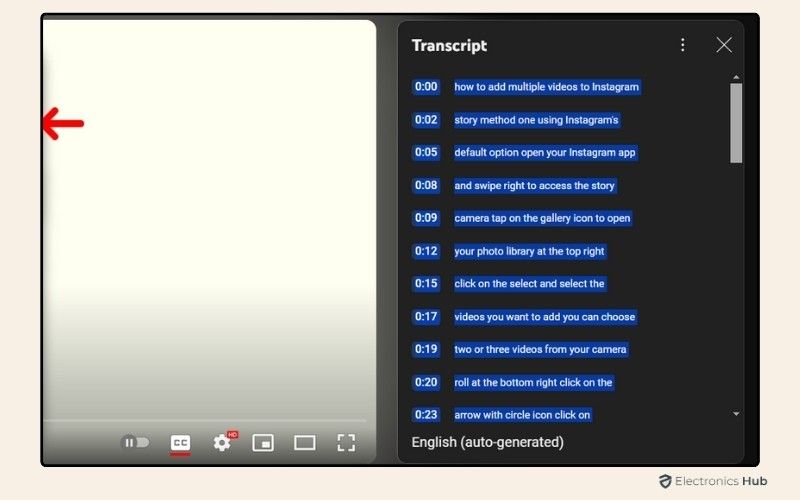
- Paste Into A Text Editor: Open a basic text editor like Notepad or TextEdit and paste the copied text into the document.
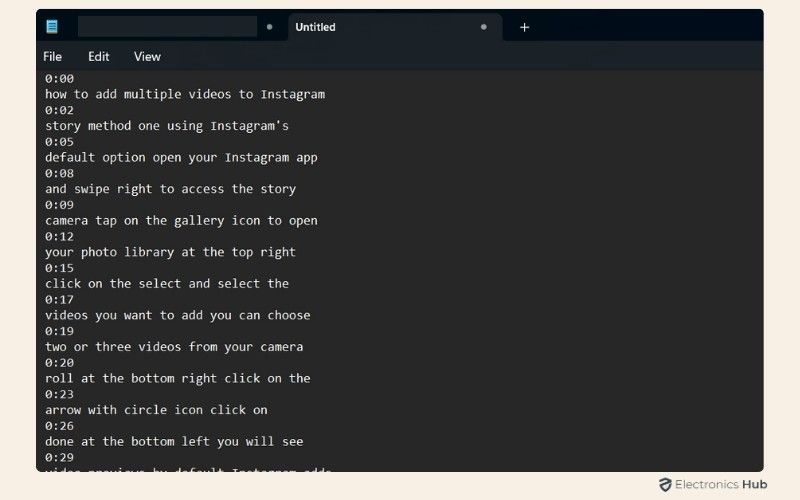
Important Note: You can only download subtitles if they have been added by the content creator. Not all videos include subtitles, so this method works only when subtitles are available.
How To Download YouTube Subtitles Using Subtitle Downloader Tools?
Using online tools to download YouTube video subtitles is a popular choice for many. These tools offer a quick way to obtain subtitles without any complicated steps. Websites like DownSub and views4you are well-known platforms that help users easily download subtitles from their favorite videos.
Here’s a general guide on how to use these tools effectively:
- Access The YouTube Video: Start by playing the YouTube video for which you want subtitles.
- Copy The Video URL: Click on the share icon below the video player, then click on Copy next to the URL.
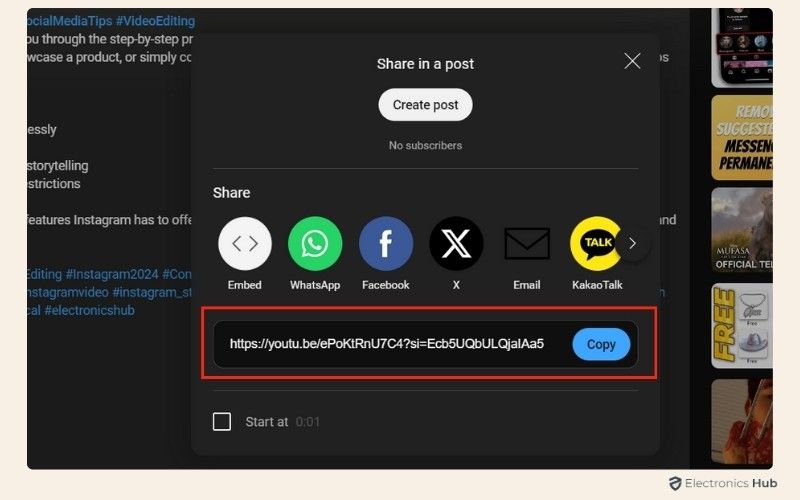
- Open A Web Browser: Launch your preferred browser and search for a Subtitle Downloader Tool like DownSub or views4you.
- Paste The URL: Once on the tool’s website, paste the copied URL into the provided field.
- Initiate The Search: Click on the Search button or its equivalent to start the process.
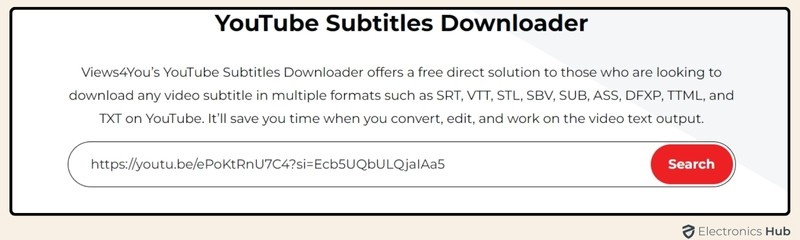
- Select The Language: If the video offers multiple subtitle languages, choose the one you need.
- Download The Subtitles: After selecting the language, click the download button next to your chosen option. Some tools may ask you to select a specific file format (e.g., .srt, .txt).
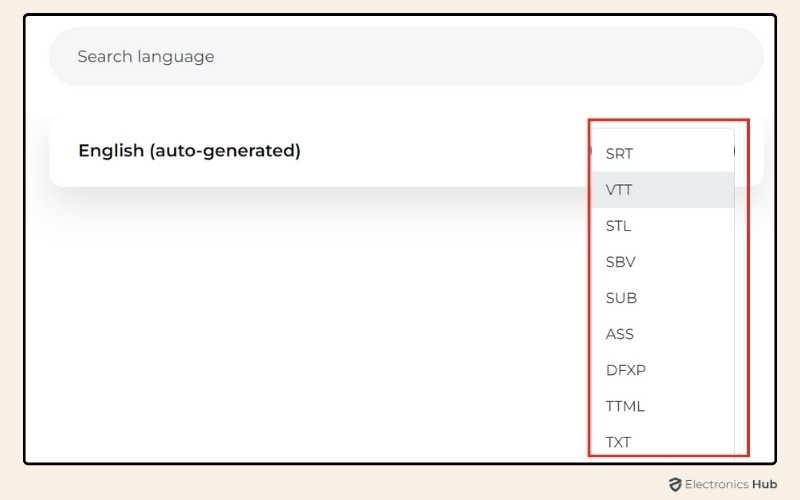
- Save The File: The subtitle file will download to your computer. The location may vary depending on your browser settings.
Types Of Subtitle File Formats
When downloading subtitles using a subtitle downloader tool, you may come across various file formats. Each format serves different purposes and is compatible with specific devices, software, or platforms. Here’s a detailed explanation of the most common subtitle file formats:
- SRT (SubRip Subtitle File): The SRT format is one of the most widely used subtitle formats. It contains plain text along with time codes that define when each subtitle should appear and disappear on the screen. This format is popular because it is simple and compatible with most media players and platforms, including YouTube and VLC.
- VTT (WebVTT File): The VTT format, or WebVTT, is similar to SRT but was specifically designed for web-based video content. It includes additional features such as positioning and styling of subtitles. VTT is commonly used in HTML5 videos and is supported by platforms like YouTube and Netflix.
- STL (Spruce Subtitle File): The STL format is often used in professional video production. It was developed for DVD authoring and broadcast television. This format supports multiple languages and is compatible with a wide range of professional video editing software.
- SBV (SubViewer Subtitle File): SBV files are another type of plain-text subtitle format. They are primarily used by YouTube for closed captions. SBV files include start and end times along with the corresponding subtitle text. These files are also easy to edit manually with a basic text editor.
- SUB (Subtitle File): SUB files often come with an accompanying IDX file and are used for DVD subtitles. The SUB format contains bitmap images of the subtitles rather than text, which allows for more complex rendering, such as styled or animated text. This format is often used for DVDs and Blu-ray movies.
- ASS (Advanced SubStation Alpha): The ASS format is an advanced version of the SSA (SubStation Alpha) format and supports highly customizable subtitles, including complex styling, positioning, and animations. ASS is commonly used for anime and other video content where stylized subtitles are needed. It is supported by many advanced media players like VLC and MPC-HC.
- DFXP (Distribution Format Exchange Profile): DFXP is an XML-based subtitle format used in streaming services and broadcasts. It was developed by the W3C to standardize subtitles for web-based video content. This format is commonly used by online streaming platforms like Netflix and Hulu.
- TTML (Timed Text Markup Language): TTML, also XML-based, is a format designed for web and broadcast environments. It allows for detailed control over subtitle appearance and timing. This format is commonly used in digital TV broadcasts and is supported by streaming platforms like Netflix and Amazon Prime.
- TXT (Plain Text File): Plain text files are simple text documents that can contain subtitles but without any formatting or time codes. While rarely used for professional video, TXT files can be useful for basic subtitling or when subtitles need to be manually synced with a video.
Each of these formats serves different needs, from basic text to more advanced styling and positioning. When downloading subtitles, it’s useful to select the format that best matches your media player’s requirements.
Best Online Tools To Download YouTube Subtitles
| Tool Name | Features | Supported Formats |
| DownSub | Simple interface, no software installation required | SRT, TXT, VTT |
| SaveSubs | Downloads subtitles from various platforms, not just YouTube | SRT, VTT, TXT |
| YouSubtitles | Direct download of subtitles with or without timestamps | SRT, VTT |
| DVDVideoSoft | Download both subtitles and the video itself | SRT |
| 4K Video Downloader | Downloads subtitles along with high-quality video | SRT, ASS, VTT |
| Subtitle Tools | Allows editing of subtitles before downloading | SRT, VTT, TXT |
| VLC Media Player | Versatile media player that can extract and download subtitles from videos | SRT |
| LilSUBS Subtitle Downloader | Specialized subtitle downloader for YouTube videos, supports batch processing | SRT, VTT, TXT |
| Views4You | Easy-to-use tool that supports multiple subtitle formats, supports social media | SRT, VTT, STL, SBV, SUB, ASS, DFXP, TTML, TXT |
FAQs:
Yes, you can download subtitles in different languages if the video has multiple subtitle options available.
If a video doesn’t have captions, you can’t download them. Subtitles must be available in the video’s settings.
Check the subtitle file’s timing after downloading to ensure it matches the video. Some tools offer synchronization features.
Use subtitle conversion tools like Subtitle Converter or online services to change the file format as needed.
Use the original video URL to download subtitles. Embedded videos usually still link to the original YouTube page.
Conclusion
In conclusion, Downloading YouTube video subtitles can be a helpful tool for various purposes, from language learning to content accessibility. By following the steps outlined in this guide, you can easily extract subtitles from your favorite videos.
Did you find this guide helpful? Let us know in the comments section below if you have any questions or if you’d like to share your experience.

