Flashlight feature on your Android phone or iPhone is a practical tool for various everyday situations, whether you’re searching for lost items in the dark, walking through a poorly lit area, or need emergency lighting during a power outage. Knowing how to turn on and off quickly can make it even more helpful.
Pro tip: To avoid accidentally leaving your flashlight on and draining your battery, consider adjusting the flashlight’s timeout settings or using a widget for quicker access.
To assist you further, this guide will not only cover the basic steps to turn your flashlight on and off on you Android phone but also include additional insights to optimize its use.
Outline
Toggle- Turn ON And OFF The Flashlight On Android – Video
- How To Turn OFF Flashlight On Android?
- 1. Add Flashlight To Quick-launch Menu
- 2. Double Tap At The Back Of Your Android Phone
- 3. Ask The Google Assistant To Turn The Flashlight Off
- 4. Use Motions Or Gestures To Turn Off The Flashlight
- 5. Use The Volume Buttons
- 6. Shake Your Device To Turn Flashlight On
- 7. A Flashlight Widget
- 8. Make use of OEM shortcuts and gestures
- 9. Using Button Remapper
- How To Turn ON Flashlight On Android?
- Conclusion
Turn ON And OFF The Flashlight On Android – Video
How To Turn OFF Flashlight On Android?
There are multiple ways to turn on and off the flashlight on your Android phone. Don’t worry if you don’t have an in-build flashlight option. Don’t worry if it’s a budget phone. We have too many solutions to offer.
1. Add Flashlight To Quick-launch Menu
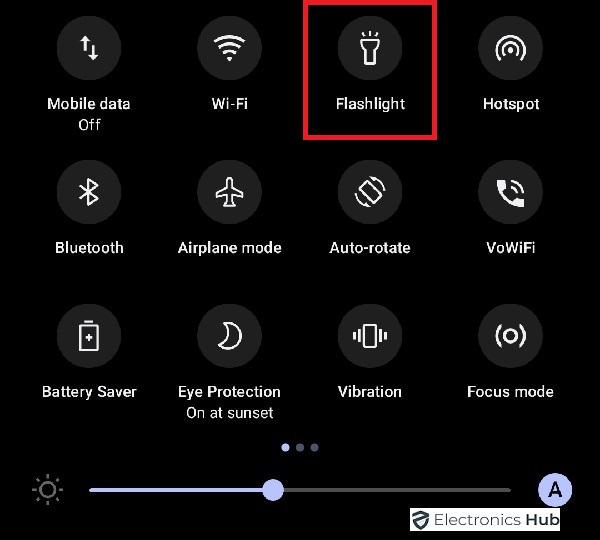 The majority of the phone have the flashlight option in the quick-launch menu, which pops open as you swipe from the top of your screen. If you can’t find it, scroll through the entire quick-launch to see all the options.
The majority of the phone have the flashlight option in the quick-launch menu, which pops open as you swipe from the top of your screen. If you can’t find it, scroll through the entire quick-launch to see all the options.
If you see the flashlight option drag the icon to the top of the menu to set it as your default notification. If you don’t see tap on the pen icon. From there you can drag the flashlight option to the quick-settings menu.
Some smartphones even have the option to adjust the brightness levels of your flashlight, like the Samsung Galaxy series. For this, you need to pull down the quick-launch menu where the flashlight icon is present. Next tap on the “flashlight” text. not the icon.
This will lead you to a new setting where you can adjust the brightness level. Set your preferred levels of brightness and click on “done” to save it.
2. Double Tap At The Back Of Your Android Phone
Google has introduced a quick tap function for Android 12, which lets you perform certain tasks by just double tapping at the back of your smartphone. Sadly, it was missing one particular feature that we are talking about right now, the flashlight option.
But with the Android 13 upgrade, you can now finally perform the task of turning on your flashing by double tapping. If you own an Android 13, try the below-mentioned method:
- Go to settings, then navigate to System.
- From there, go to Gestures.
- Click on Quick Tap.
- It will turn on the flashlight feature.
- Scroll down to click on the “ Toggle Flashlight” option.
- Now tap twice at the back to see if your phone can detect the “quick tap” flashlight feature.
- Move back the settings page
- Now double tap at the back of your device. If it turns the flashlight on, you are all set. Tap twice again, it will shut the flashlight.
- If the flashlight keeps turning on by accident. Enable the “ Require Stronger Taps” function to stop the accidental touches.
3. Ask The Google Assistant To Turn The Flashlight Off
You know you can always ask Google to turn on flashlight for you. Some of the popular ways to ask Google Assistant are “Hey Google” or “Ok Google”.
- Tap on the mic icon
- Type “ turn on the flashlight” Or say “Ok Google, turn the flashlight on”. ( You can use various commands. You can also say “Hey Google, Flashlight Off” or simply say “Flashlight Off”).
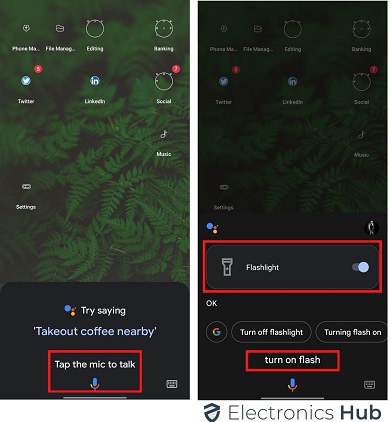
- The flashlight icon will pop up on the screen. Turn it on by sliding it.
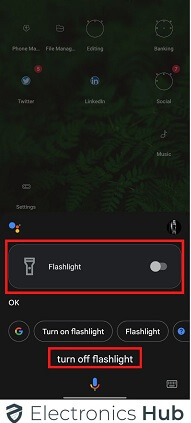
- Turn it off, when you’re done.
Asking the google assistance for help, is the simplest way to turn it on. Especially, when you don’t want to open the settings and navigate through all the steps involved.
4. Use Motions Or Gestures To Turn Off The Flashlight
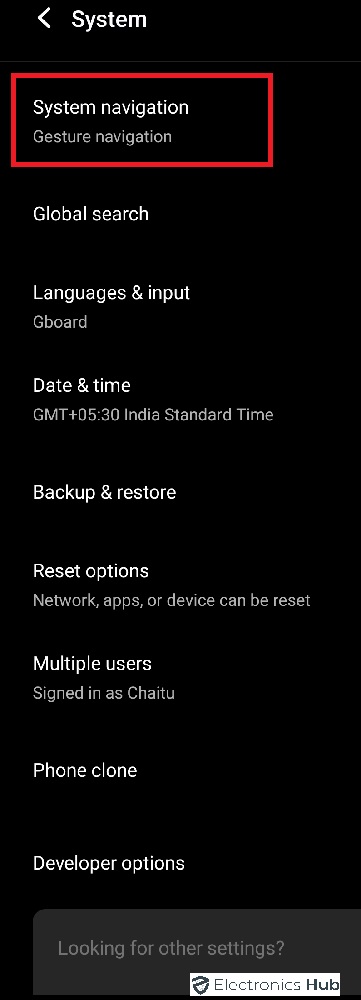 The majority of the newest smartphones, especially android ones let you enable several actions and features using gestures and tapping special buttons.
The majority of the newest smartphones, especially android ones let you enable several actions and features using gestures and tapping special buttons.
These special motions or gestures can vary from brand to brand, but the purpose is similar, to cut down on the steps.
To enable gestures, Go to settings then gestures. Then find the flashlight option and turn the gesture on. For example, the Motorola devices will let you turn on/off the flashlight of the phone by just shaking it twice in a chopping motion.
It also stops the phone from accidentally turning the flashlight off/on. Unless you don’t shake the phone in the way it’s needed it will not turn the flashlight off.
Similarly, on Oneplus phones, you can turn the flashlight on and off by making a “V” on the screen when it’s off. As mentioned by adobe, the gestures may vary from one manufacturer to another, but all are quick and easy.
5. Use The Volume Buttons
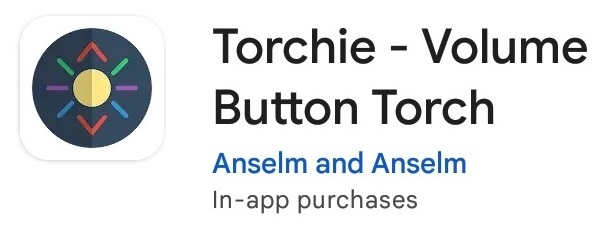 It’s another simple method that lets you turn off the flashlight in an instant. But, for this you need to download an App called ‘ Torchie – Volume Button Torch’. You can find this on google play store.
It’s another simple method that lets you turn off the flashlight in an instant. But, for this you need to download an App called ‘ Torchie – Volume Button Torch’. You can find this on google play store.
It’s a small app that takes just 4MB of your internal space.
To enable the app, you need to give it access. It will let you turn on and off the flashlight from your lock screen, but first you need to give it the access it needs.
For that, tap on the app icon and click on the three dots at the right top corner of the page. Click on the boxes that you ask for permissions and you are all set.
6. Shake Your Device To Turn Flashlight On
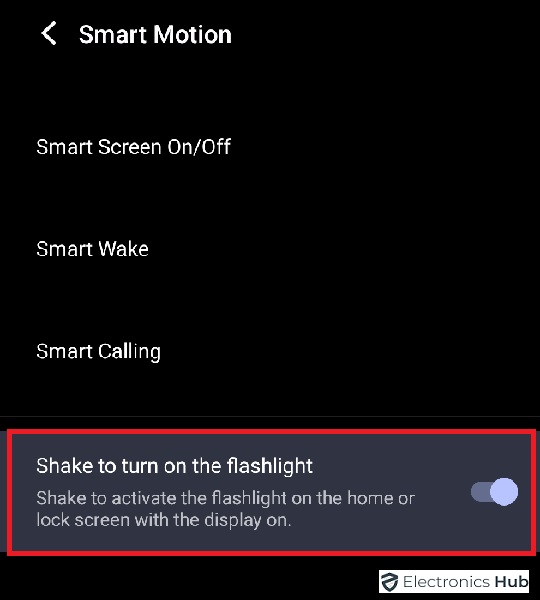 In case your phone doesn’t support built-in gestures, you can always use an App for the same.
In case your phone doesn’t support built-in gestures, you can always use an App for the same.
All you need to do is install the app ‘Shake Flashlight’. Then you can turn on the flashing by just shaking your phone. It allows you to turn on/off the flashlight even when the screen of your smartphone is off. To turn the flashlight off, shake your device again in the same way.
The app also lets you control the sensitivity of the shaking. This way, you can manage the device to turn on the flashlight accidentally.
If you feel the sensitivity is too high that’s accidentally turning on/off the flashlight and you want to lower the intensity, tap on the three dots on the top right corner of the page and click on “shake sensitivity” to make changes.
If you set the sensitivity too high the chances of accidentally turning the flashing on also gets high.
7. A Flashlight Widget
If nothing works, you can download the Flashlight Widget App from the google play store. The widget won’t show up automatically. You will have to long-press over an empty space on the home screen where you like the widget to show up.
Now click on the Widget and the widget should appear on the 1st page. Then long-press the Widget and drag the bar to any empty space available on your home screen.
The Widget App doesn’t come with a settings page. You can be sure that the app is installed only when you notice the widget. No app will show up in the first place.
The actual use of a flashlight is to brighten up your pictures in the dark. But, if it comes as a handy torch, what can be better than that?
8. Make use of OEM shortcuts and gestures
If you own a Samsung, OnePlus or Motorola, here’s what you can do:
a. For Samsung Users
- Open settings
- Scroll down to “Advanced features”
- Now click on “Side key “
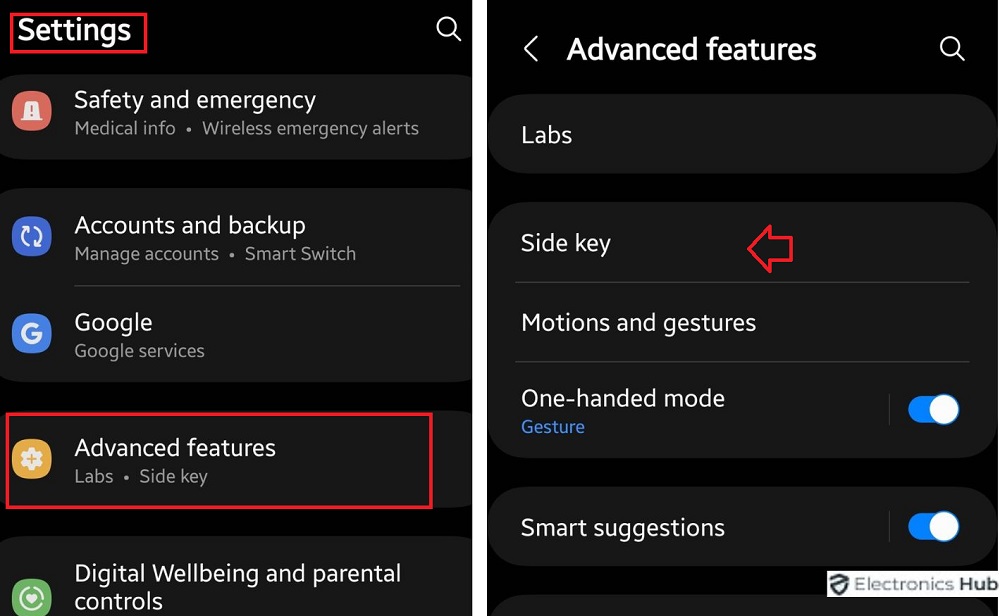
- Click on “Open App” which comes under “Double Press” menu
- Select the option “Torch”
- Now double press the power key to enable your flashlight. Toggle it to turn it on and toggle it to turn the flashlight off. You are done!
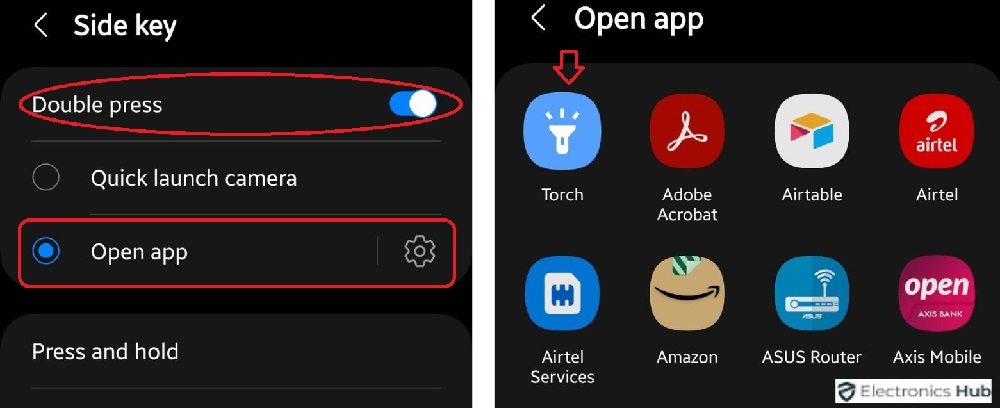
b. For OnePlus Users
One Plus users need to perform some gestures to turn their flashlight off
Open Settings
- Scroll down and click on “Buttons and Gestures”. You will notice two options: “System gestures” and “Screen Off Gestures”. Select “Screen Off Gesture”.
- Now tap on any of the 5 options which Draw an O, S, O, V, M, W.
- Select one option to turn on the flashlight.
- Now lock your screen. As you activate the gesture settings and draw the letter the phone will turn on the flashlight even when it’s in sleep mode, the screen is locked or the display is on.
- Press the power key button to turn the flashlight off.
c. For Motorola Users
We have mentioned before that Motola phones can turn the flashlight on when you shake the phone. The feature is also known as fast flash.
Here’s what you can do to turn the flashlight on:
- Navigate to the Moto App
- Swipe down to “Moto Actions”.
- Click on “Moto Action”
- The fast torch option should now open to you. Select “Toggle” flashlight to enable the feature.
- As you enable the gesture feature, whenever you shake the phone in a chopping motion, it will turn on the flashlight.
- Shake it again in the same way to turn it off.
9. Using Button Remapper
If you own a budget model and none above mentioned method works, here’s what you can do:
- Download the App called “Button Mapper”. You can find it on the google play store.
- Now open the app and give it the required access.
- As you give the App access to remap the buttons, a menu will appear on the screen.
- Click on “Add Buttons”. A flash notification will appear for that. You need to tap on the plus sign located at the button right corner.
- Now tap on it. Confirm your key to activate the button.
- Go back to the previous page and click on the button that you have added.
- Now, toggle the customize option.
- Then click on Single Tap
- Swipe down till the “ Toggle Flashlight” option. You should see a flashlight icon.
- Click on “ Toggle Flashlight” .
- Now tap on the key you had activated, and it will toggle on the flashlight.
- Toggle on the key again to turn it off.
You can also remap the power or volume buttons, if you can’t find yourself an accessory key.
How To Turn ON Flashlight On Android?
Here’s how to turn on the flashlight on Android devices:
- Swipe down from the top of your screen to access the notification panel.
- Look for the flashlight icon. It usually looks like a small flashlight symbol.
- Tap the icon once to turn on the flashlight.
If you can’t find the flashlight icon in your quick settings, you might need to add it:
- Swipe down from the top of your screen to access the notification panel.
- Tap the “Edit” or “Pencil” icon (usually located in the top right corner).
- Find the flashlight icon and drag it to your quick settings panel.
Conclusion
Android phones are more capable than what you can imagine, especially with the google play store, where you can find millions of smart apps.
Now that you know multiple methods to turn off your flashlight, you can choose anyone which feels more convenient to you. Even better, why don’t you try combining a few methods? You can create your own ways and let everyone know about it.
Anyway, the option to turn off the flashlight on an Android phone is too many. And that’s the best thing about Android phones and their Apps. They have solutions to everything.

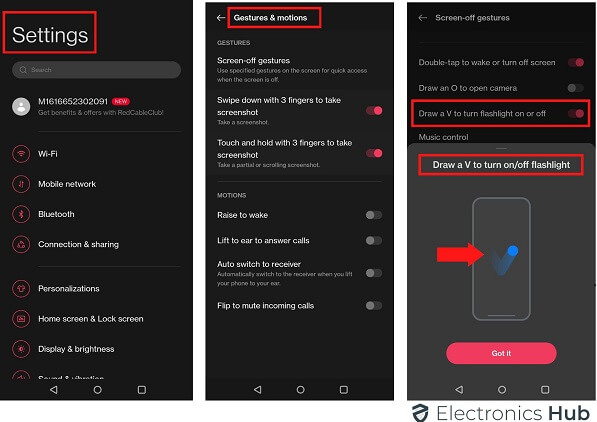

2 Responses
Thank you!
Thanks for this! I had no idea it was so easy to turn on and off the flashlight on my Android device. I’ve used it a few times already since reading this post