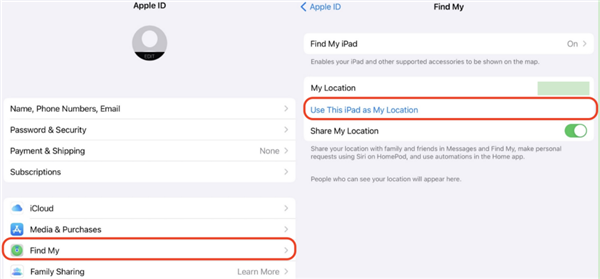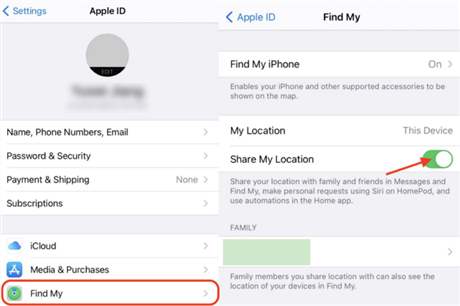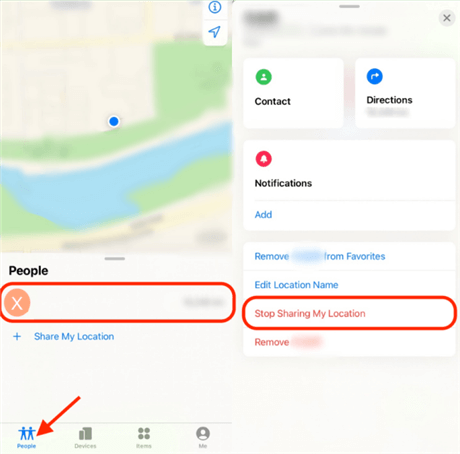There are many reasons why people share the location of their iPhones with their friends and family members so that they can be aware of their whereabouts. This is useful in multiple ways such as your friends or family members can reach out to you in case of any emergency, and you can locate your iPhone location. When you are meeting with friends, they can find out where you are as you have shared location.
However, sometimes sharing a location can be a breach of personal privacy. You may not want your friends and family members to know where you are going for a personal meeting. However, you do not want to hurt your friends and family members by letting them know that you are no more sharing locations with them. In this article, we will explain how to stop sharing locations without them knowing.
Outline
ToggleCan You Stop Sharing Location Without Them Knowing?
Yes, there are ways to stop sharing the location without the other person knowing. By disabling various features like “Share My Location” or “Find My iPhone”, you can easily prevent people from tracking your location. Another advantage of disabling them is that nobody will receive any kind of notification. Even when you happen to re-enable the feature, there will still be no notification. Do keep in mind that certain methods will prevent your friends from seeing you on their friend list.
How To Stop Sharing Your Location Without People Knowing?
Here are the different methods to hide your location without other people knowing it on iPhone:
Method 1. Turn on Airplane Mode
A simple way to prevent people to know your location temporarily is by turning on airplane mode. It is a built-in feature that is available in almost all types of mobile phones. Do note that airplane mode will also prevent any notification and use of cellular networks, phone calls, or messages. When you enable airplane mode, the network connection will be disabled which will prevent anyone from seeing your location.
- You can enable Airplane Mode by going to Settings on your home screen.
- Now you will have to toggle on the airplane mode icon.
Another way of turning on airplane mode will be to swipe up the lock screen from the bottom part to go to the Control Panel. There, you will see an airplane icon on the upper part. To enable it, you will have to tap on it and it will change its color.
Method 2. Use Your Another iPhone
iPhone comes with a unique feature that allows users to share their location using another iPhone. By sharing the location from another iPhone, your current location will be hidden. This is possible only when you are logged in on both devices from the same Apple ID.
- Launch Settings app.
- Go to your iPhone Profile.
- Turn on Share My Location option.
- On another iPhone, tap on ‘Find My’ app.
- Tap on Me icon and select “Use this iPhone as My Location”.
Now, this iPhone’s will be shared with your friends and you can use the other iPhone and carry it anywhere but the location of this iPhone will not be shared.
Method 3. Turn Off Share My Location Option
Another method would be to turn off Share My Location option. This will prevent the sharing of your location. The feature works great and it will stop sharing location without notification. However, do note that this feature is available only on iOS 8 and above.
- Launch your iPhone and go to Settings.
- Tap on Privacy and select Location Services.
- You will have to tap on “Share My Location”.
- To disable location sharing, you will have to toggle off the option.
Method 4. Stop Sharing Your Location on Find My App
You share location with friends and family members through Find My app. Therefore, you can switch off Share my location option on the app to stop sharing location with everyone.
- On your iPhone, you will have to go to Find My app.
- You will have to tap on Me icon.
- Turn off ‘Share My Location’ option.
There you will have the option to remove the members with whom you don’t want to share the location. You can do it by going to People > Tap on the contact > select Stop Sharing Sharing Location option. Confirm your selection and you can stop sharing location with that person without him getting any notification and knowing about your choice.
Method 5: Using GPS Spoofer
There are many tools in the market that enable you to spoof the location. This can be a perfect way for hiding your current location and nobody will find out. We recommend iToolab AnyGo as GPS spoofer for changing your current location of your iPhone to any fake location
- You will have to download and install AnyGo on your computer.
- Connect your iPhone to the computer. Launch AnyGo and you will have to click Start.
- Select Teleport icon located at the top-right corner.
- You will have to enter the desired location and select an available location.
- It will pop up with a location and you will have to click “Go”.
Method 6: Block and Unblock Them On iPhone
This is a sneaky trick. Block the person in your Contacts app, then immediately unblock them. This can turn off location on iPhone sharing without a notification, but it’s not ideal for repeated use.
Here’s a step-by-step explanation for blocking and unblocking to stop sharing location without them knowing on iPhone (iOS 16 only):
1. Open Contacts App:
Locate and launch the Contacts app on your iPhone.
2. Find the Contact:
In your contacts list, search or browse to find the person whose location sharing you want to stop.
3. Block the Contact:
- Once you’ve found the contact, tap on their name to open their details.
- Look for the “Edit” button and tap on it.
- Scroll down and locate the option “Block this Contact”. Tap on it.
4. Confirm Blocking:
A pop-up window will appear asking for confirmation. Tap on “Block Contact” again to confirm.
5. Immediate Unblock:
- Now, with the contact blocked, location sharing should be stopped. However, to avoid any notification on their end, we need to unblock them immediately.
- On the same confirmation screen after blocking (step 4), you’ll see an option “Unblock Contact” at the bottom. Tap on it.
6. Location Sharing Stopped (Probably)
By following these steps quickly, blocking and then immediately unblocking the contact might interrupt the location sharing. Stop them from seeing your location on iPhone, without sending a notification, without the other person knowing it.
How To Turn OFF Location Without Someone Knowing?
Here are the steps to turn off location without the other person knowing on Android:
- Open the Google Maps app on your Android device.
- In the top left corner, tap the menu icon (three lines).
- Select “Settings” from the menu.
- Under “Personal Content,” tap “Location Sharing.”
- Here, you’ll see a list of people or apps with whom you’ve shared your location.
- Select the person or app you want to stop sharing with.
- Tap “Stop Sharing.”
If you want to disable location sharing completely, you can follow these steps:
- Open the Settings app on your Android device.
- Tap “Security & location.”
- Select “Location.”
- Toggle off the “Location” switch at the top of the screen.
- This will disable location sharing for all apps on your device.
Hide location By Setting A Virtual Location
There are even ways that will allow you to hide the phone location by coming up with a virtual location. Here is how you can perform this function.
- Firstly, you will have to download the tool Tenoshare iAnyGo on your computer.
- After the installation is complete, you will have to launch the software.
- Now you will have to click on the option Change Location.
- Connect your iOS device and unlock the device.
- Now you will have to click Enter.
- It will allow you to enter the preferred address from the search bar.
- Finally, you will have to click on Start to Modify.
Hide The Location from your iMessage
While sending iMessage, you will automatically share your main location with the receiver. It can be a helpful feature but can even be a disadvantage. Fortunately, there is an in-built feature in the app that enables you to hide location.
- First, you will have to launch the app iMessage.
- To stop sharing the location, you will have to choose on any conversation of a contact.
- On the right side of your contact’s name, you will find the icon Info, tap on it.
- Now select Stop Sharing Location option.
There is also an option to set the duration of how long you wish to share the location with the selected contact. Keep in mind that this feature will send the receiver a notification that you have stopped sharing your location.
Conclusion
Sharing your location can be a good thing for your family members and friends to track you when required. However, sometimes, it is a compromise with your personal privacy and hence, you can turn on sharing your location with selected members as well as every one of them. We have stated all the possible ways to stop sharing location without them knowing about it.
FAQs: Stop Sharing Location Without Notifying
1. If i stop sharing my location with someone will they know?
Ans: No, they won’t receive a notification when you stop sharing your location with them. Once you disable location sharing, their access to your location will simply stop working. They won’t be able to see your location anymore.
2. Can I pause sharing location without them knowing?
Ans: No, there is no feature on iPhone or Android devices to temporarily pause location sharing without notifying the other person. Once you start sharing your location, it continues until you explicitly stop it. But you can turn your location off without someone knowing.
3. How to make location unavailable while sharing?
Ans: There’s no built-in feature to make your location unavailable while sharing it with someone. if the location available, it will be shared with others.
4. What happens if i turn off share my location?
Ans: If you turn off “Share My Location,” your location will no longer be visible to the people you were sharing it with. They will not receive a notification about this change.
5. What does no location found on Find My Friends mean?
Ans: “No location found” means the person’s phone is off, out of range, or has location services disabled.