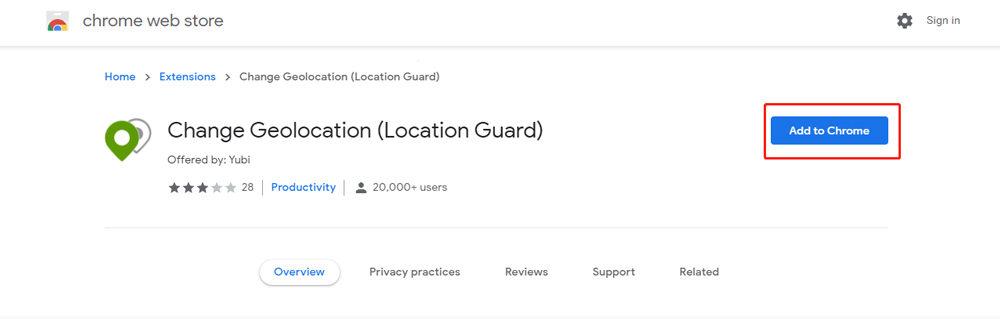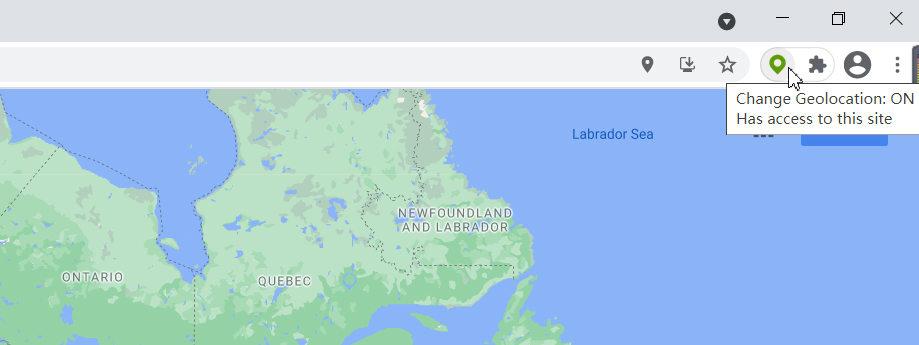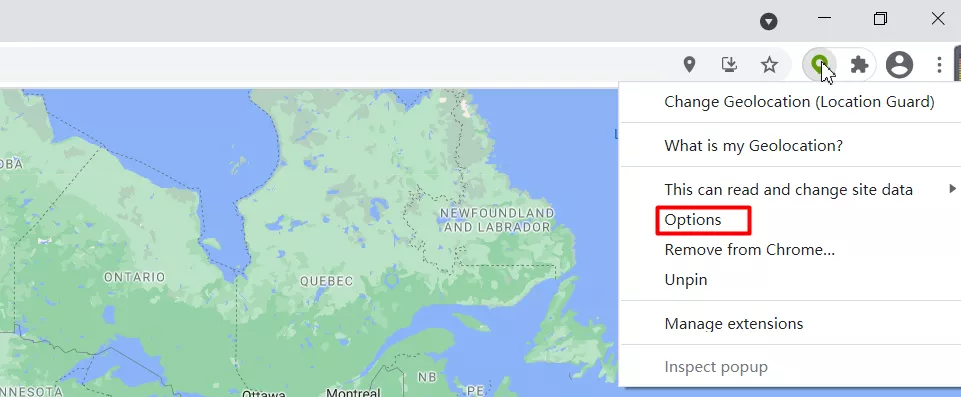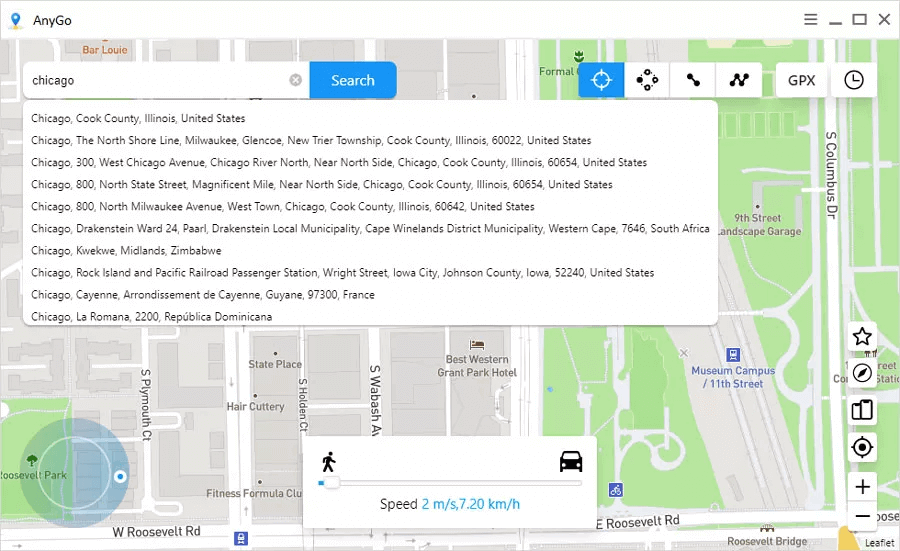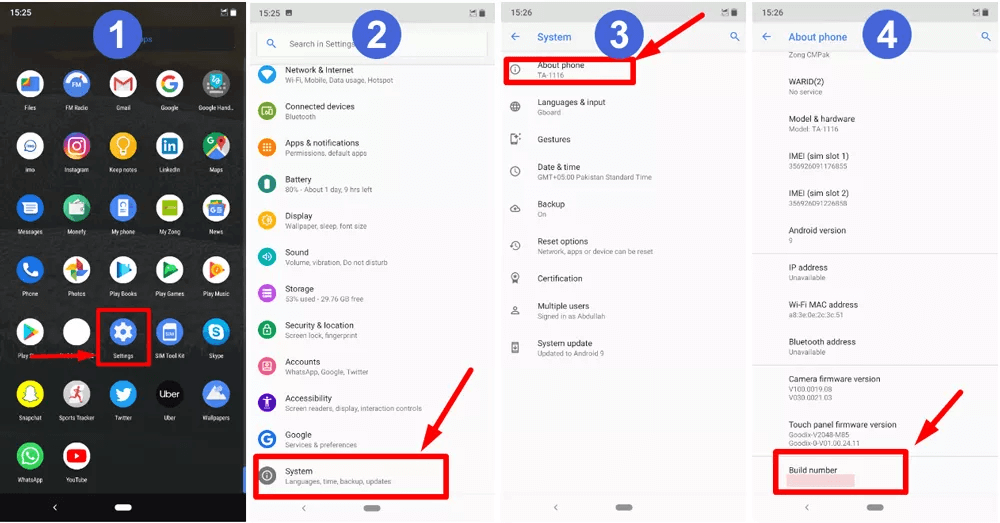You must be aware of the fact that your browser tracks your location so that it can show relevant information around your location. Not just web browsers, search engines, and websites track your current location to show your relevant search results and relatable content, service, or products. Such location information and data are collected from all devices for targeted advertisement and marketing.
However, this is a breach of user privacy, and hence, there are many who do not want to disclose their current location. In fact, some people want to change their location to some fake location so that they can view those region-restricted websites. In this article, we will illustrate how to change your original geolocation to a fake one on any device.
Outline
ToggleChange Geolocation – Location Guard
If you are using Google Chrome, Firefox Mozilla or Opera web browser, you can be certain that your current location is getting tracked. With Change Geolocation (Location Guard) extension, you can easily protect your privacy and change your current location to a fake location as per your preference.
It is a browser add-on or extension that allows you to set the latitude and longitude according to your desire and that will be set as your current location. Therefore, your browser will think that you are currently in the fake location you have set through Change Geolocation extension. Here are some of the key features of Change Geolocation (Location Guard) extension.
- Hide your current location with a fake location and protect your privacy.
- Change to any geolocation location with latitude and longitude.
- Show or hide your current location with instant toggle button.
- Compatibility with Windows, Linux, as well as Mac.
Change Geo Location On Chrome | Mozilla
If you are using Firefox Mozilla or Google Chrome, you can easily install Change Geolocation (Location Guard) extension and change your current location. The best thing about the extension is that you can select any location in the world as your current location. All you have to do is to set the latitude and longitude. The extension is completely free to download and install. Besides, it is very intuitive and easy to use. Here are the steps on how to change your current geo location on your web browser.
Step 1: We begin by downloading the Change Geolocation (Location Guard) extension or add-on on the browser. You can easily do it by visiting Chrome Web Store or Add-ons for Firefox platforms.
Step 2: After the installation is complete, you will find Change Geolocation icon on the browser toolbar. If the extension is enabled, the icon color will be Green. If in case it is disabled, it will be in Grey.
Step 3: When you right-click on the icon, you will come across many options from where you will have to choose “What is my Geolocation?”.
By clicking on it, you will get all the details of your current location including country, longitude, latitude, and location.
Step 4: To change the location, you need to right-click on the icon and click on Options.
Step 5: You will come across a new window where you have to set the latitude, longitude, accuracy, speed, and altitude of any desired location. To get all the required coordinates, you can often make use of the internet.
Step 6: By updating all the necessary fields, your location will be automatically changed and you will be virtually teleported to the new set location. You can again confirm it by going to the option “What is my Geolocation?”.
Change Geolocation on iOS
We recommend AnyGo location spoofing software to change geolocation on your iPhone or iPad. You can easily set customized destinations, routes and speed as per your preference. The entry and exit routes, you can fake human movement virtually. The software can be great for enabling restricted location-based services and games. Not just that you can even trick your friends by sharing a completely fake location on social media. Here are the steps to follow.
Step 1: Connect iPhone To Your Computer
Download and install AnyGo on your computer. Connect your iPhone to the computer. Once you are successful, launch AnyGo and you will have to press Start button on AnyGo.
Step 2: Choose A Spoof Mode
You will have to choose your desired spoof mode from any three spoof modes available on the upper right corner. We recommend you choose Teleport Mode.
Step 3: Select Destination
You will now have to type and search for the destination. You will get a suggested list of nearby destinations based on your search and you have to select one as per your preference.
Step 4: Change Geo Location
To teleport to the destination, you will have to click on the button “Go”. Now your iPhone will have a new virtual location as its new geo location.
Change Geo Location on Android
Not just iPhone, you can even change the geo location on Android devices. All you have to do is to go on the Google Play Store and look for “Fake GPS Location” app. The app does not need your Android device to be rooted and hence, it is a safe app to change geo location. Here are the steps to follow.
Step 1: Enable Developer Options
Go to Settings > System and select About option. Now you will come across your build number where you will have to rapidly tap seven times. In doing so, the developer options will be enabled. You can confirm it by going to Settings and looking for Developer Options. Keep in mind that the latest Android versions come with enabled developer options by default.
Step 2: Install Fake GPS Location
Install Fake GPS Location app from Play Store. Then go to Settings > Additional Support> Developer Options > select Mock Location App. There you will have to choose “Fake GPS location” that you installed previously from the Google Play Store.
Step 3: Spoof The Location
Finally, you need to go to the app Fake GPS location to set the fake location. After setting, your device will automatically identify the fake location as your current location.
Conclusion
We have explained how you can change your current location on your computer or smartphone. For computer, you have to install Change GeoLocation browser extension and you can have any location as your fake current location. For Android, you have to use Fake GPS Location app while on ioS, you can to use AnyGo software.