Deleting an Instagram comment can fix a mistake, remove something inappropriate, or change your mind. It’s simple and quick for anyone. I’ll guide you through deleting your own comment or a comment on your post. Whether you’re using Instagram on your phone or computer, I’ll give clear step-by-step instructions. By the end, you’ll know how to handle comments on your posts, keeping your profile clean and friendly.
Outline
ToggleWhy Delete Comments on Instagram?
Comments on Instagram come in different tones and types. Some are supportive and positive, while others may be negative, spammy, or inappropriate. Deleting unwanted comments serves several purposes:
- Maintaining Positivity: By removing negative or offensive comments, your posts can stay a welcoming and positive environment for engagement.
- Protecting Reputation: Especially for businesses and influencers, managing comments is essential to uphold a professional and reputable image.
- Minimizing Spam: Deleting spam comments helps keep your comment section tidy and on-topic, improving the experience for your followers.
How To Delete Comments On Instagram?
Deleting comments on Instagram is easy, whether you’re on a mobile device or using a web browser. Being able to manage comments is important for keeping the conversation on the platform positive. Here’s a guide on how to delete comments on Instagram, both on mobile and on the web.
1. Mobile
If you are on your smartphone, deleting an Instagram comment is a quick task. Here are the steps:
- Open Instagram on your phone and log in.
- Find the post with the comment you want to delete by scrolling through your feed or visiting your profile.
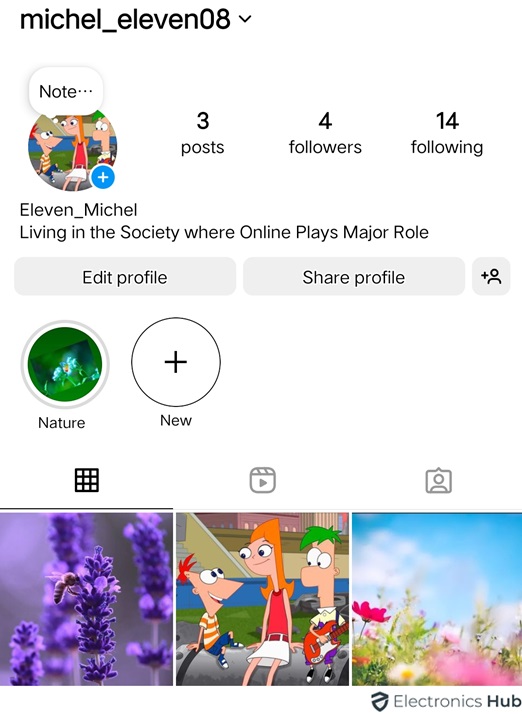
- Tap the comment icon or any visible comment to view the comments.

- Scroll to find the comment you want to remove.
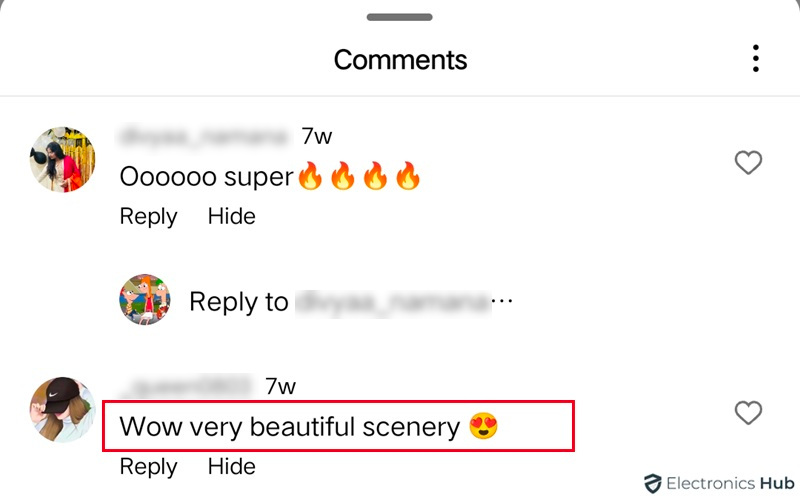
- On iOS, swipe left on the comment and tap the red trash bin icon. On Android, press and hold the comment, then tap the trash bin icon.
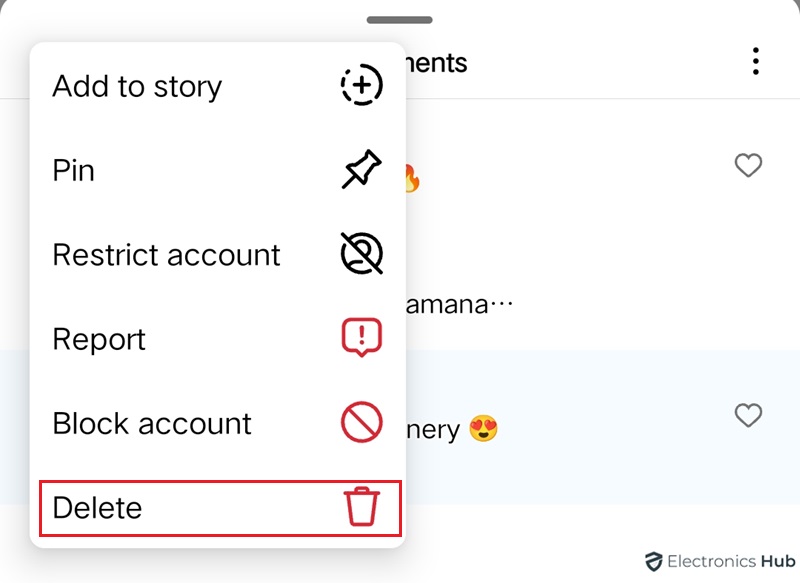
- Confirm your action if prompted by tapping ‘Delete’.
2. Web
Deleting a comment through the Instagram website involves a process just as simple as on mobile:
- Open Instagram in your web browser and log in.
- Go to your profile by clicking your profile picture in the top right, or stay on the home feed.
- Find the post containing the comment you want to delete.
- Click on the comments link below the post to view all comments.
- Hover your mouse over the comment you wish to delete. A menu icon (three horizontal dots) will appear.
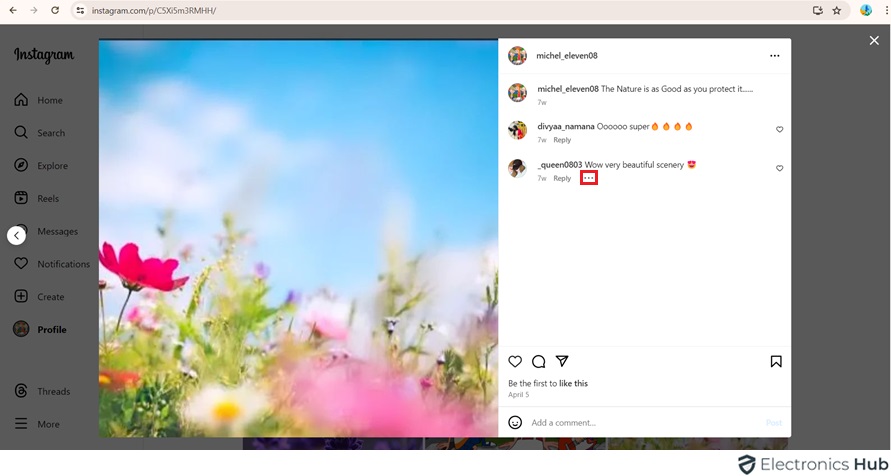
- Click on the menu icon and select ‘Delete’ from the options.
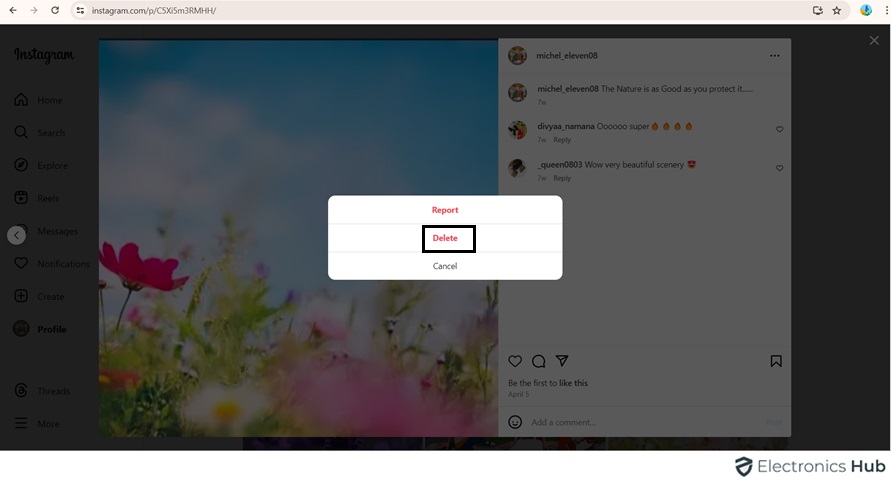
- Confirm the deletion if prompted.
How To Delete Multiple IG Comments At Once?
Deleting many Instagram comments simultaneously is helpful for efficiently managing your online presence, especially when addressing spam or unsuitable remarks. This feature allows you to save time and uphold the quality of your social media interactions. Here’s how to do it on mobile devices:
Mobile (iOS and Android)
Instagram’s mobile app simplifies managing comments in bulk. Here’s how to delete multiple comments at once on your mobile device:
- Open the Instagram app on your phone and make sure you’re logged in.
- Find the post you want to delete comments from. You can scroll through your feed or go to your profile and choose the post.
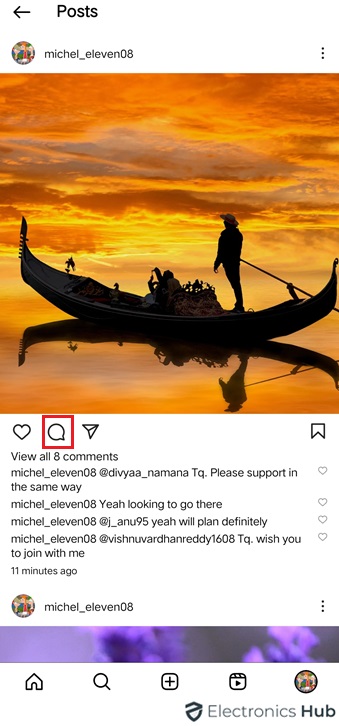
- Tap the comment icon or any comment to see all comments.
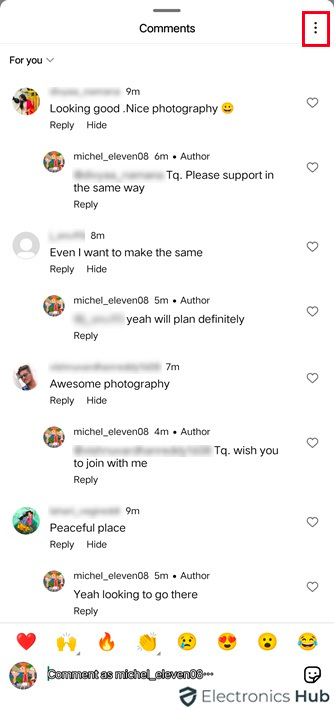
- Tap the three dots in the top right, then select ‘Manage Comments’.
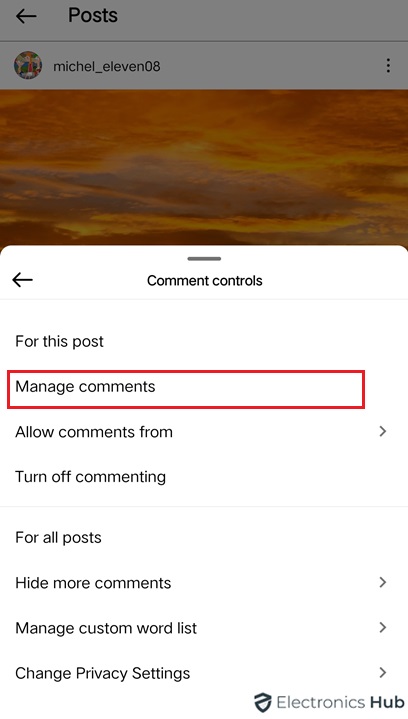
- Tap the circles next to the comments you want to delete. You can choose up to 25 comments at a time.
- Once selected, tap ‘Delete’ at the bottom.
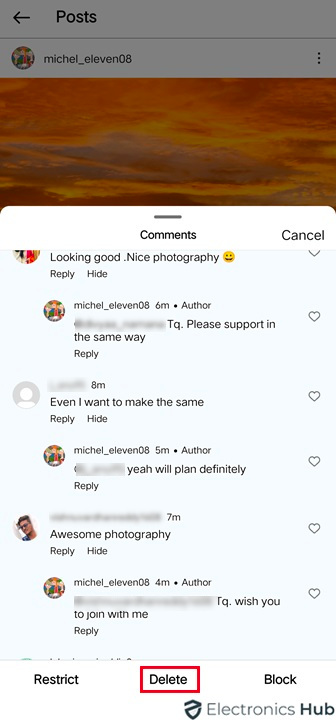
- Confirm by tapping ‘Delete Comments’ to permanently remove them.
How To Delete Comments From A Specific User?
Deleting comments from a specific user on Instagram can help keep your posts positive and handle any unwanted interactions. This is easy to do whether you’re using your phone or accessing Instagram online. Here’s a guide on how to delete comments from a specific user on Instagram.
Mobile (iOS and Android)
Deleting comments from a specific user on your mobile device is quick and simple. Follow these steps:
- Open the Instagram app on your phone and sign in.
- Find the post with the comments you want to delete by scrolling through your feed or visiting your profile.
- Tap the comment icon or any comment to see all comments.
- Scroll to find the comments from the user you want to remove.
- On iOS, swipe left on the comment and tap the red trash icon. On Android, press and hold the comment, then tap the trash icon.
- If asked, confirm to permanently delete the comment.
How To Auto-Delete Instagram Comments?
Setting up auto-deletion of Instagram comments helps keep your posts’ interactions positive. You can use Instagram’s tools to block certain words or phrases, automatically hiding or deleting any comments with these unwanted words. Here’s how to set up and manage your custom words for auto-deleting comments on Instagram.
Setting Up the Auto-Delete Feature
- Open the Instagram app and go to your profile.
- Click the three horizontal lines in the top right corner.
- Scroll down to ‘How Others Can Interact With You’.
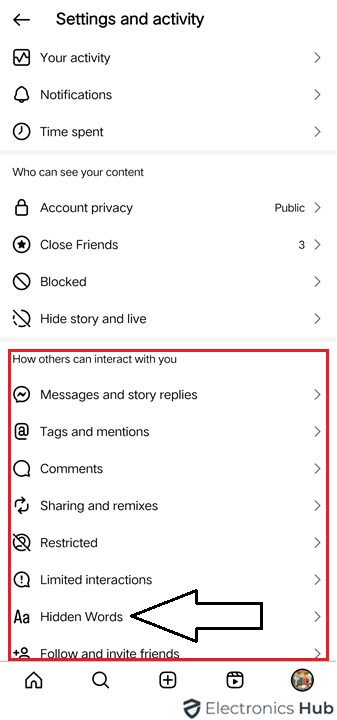
- Select ‘Hidden Words’ to start filtering out unwanted comments. Turn on the ‘Hide Comments’ feature.
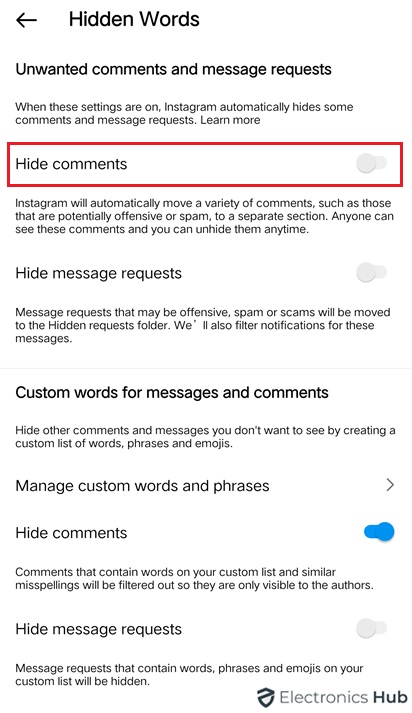
- Add the specific words, phrases, or emojis you wish to block under ‘Manage Custom Words and Phrases’. This can include offensive language or unwanted links.
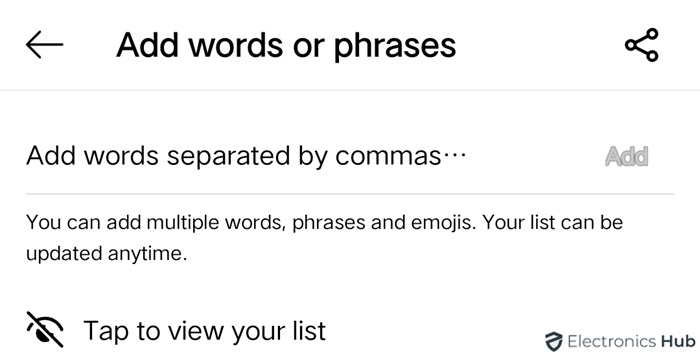
FAQs:
If you delete someone’s comment on your Instagram post, they won’t get a notification. But if they check back later and notice their comment is gone, they’ll probably realize it. You can’t delete a comment without it being noticed. If you’re worried about upsetting someone, you can hide the comment instead of deleting it. This way, it’s not seen by everyone, but the person who posted it can still view it.
There are a few reasons why you might not be able to delete certain comments on Instagram. First, you can only delete comments that you yourself posted, so if it’s someone else’s comment, you can’t remove it. Also, the comment might already be gone, either deleted by Instagram or the user who posted it, especially if it violated community guidelines. Occasionally, there could be a temporary glitch with the app preventing deletion, but restarting the app or your device might fix it.
Deleting your own comment on someone’s post is simple. First, locate the comment you want to delete, then swipe left (on iPhone) or hold it (on Android). A menu will appear – tap “Delete,” and the comment will disappear. Keep in mind, though, this only applies to comments you made, not those made by others.
Instagram doesn’t have a feature to retrieve deleted comments. Once you delete a comment, it’s gone forever. There’s no “undo” option, and Instagram doesn’t save deleted comments for later access. After you delete a comment, there’s a brief moment where you might see an “Undo” option, but if you miss it, the comment is gone permanently.
Once you post a comment on Instagram, there’s no way to edit it afterward. This applies to comments on your own posts and on others’ posts. If you spot a typo or want to change something, your only options are to delete the comment and rewrite it, or simply leave it as it is. Some users might reply to their own comment with a correction or clarification, but it doesn’t change the original text.
Conclusion
In this guide, we’ve explained how to delete comments on Instagram, whether they’re yours or others on your posts. We’ve also covered managing comments in bulk on mobile and desktop. By following these steps, you can keep your Instagram tidy and promote a positive atmosphere. Remember, regularly handling your comments can improve your social media experience. Be proactive in moderating your content to encourage a healthy online community.

