Discord chats can move fast, making it easy to lose track of the conversation. To reference a specific message without causing confusion, you can quote it. This keeps the chat flowing smoothly and ensures everyone understands the context of your reply.
Quoting someone’s message is simple and effective. Whether you want to respond to a funny comment, continue a discussion, or simply acknowledge someone’s point, quoting is the way to go. Let’s walk you through the process.
Outline
ToggleWhat Does Quote Mean On Discord?
In Discord, quoting allows you to highlight and reference a specific message in a conversation. By quoting text, you make a piece of text stand out in your Discord messages, making it easier for others to see which message you’re responding to or emphasizing. This feature is particularly helpful in busy channels where messages can quickly get lost. Quoting not only helps in maintaining the flow of conversation but also in avoiding confusion, as it shows exactly which message your reply is connected to. This feature is available on both desktop and mobile platforms, making it easy to use no matter where you’re chatting.
How To Quote Messages On Discord Using Desktop?
Quoting messages on Discord’s desktop version is straightforward. Whether you’re part of a busy server or a private chat, knowing how to quote will help you keep conversations clear and organized. There are several methods you can use to quote messages on the desktop app, each serving a slightly different purpose. Below, we’ll explore these methods step by step, so you can choose the one that fits your needs best.
Quote Messages Using Block Quotes
Block quotes are a simple and effective way to highlight specific text in your Discord conversations. This method is perfect for making certain messages stand out, whether they’re short replies or longer statements.
- Open Discord and log in with your account.
- Select Discord server name or chat where you want to quote the message.
- Type the symbol > and add a space after it, then type the message you want to quote.
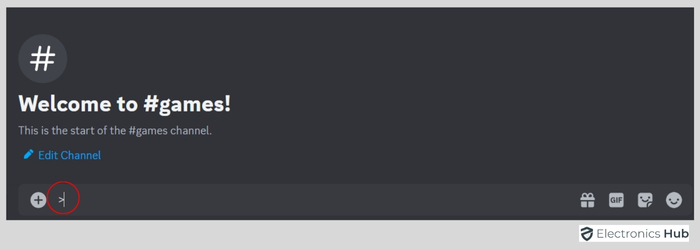
- If you want to create a multi-line quote, press Shift + Enter to move to the next line while keeping the quote format.
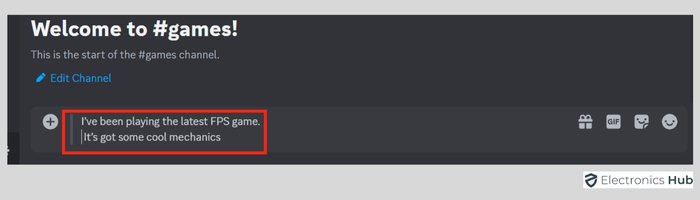
- You can also type >>>, followed by a space, to create a block quote that continues on multiple lines automatically.
- Once you’ve finished typing, press Enter to send the quoted message.
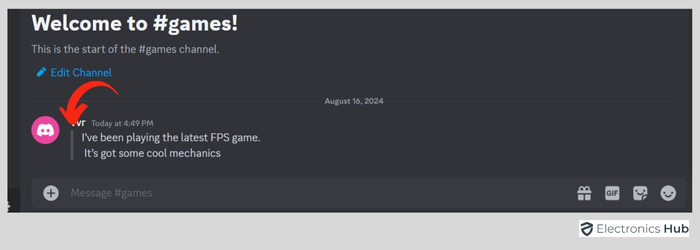
Block quotes are a quick and easy way to ensure your messages are clear and noticed in a conversation.
Quote Messages Using Code Blocks
Using code blocks on Discord is a great way to separate specific messages from the regular text, much like how developers use them to display code snippets clearly. This method makes your quoted text stand out, providing a distinct visual style that is easy to read.
Here’s how to use code blocks to quote messages on Discord:
- Join the Discord server or chat where you want to quote the message.
- Type or paste the message you want to quote between two backticks: (`your message`).
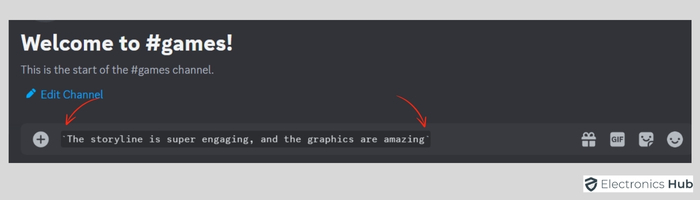
- To create a multi-line quote, press Shift + Enter to move to the next line within the code block.
- Press Enter to send the quoted message.
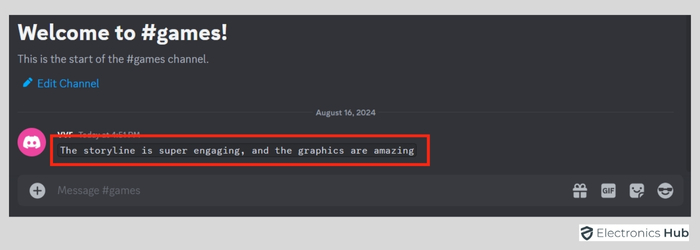
Note: If you want to quote each line separately, place your message between single backticks (`).
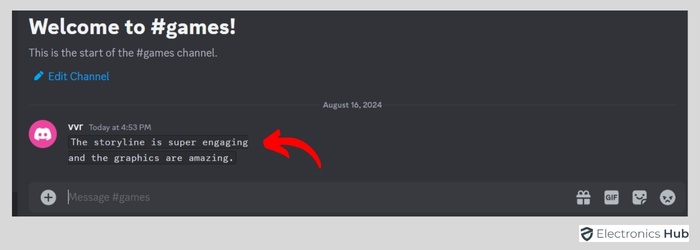
This will treat each line as a separate quoted message.
If you prefer to view the entire multi-line message in a single quote, use triple backticks (“`message“`) instead of single ones.
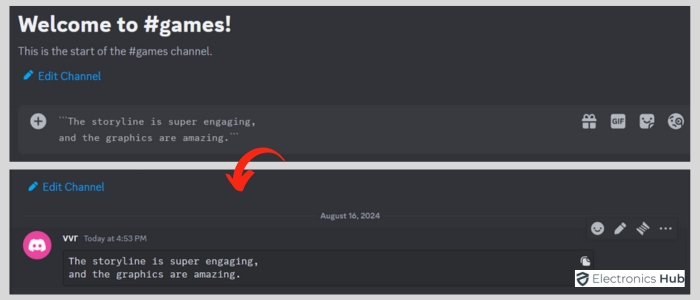
Quote Messages Using Quote Chatbot
If you’re looking for an automated way to quote messages on Discord, using a quote chatbot can be very effective. Several bots are specifically designed to help you quote messages seamlessly. Popular options include QuoteBot, Dyno, Carl-bot, and Citador. These bots can be easily added to your server and allow you to quote messages with simple commands or through an easy-to-use interface.
Each bot has its unique set of features, but generally, they allow you to quickly quote a message by replying with a command or reacting with an emoji. This not only saves time but also ensures consistency across your server.
When using these bots, it’s important to ensure that you understand Discord’s terms and conditions before installing custom clients and bots. This helps avoid potential violations that could lead to your server being restricted or the bot being banned.
Also Check:
How To Quote Messages On Discord Using Mobile App?
Quoting messages on Discord’s mobile app is quite similar to the process on the desktop version. You can use either Block Quotes or Code Blocks to highlight specific messages in your conversations. The key difference lies in how these methods are applied on a mobile device.
Using Block Quotes On Mobile:
Block quotes are a straightforward way to quote messages on the mobile app. When you quote on Discord using the desktop version, you can use either ‘>’ or ‘>>>’ for both single-line and multi-line block quotes. However, on the mobile app, the two symbols work slightly differently:
- ‘>’: This creates a single-line block quote. It only quotes the text on one line and doesn’t support quotes that are longer than a single line.
- ‘>>>’: This creates a multi-line block quote. Any text you type after >>>, until the end of your message, will be included in the quote.
To use these:
- Open the Discord app and navigate to the server or chat where you want to quote a message.
- Type ‘>’ followed by a space for a single-line quote, or type ‘>>>’ followed by a space for a multi-line quote.
- Enter your message and press Send to post it as a quote.
Using Code Blocks On Mobile:
Code blocks are another method to quote messages, and they work similarly to the desktop version. Here’s how to use them on the mobile app:
- Navigate to the chat or server where you want to quote a message.
- Type your message between two backticks (`message`) for a single-line code block.
- If you want to quote multiple lines within a single code block, enclose your message between triple backticks (“`message“`).
- Press Send to post your quoted message.
How To Make Discord Quotes Unique?
To make your Discord quotes more unique and visually appealing, you can customize them using various formatting options. Here are some ways to add a personal touch to your quotes:
- Add Emojis For Emphasis: Emojis can add personality and emphasis to your quotes. By placing relevant emojis around or within your quoted text, you can highlight specific points or simply make your message more engaging. Emojis help to convey emotion and can make your quotes more relatable and fun.
Also Check : How To Add Emojis In Discord Name?
- Use Bold And Italics: You can emphasize parts of your quote by using bold or italic text. To make text bold, enclose it with double asterisks (**bold**). For italics, use single asterisks (*italic*) or underscores (_italic_). Mixing bold and italic text within your quotes can help draw attention to key phrases or words, making your quotes more impactful.
- Combine Block Quotes With Code Blocks: For an even more distinctive look, you can mix block quotes with code blocks. Start with a block quote symbol (> or >>>) and then use backticks (`text`) to format part of the text as a code block. This combination creates a visually interesting and clear distinction within your quoted message, helping it stand out in a busy chat.
- Add Strikethroughs For Corrections Or Emphasis: Strikethrough text can be used to indicate that something has been corrected or to add a layer of sarcasm or humor to your quote. To strike through text, place two tildes (~~) around the text you want to cross out (~~text~~). This can be particularly effective in quotes where you’re highlighting a correction or making a point with a bit of flair.
Also Check : How to Scan QR Code on Discord to Login?
FAQs:
While both methods achieve a similar result, code blocks offer a more distinct visual separation, making the quoted text stand out. The greater-than symbol is generally preferred for simpler quotes.
Ensure you’re using the correct symbols (> or >>>) and that there’s a space after the symbol. Also, check if you’re using the correct number of backticks for code blocks.
No, you can only edit your own reply, not the quoted message itself.
No, you cannot embed media directly within a quote. You can, however, reference the media in your reply and link to it.
The visibility of your quotes is determined by the channel’s privacy settings. If the channel is public, anyone in the server can see your quotes. If the channel is private, only members of that channel can see your quotes.
Conclusion
Now you’ve got the lowdown on quoting messages on Discord. It’s a simple trick to keep your chats organized and engaging. Let us know in the comments if this guide is helpful or if you have any queries regarding Discord.

