Using stickers on Discord can make your messaging more fun and expressive. Stickers are colorful images or animations that help convey emotions or reactions in a chat. They’re great for adding a bit of flair to conversations in Discord servers or in direct messages with friends and communities.
To use stickers, just click on the sticker icon in the chatbox, choose the one you want to send, and click to send it. You can even personalize your stickers by uploading your own or using ones from Discord’s wide selection.
Outline
ToggleWhat Are Discord Stickers?
Discord stickers are like larger, more expressive emojis used for communication on the platform. They come as static images or animated GIFs, similar to those in other messaging apps.
Key Points About Discord stickers:
- A Mix Of Emoji And GIF: Stickers combine the expressiveness of emojis with the detail and movement of GIFs, allowing for more nuanced expression.
- Server-Specific Or Nitro-Powered: Some servers have custom sticker packs for their members to use exclusively within that server. Discord Nitro subscribers have access to a wider variety of stickers that they can use across any server.
- Free And Paid Options: Servers get a set number of custom sticker slots for free, usable by all members. Upgrading a server’s Boost level unlocks more sticker slots. Nitro subscribers can use an exclusive collection of stickers in addition to any server’s stickers.
How To Add Stickers To Discord?
To add custom stickers, you need to use your server. If your server isn’t boosted, you can only add five custom stickers. As you level up, you can add more: at level one (two Boosts), you can add 10 stickers; at level two (seven Boosts), you can add an additional 15 stickers. Level three, which needs 14 Boosts, allows you to add up to 30 more stickers, reaching a maximum of 60 custom stickers.
- Open the Discord desktop app or visit the Discord website and log into your account.
- Locate your server in the left-hand sidebar and right-click on it.
- Select “Server Settings.”
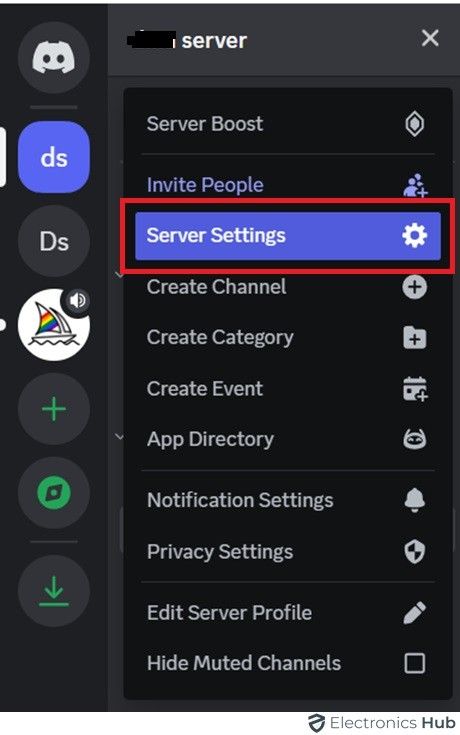
- In the server menu, choose “Stickers” from the left sidebar.
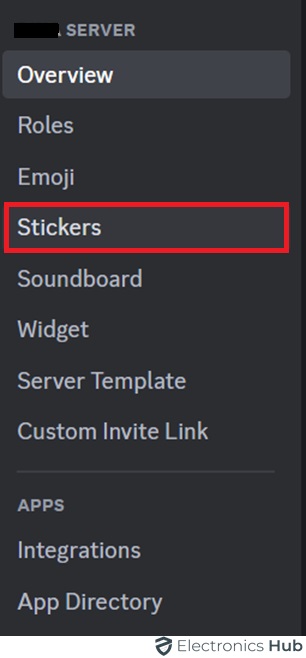
- Click on the “Upload Stickers” button within the Stickers tab. A pop-up window will appear.
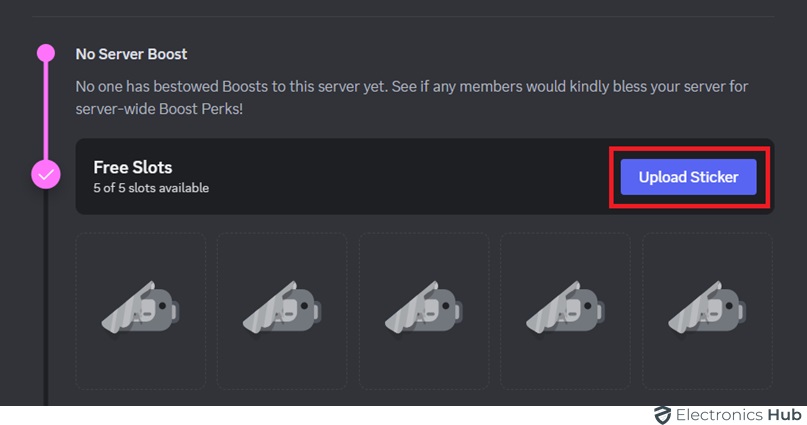
- In the Upload a file window, select the sticker file you wish to upload and enter the required details in the provided fields.
- Click “Upload” to complete the process.
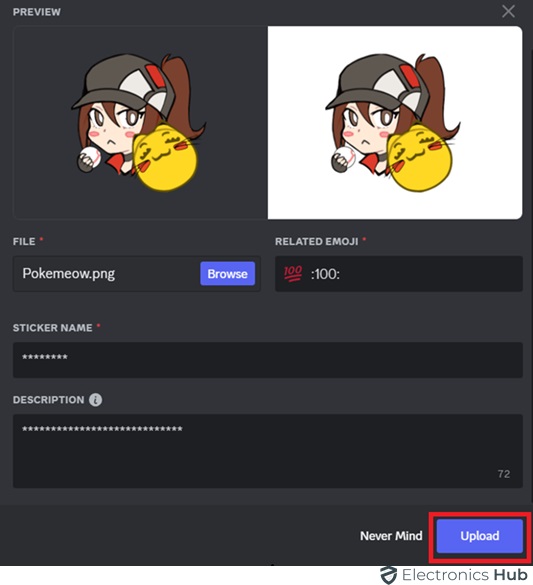
How To Use Stickers On Discord On Desktop?
Discord users often use stickers to react to messages or greet others on servers. Stickers, with their larger size, can be more elaborate and detailed compared to standard Discord emojis.
- Open Discord on your desktop or visit the Discord website and log in.
- Navigate to the Discord server or direct message thread where you want to send a sticker.
- Click the Stickers button next to the text bar—it looks like a smiley post-it note with a corner pulled out.
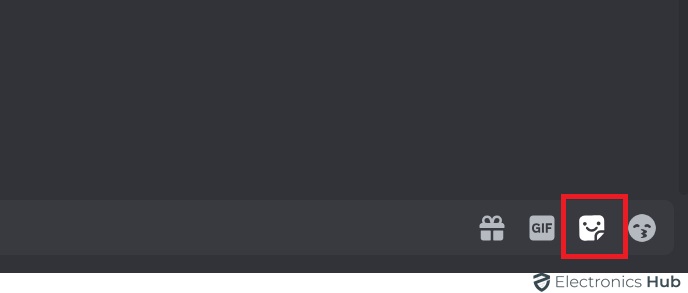
- Choose the sticker you want from the menu that appears.
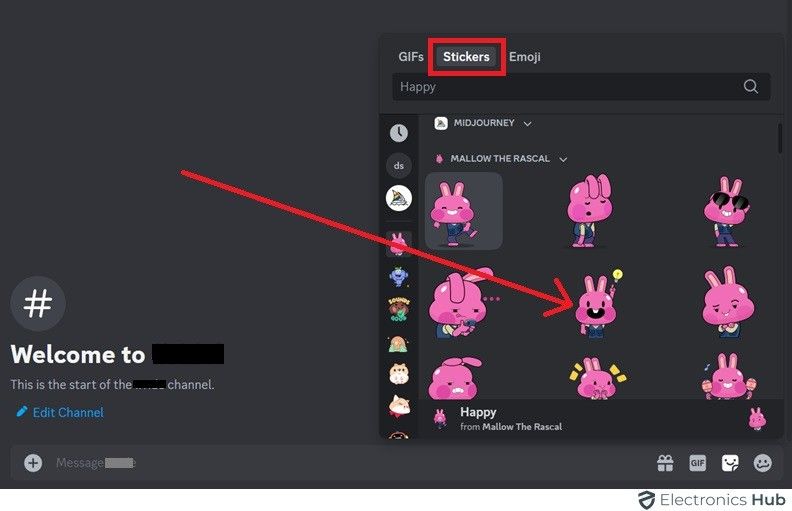
- Select the sticker. It will appear in your message, and you won’t be able to add text alongside it.
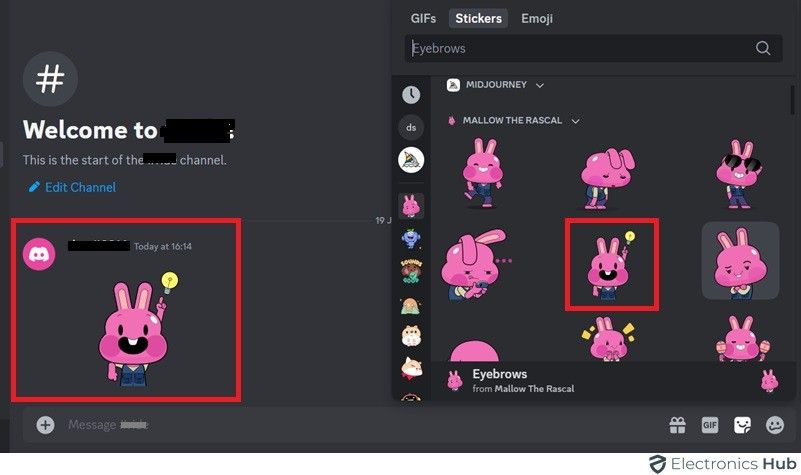
How To Use Stickers On Discord On Mobile?
Using stickers on Discord mobile is easy! Here’s a quick rundown:
- Open the Discord app and navigate to your desired chat.
- Tap the emoji icon to open the menu.
![]()
- Switch to the “Stickers” tab.
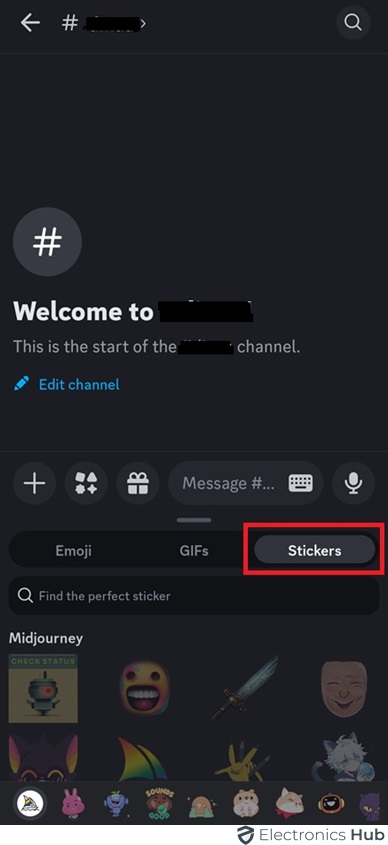
- Browse and choose the sticker you want to send.
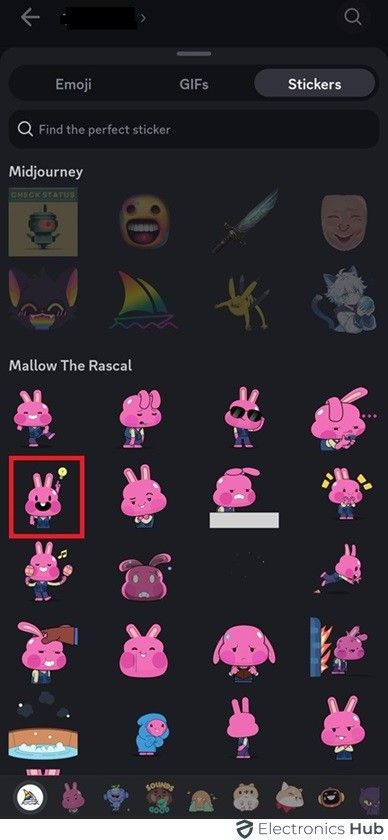
- Tap the sticker to send it to the chat.
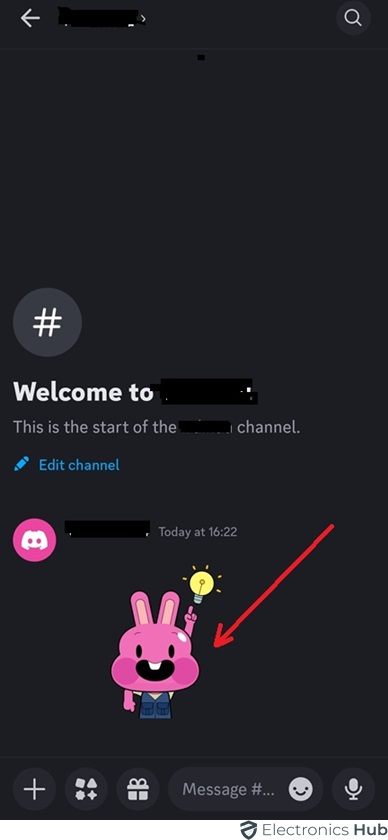
FAQs:
The best app to create Discord stickers is Adobe Photoshop or Adobe Illustrator, offering extensive customization and quality design tools.
Discord stickers must be in PNG format with a size of 320×320 pixels, transparent backgrounds, and under 500KB in file size.
Yes, Discord offers a variety of stickers that you can use for free to enhance your chats and express yourself uniquely.
To use stickers on Discord without Nitro, you can add and use server-specific stickers that are available for everyone on the server to use.
Conclusion
Stickers on Discord make your chats more engaging by adding visuals and emotions. They help you express your feelings more clearly than just text, whether you’re celebrating, reacting to news, or just having fun. You can personalize your chats by uploading your own stickers or using the ones available, showing off your unique style.

